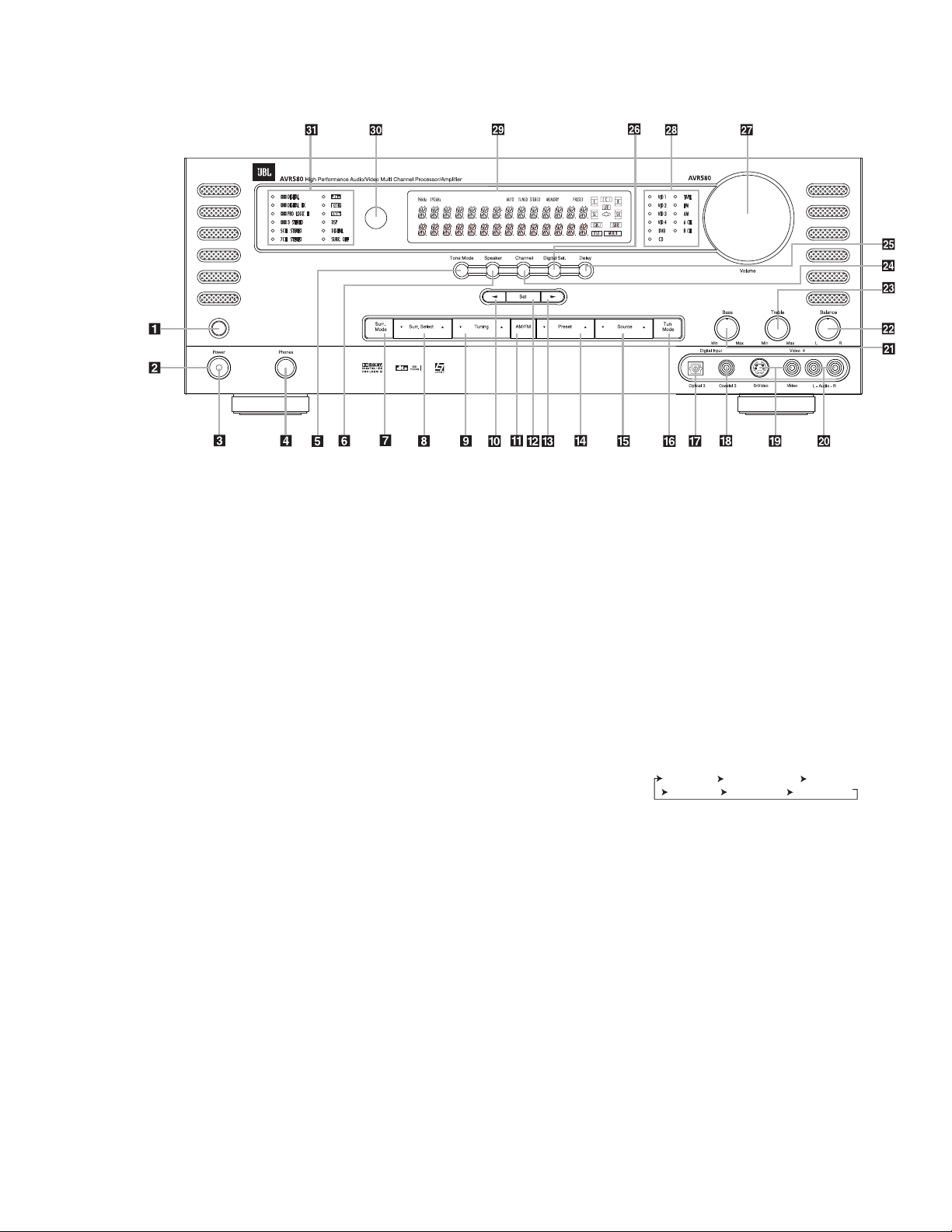6
1Main Power Switch: Press this
button to apply power to the AVR580.
When the switch is pressed in, the unit
is placed in a Standby mode, as indicated
by the red Power Indicator 3in the
center of the System Power Control
2. This button MUST be pressed in to
operate the unit. To turn the unit off and
prevent the use of the remote control,
this switch should be pressed until it
pops out from the front panel so that the
word “OFF” may be read at the top of
the switch.
NOTE: This switch is normally left in the
“ON” position.
2System Power Control: When the
Main Power Switch 1is “ON,” press
this button to turn on the AVR580; press
it again to turn the unit off. Note that
the Power Indicator 3in the center
of the switch will turn orange when the
unit is on.
3Power Indicator: This LED will be lit
in red when the unit is in the Standby
mode to signal that the unit is ready to be
turned on. When the unit is in operation,
the indicator will turn orange.
4Headphone Jack: This jack may be
used to listen to the AVR580’s output
through a pair of headphones. Be certain
that the headphones have a standard
6.4mm (1/4") stereo phone plug. The main
room speakers will automatically be turned
off when the headphone jack is in use.
5Tone Mode: This button controls the
tone control settings, enabling adjustment
of the bass and treble boost/cut and bal-
ance or the removal of the tone controls
from the signal path. The first press of the
button displays a TONE IN message in
the Main Information Display ˜.
If
you wish to set the tone controls to “flat,”
without any treble, bass or balance alter-
ation, press the ‹or ›
Selector Buttons
)# so that TONE OUT appears in
the Lower Display Line B.
6Speaker Selector: Press this button
to begin the process of configuring the
AVR580 for the type of speakers it is
being used with. For information on
configuring the speaker settings, see
page 24.
7Surround Mode Group Selector:
Press this button to select the top-level
group of surround modes. Each press of
the button will select a major mode
grouping in the following order:
Once the button is pressed so that the
name of the desired surround mode group
appears in the on-screen display and in
the Lower Display Line B, press the
Surround Mode Selector 8to cycle
through the individual modes available.
For example, press this button to select
Dolby modes, and then press the
Surround Mode Selector 8to choose
from the various mode options.
8Surround Mode Selector: Press this
button to select from among the available
surround mode options for the major
mode group selected. The specific modes
will vary based on the number of speak-
ers available, the major mode group and
whether the input source is digital or ana-
log. For example, press the Surround
Mode Group Selector 7to select a
major mode grouping such as Dolby or