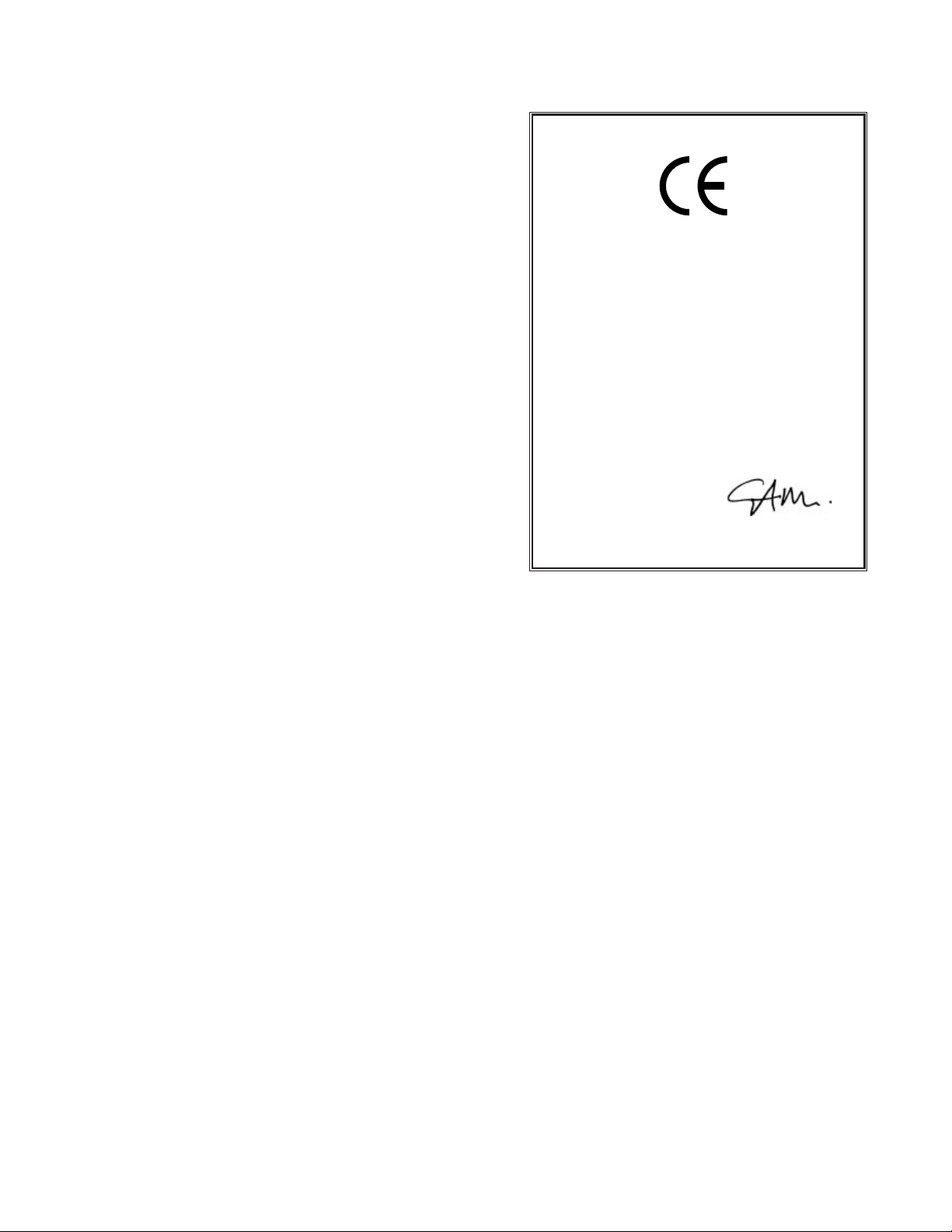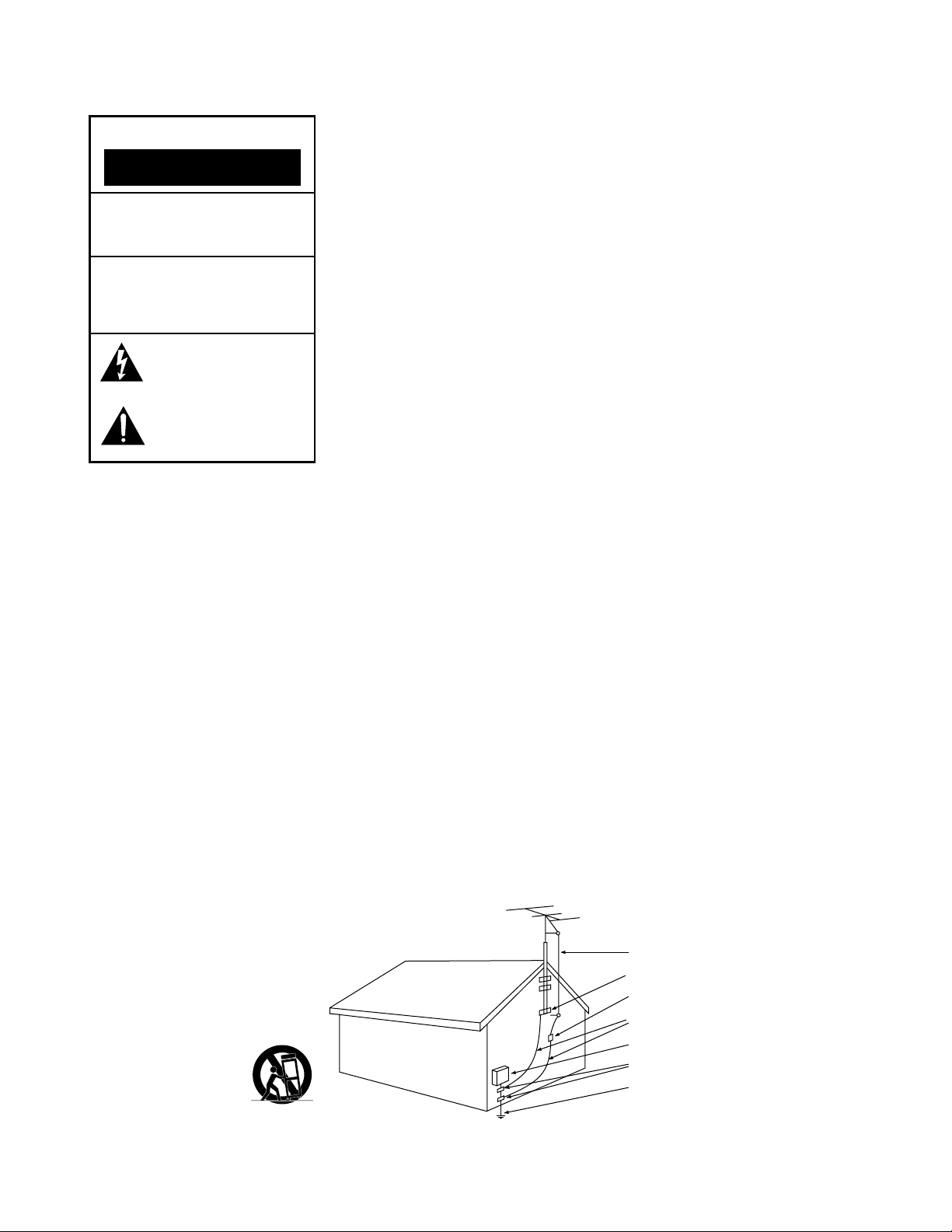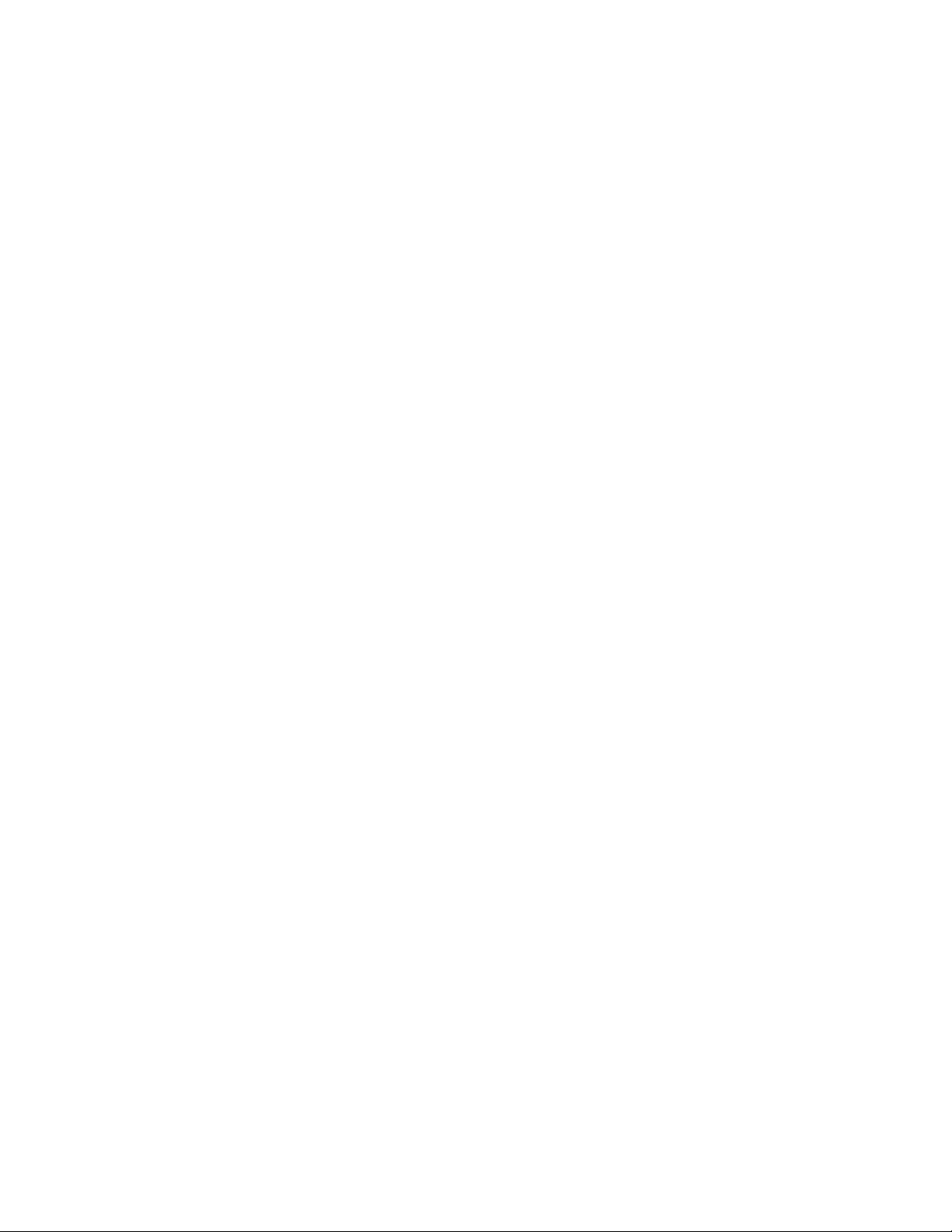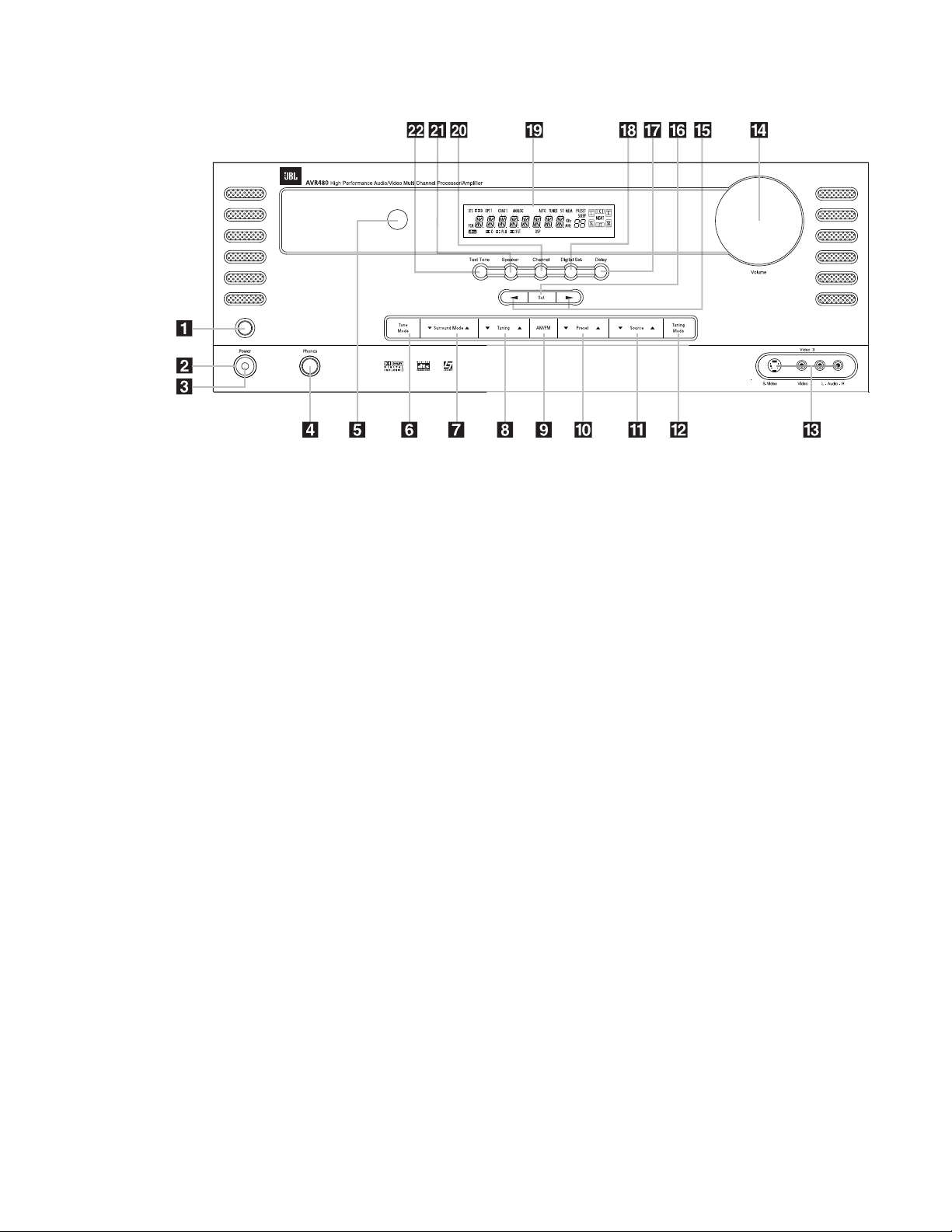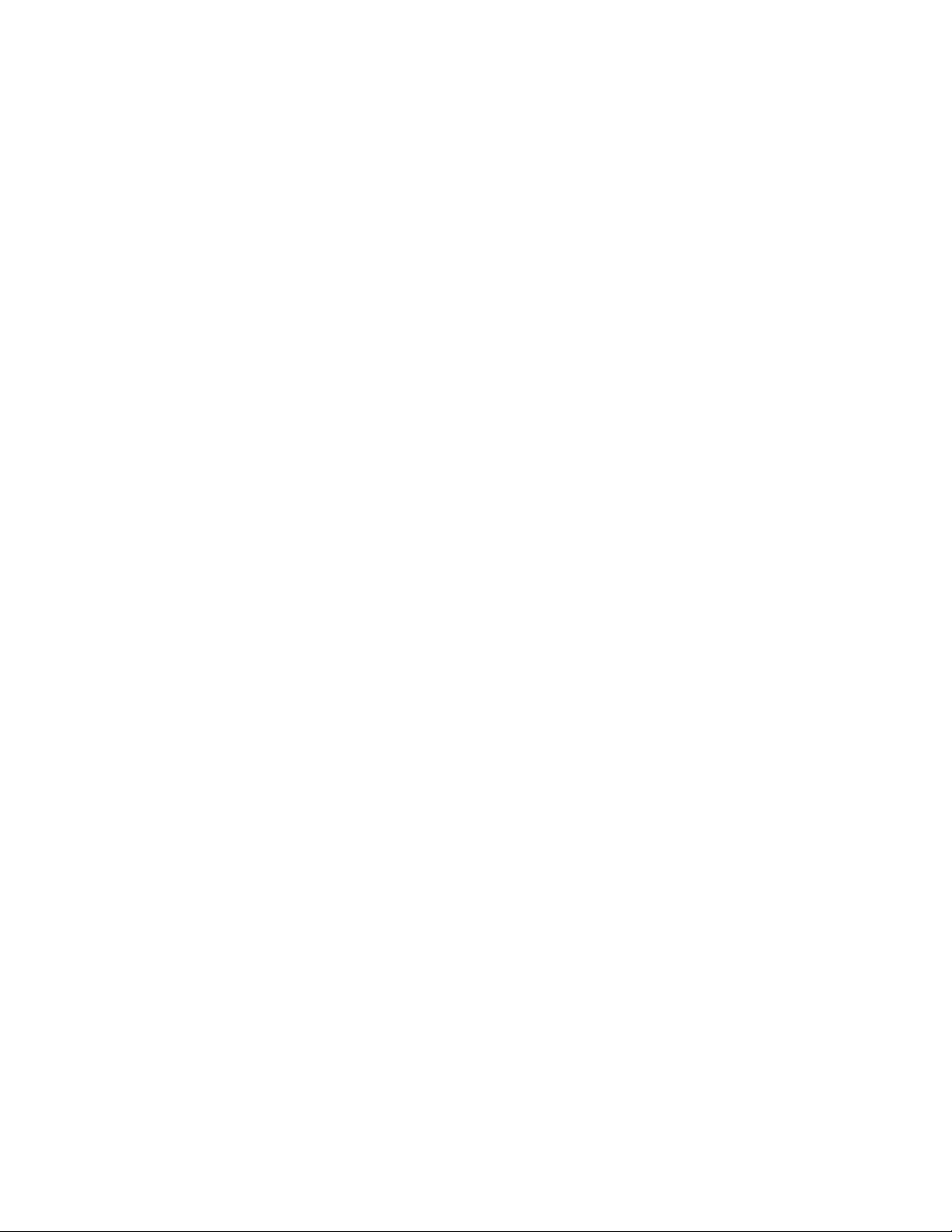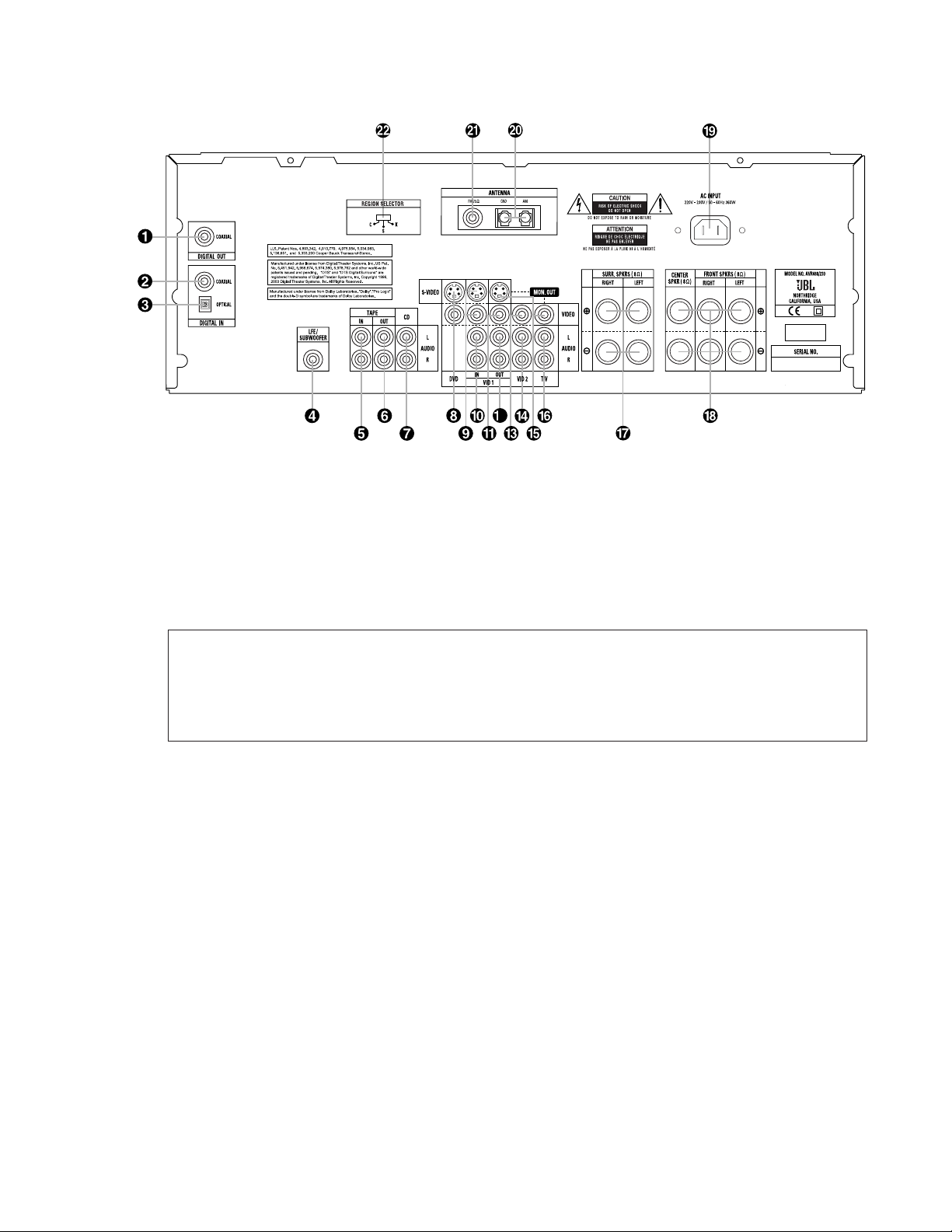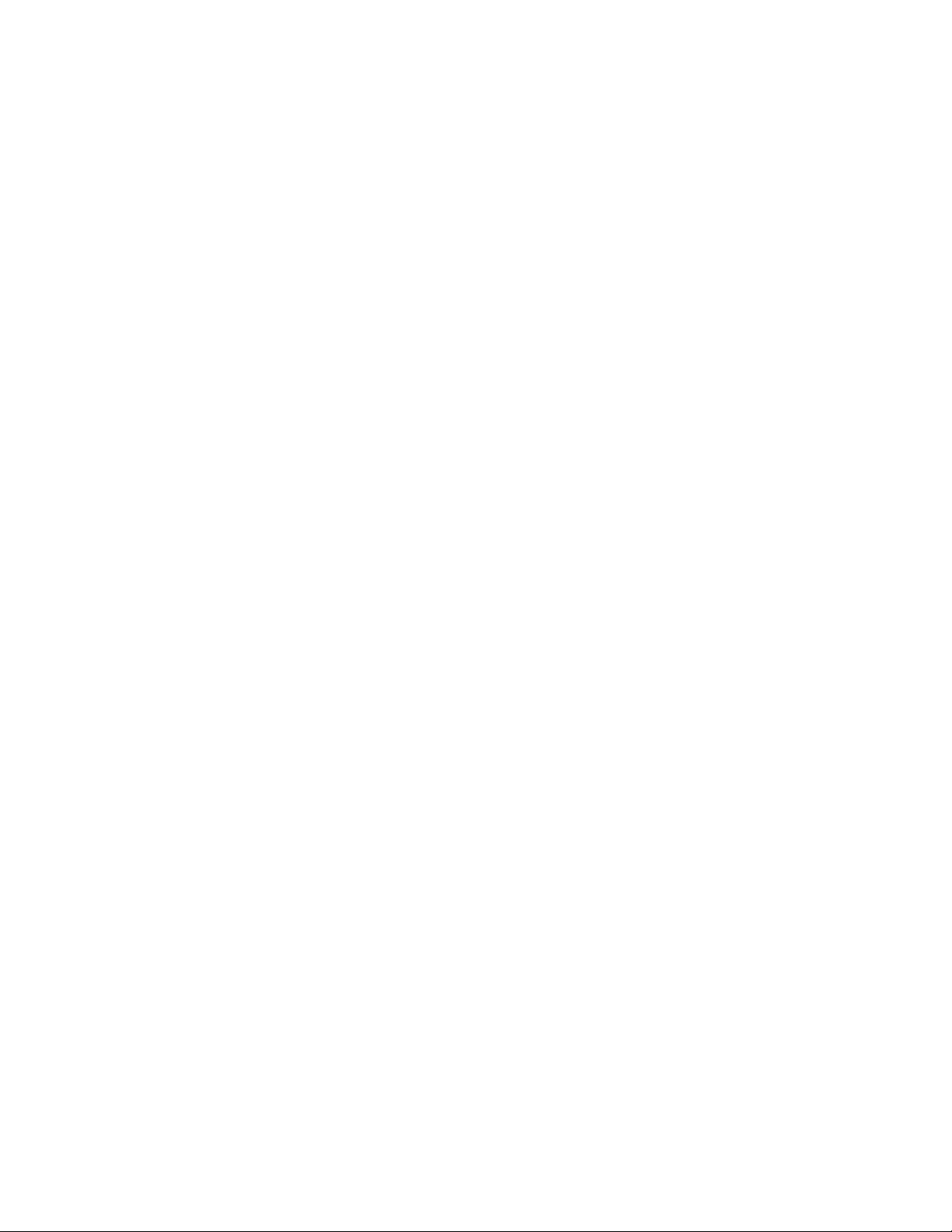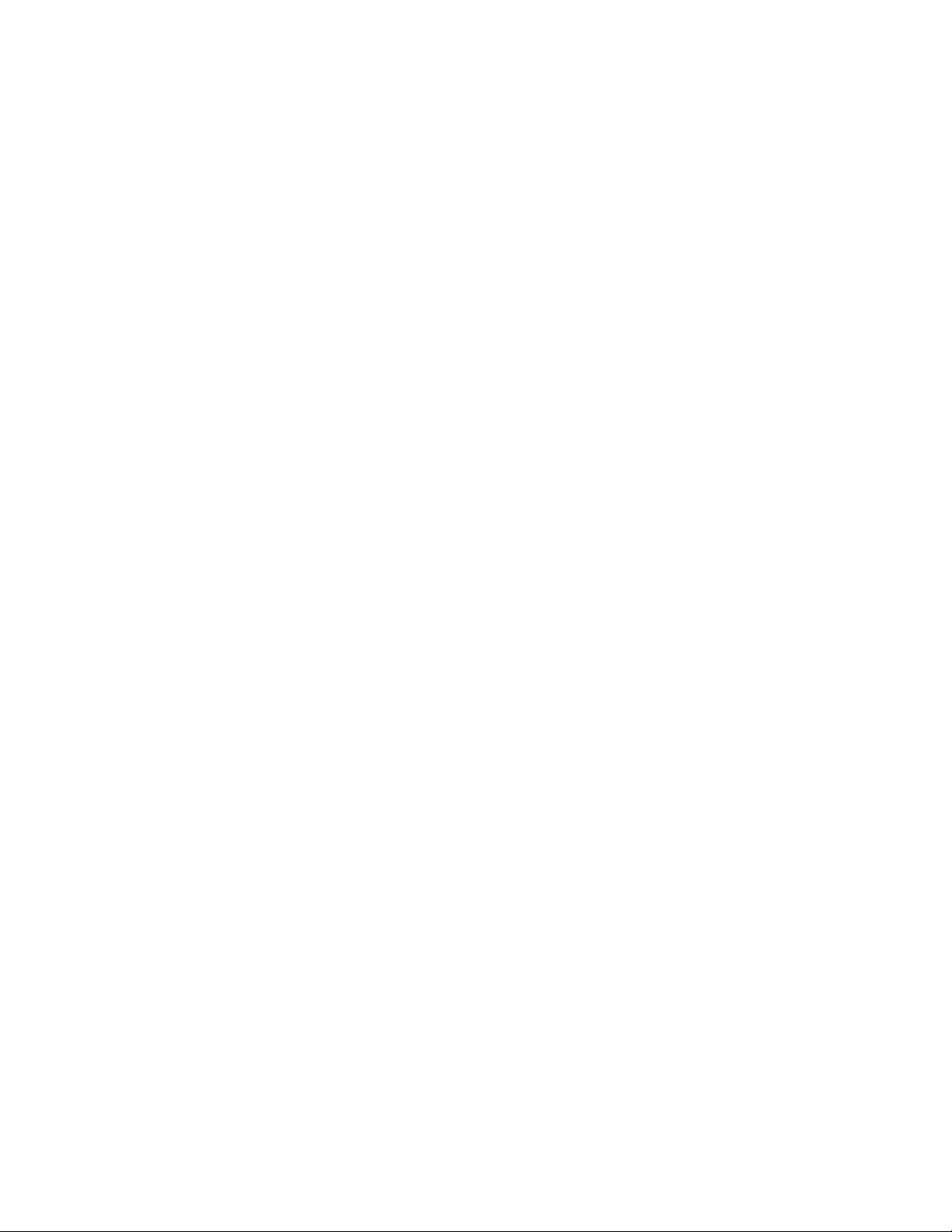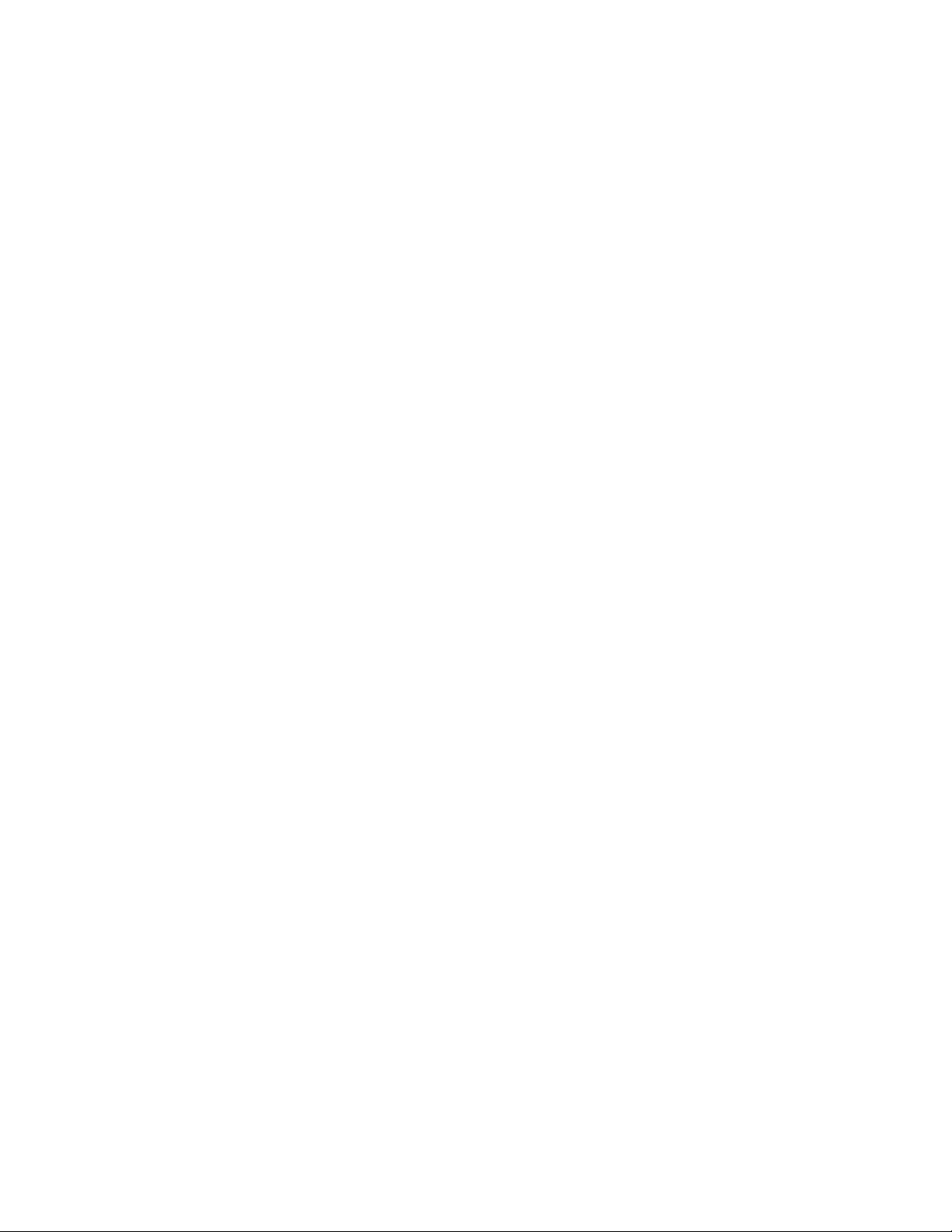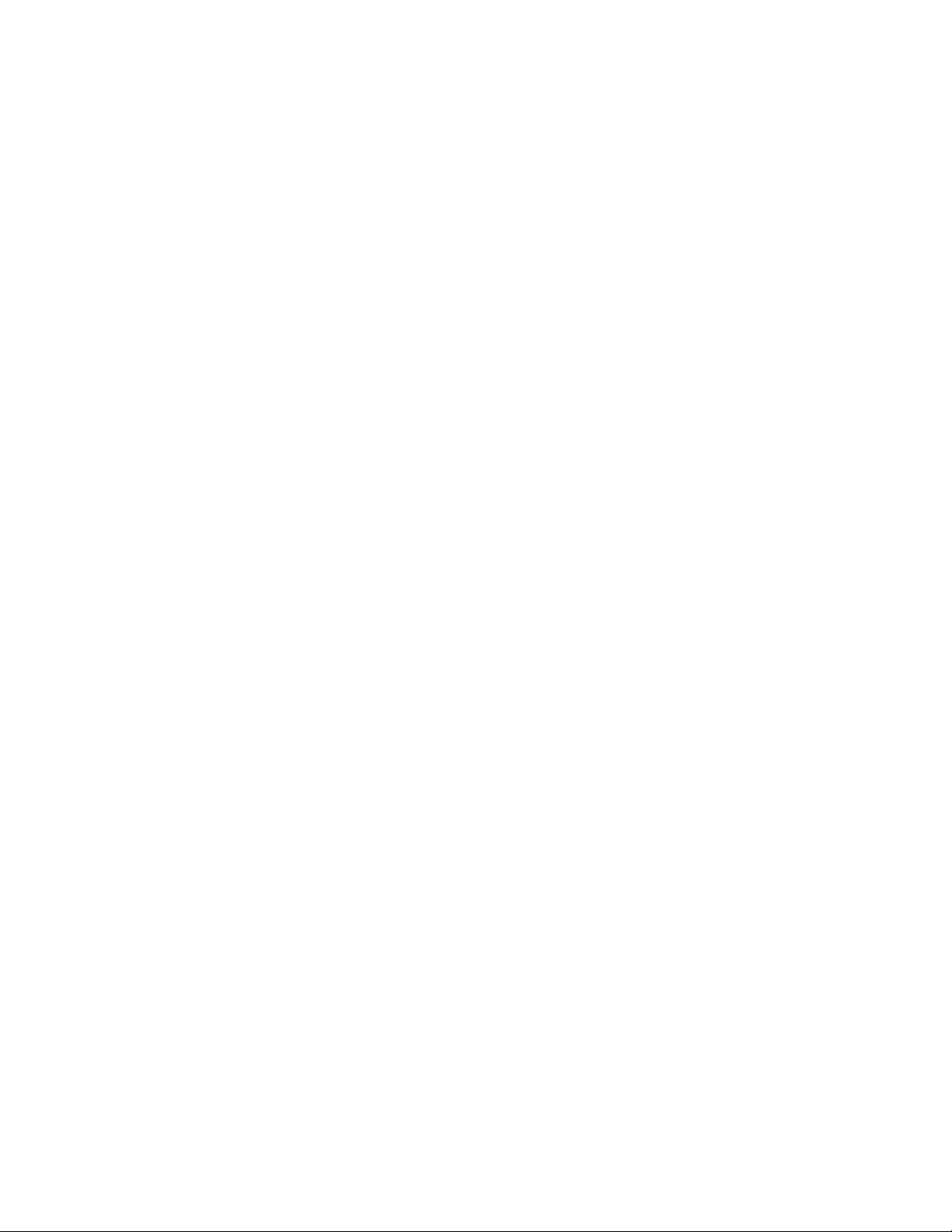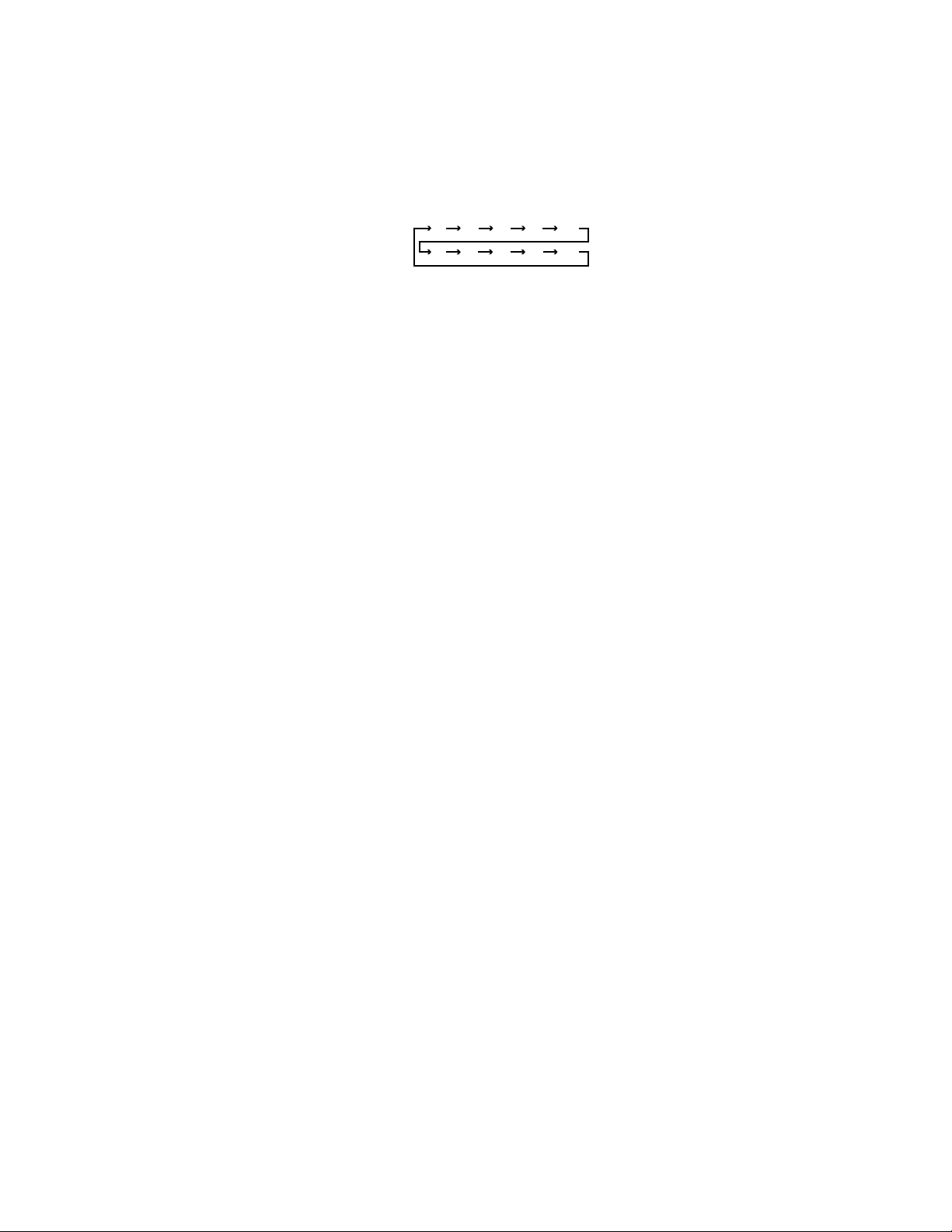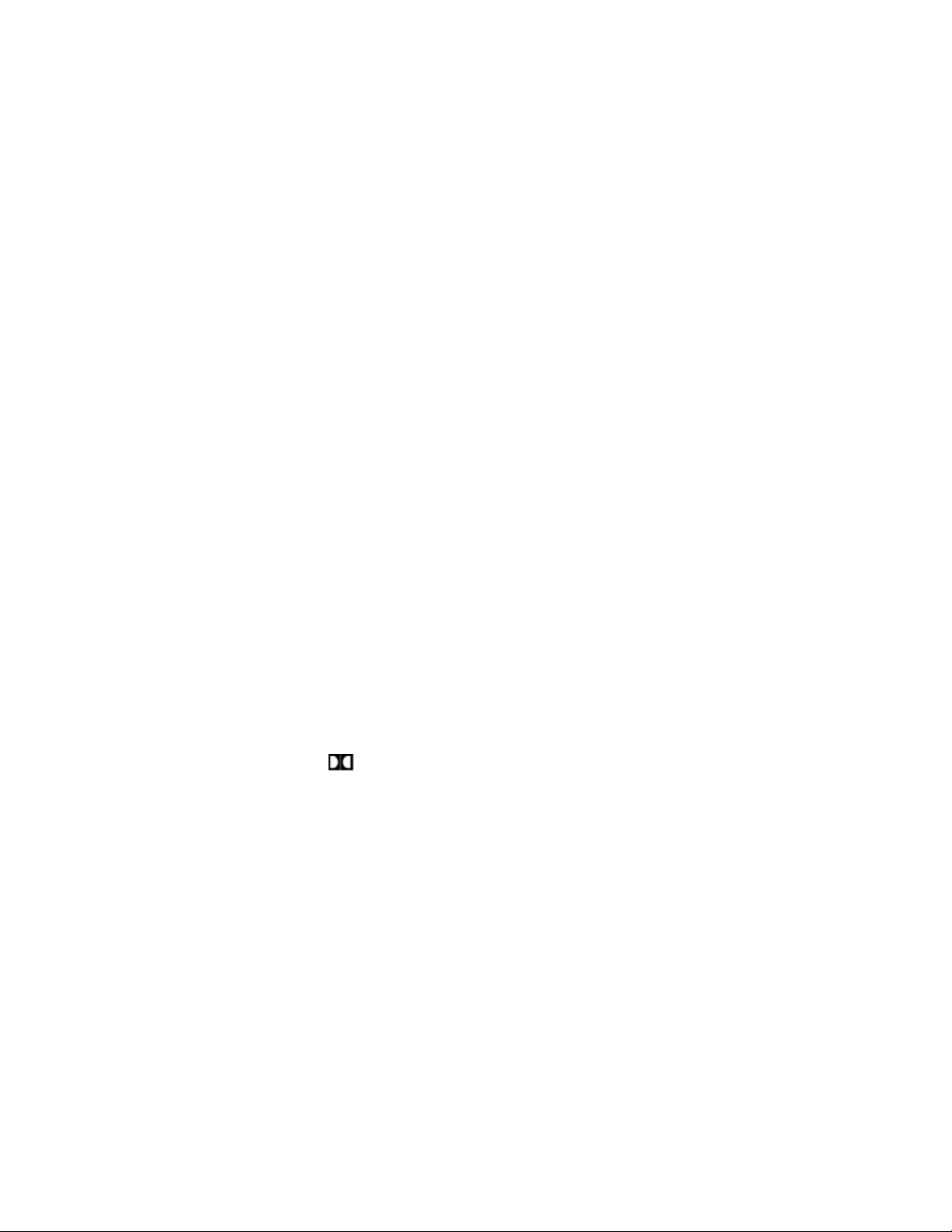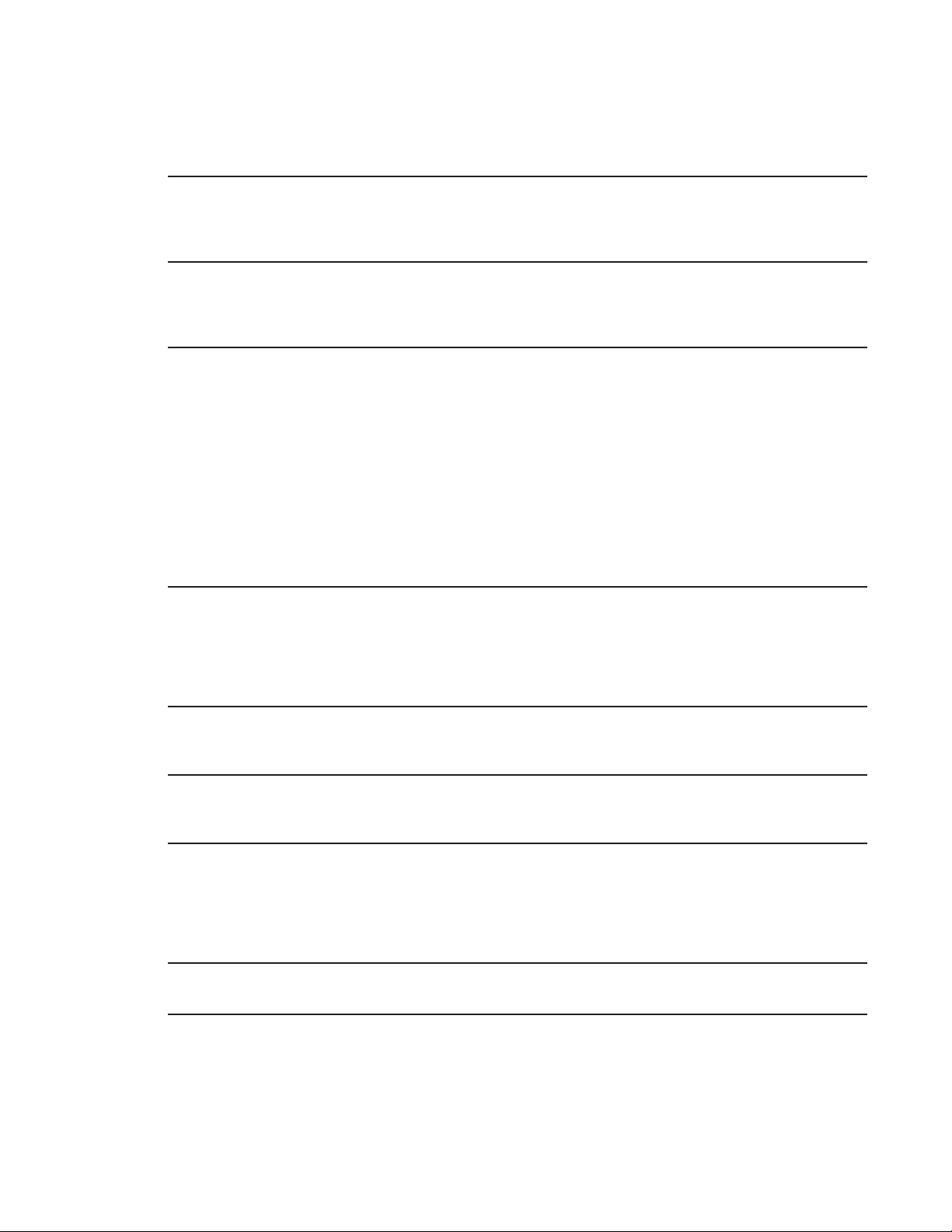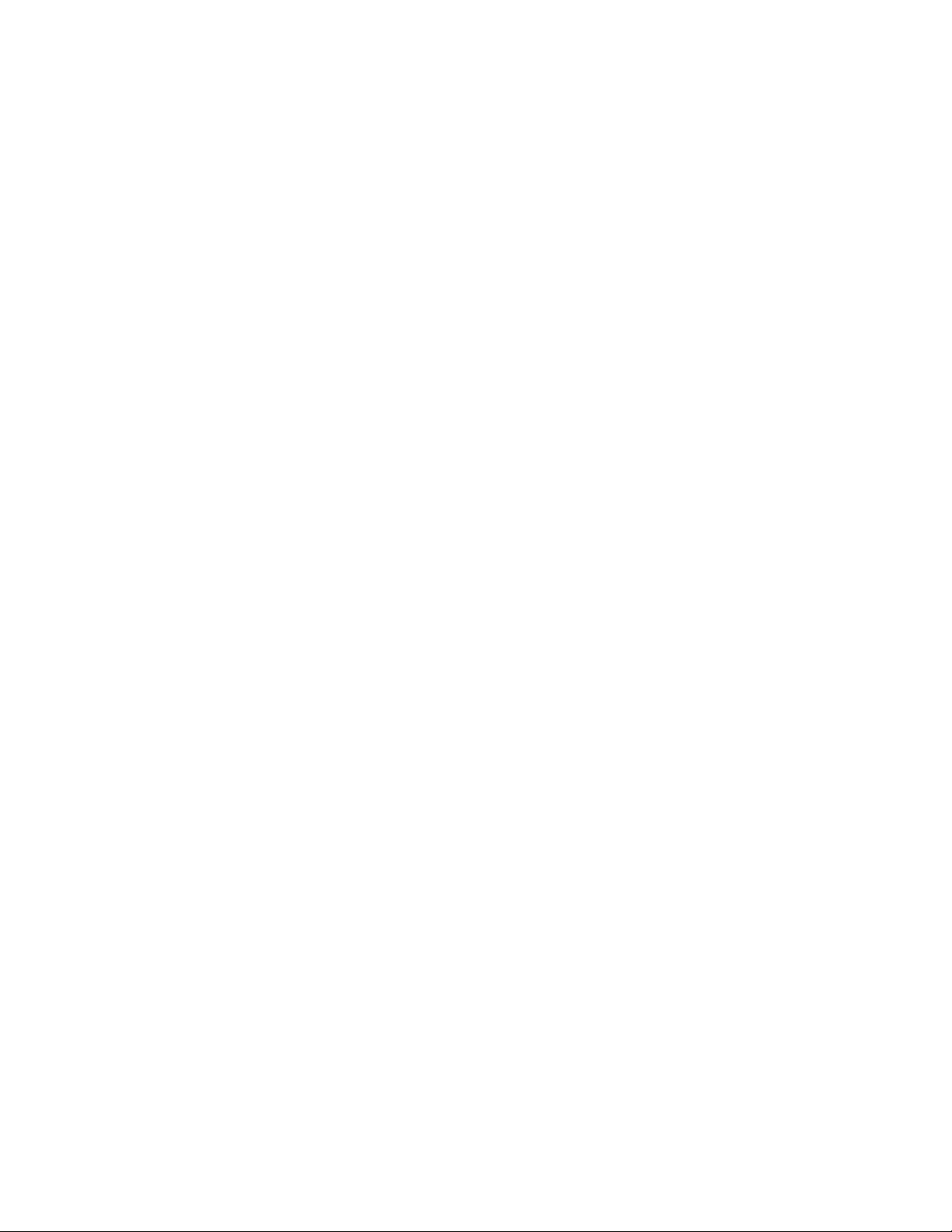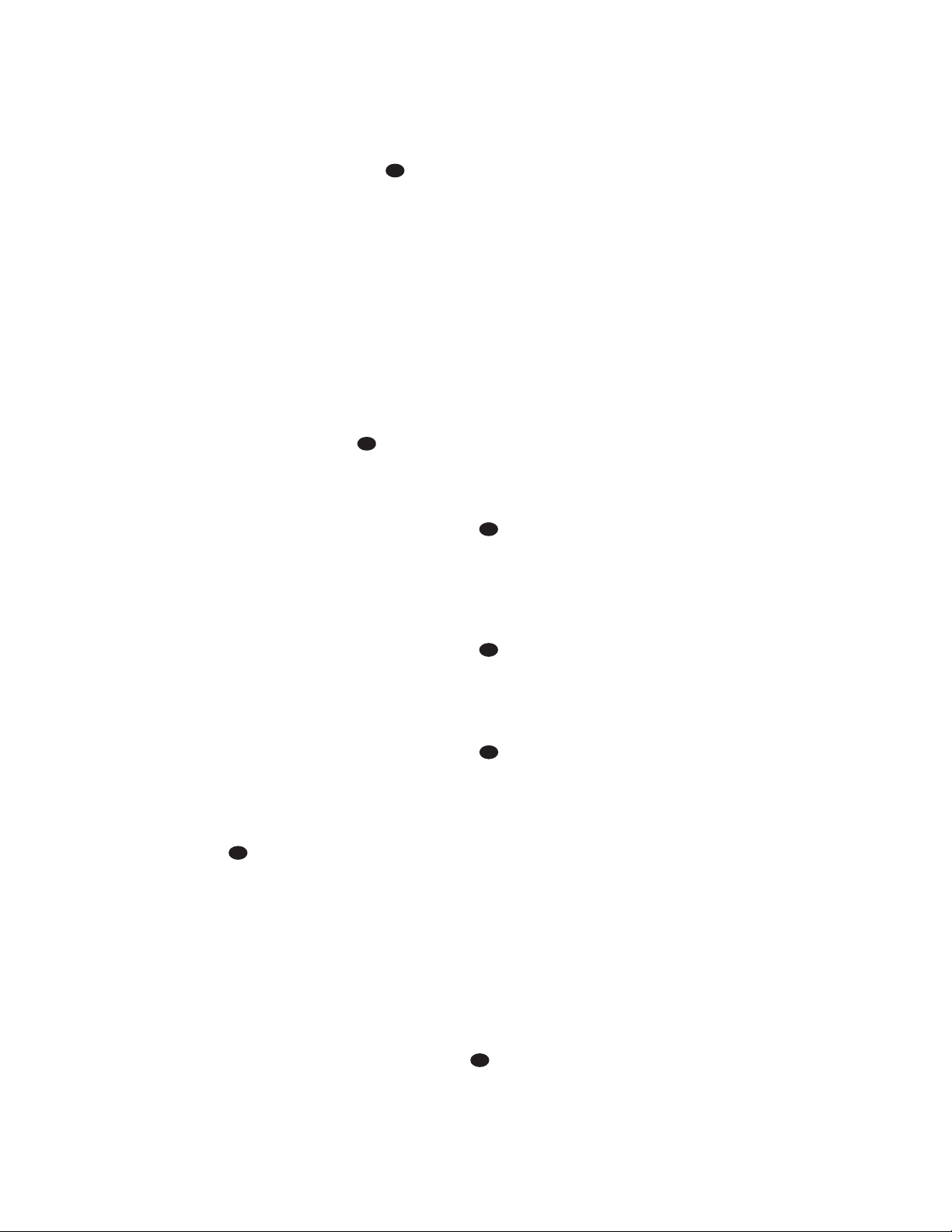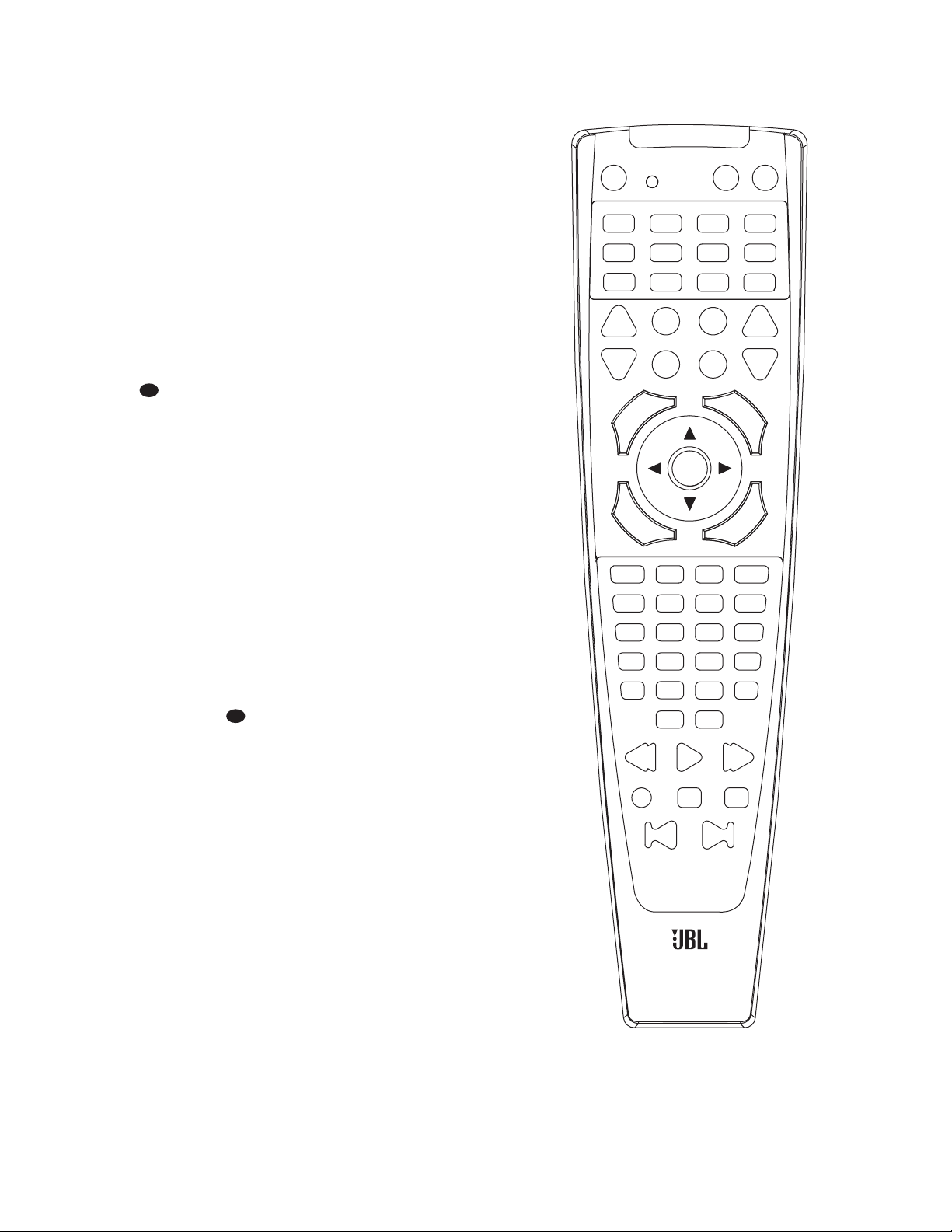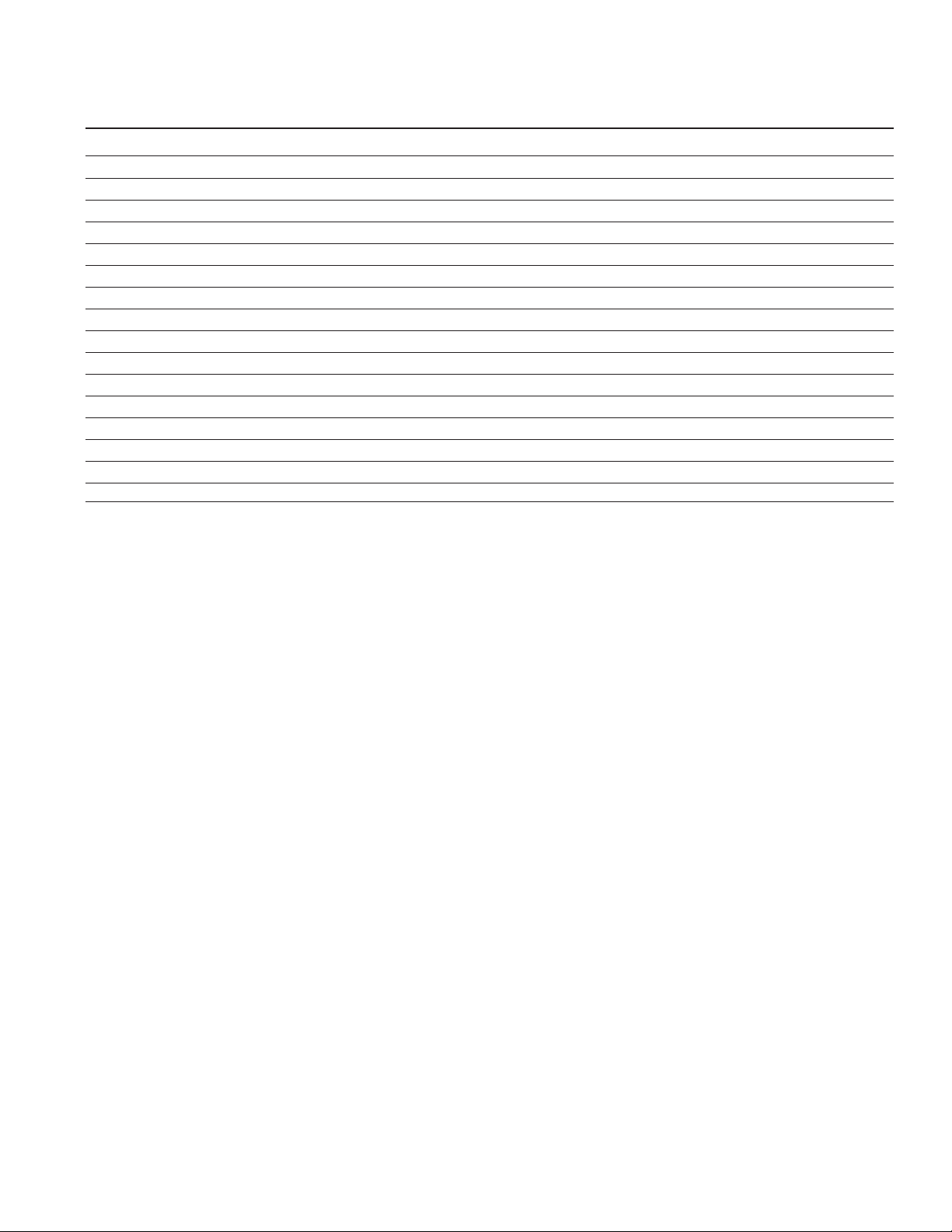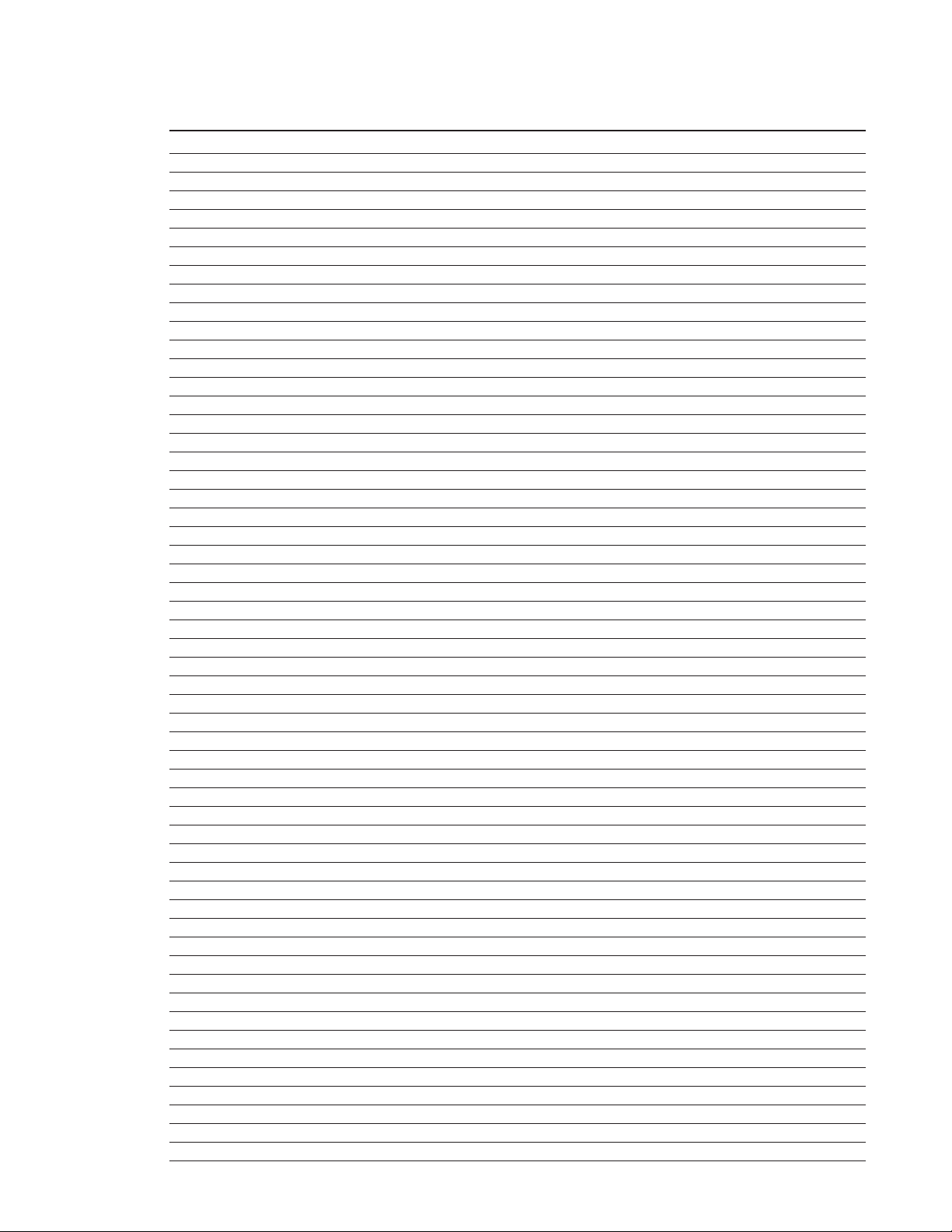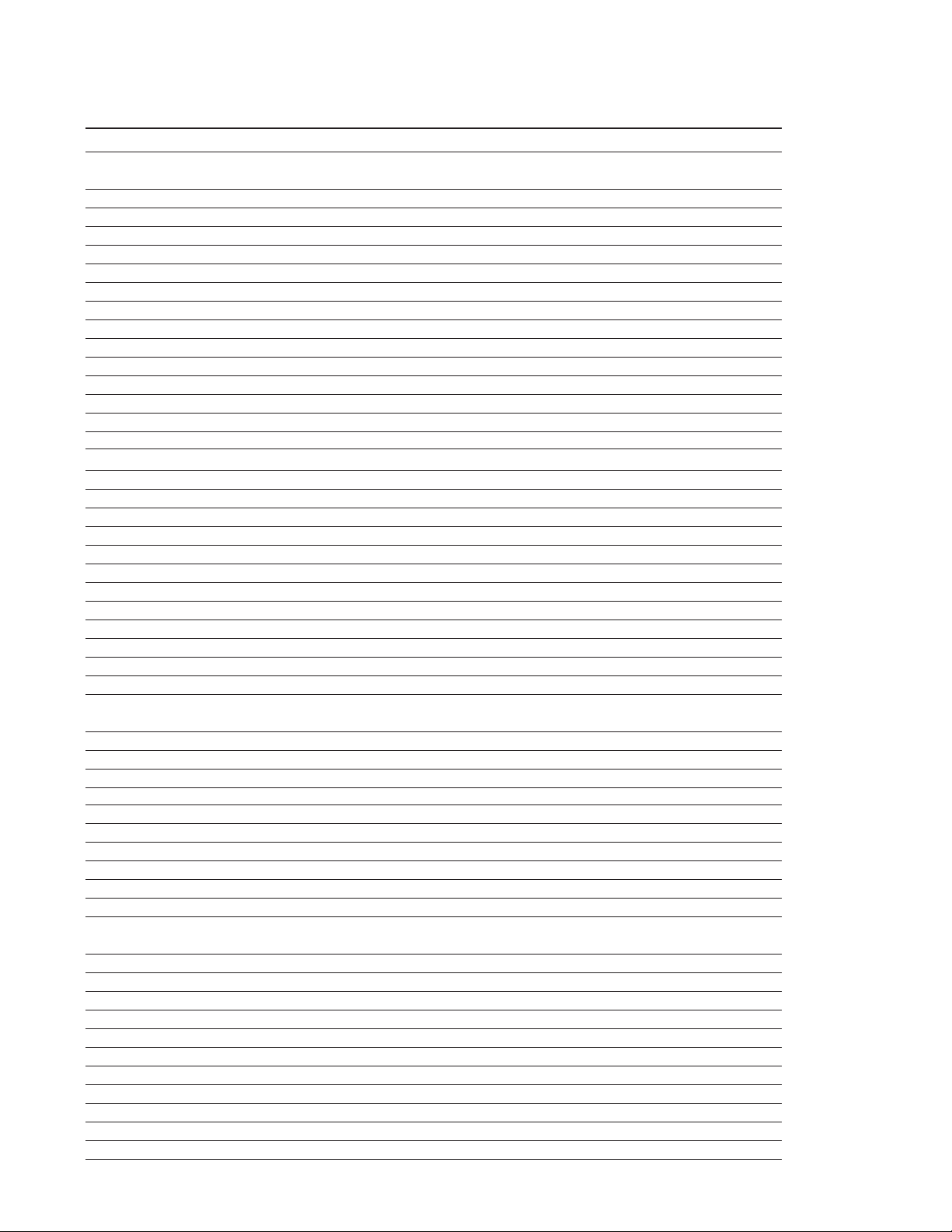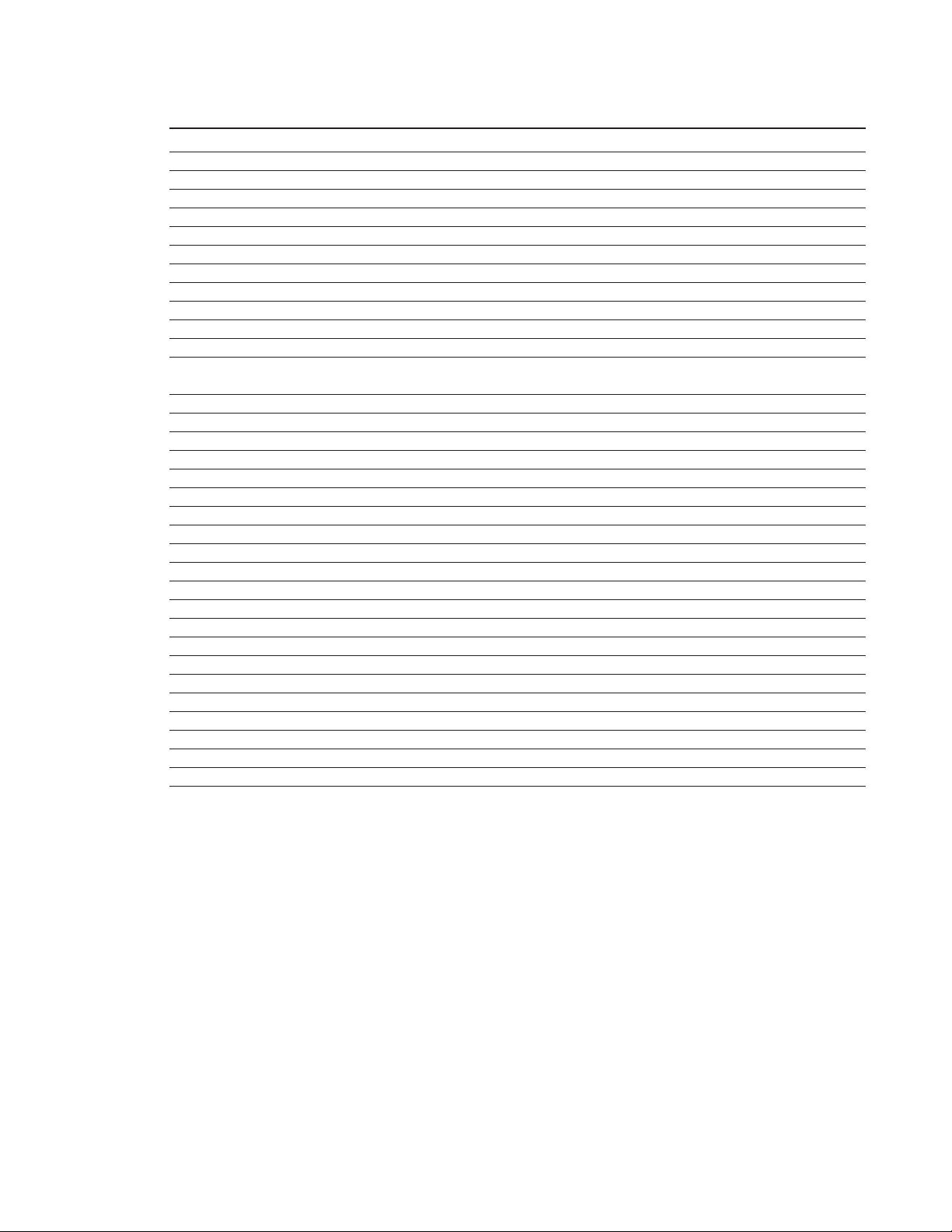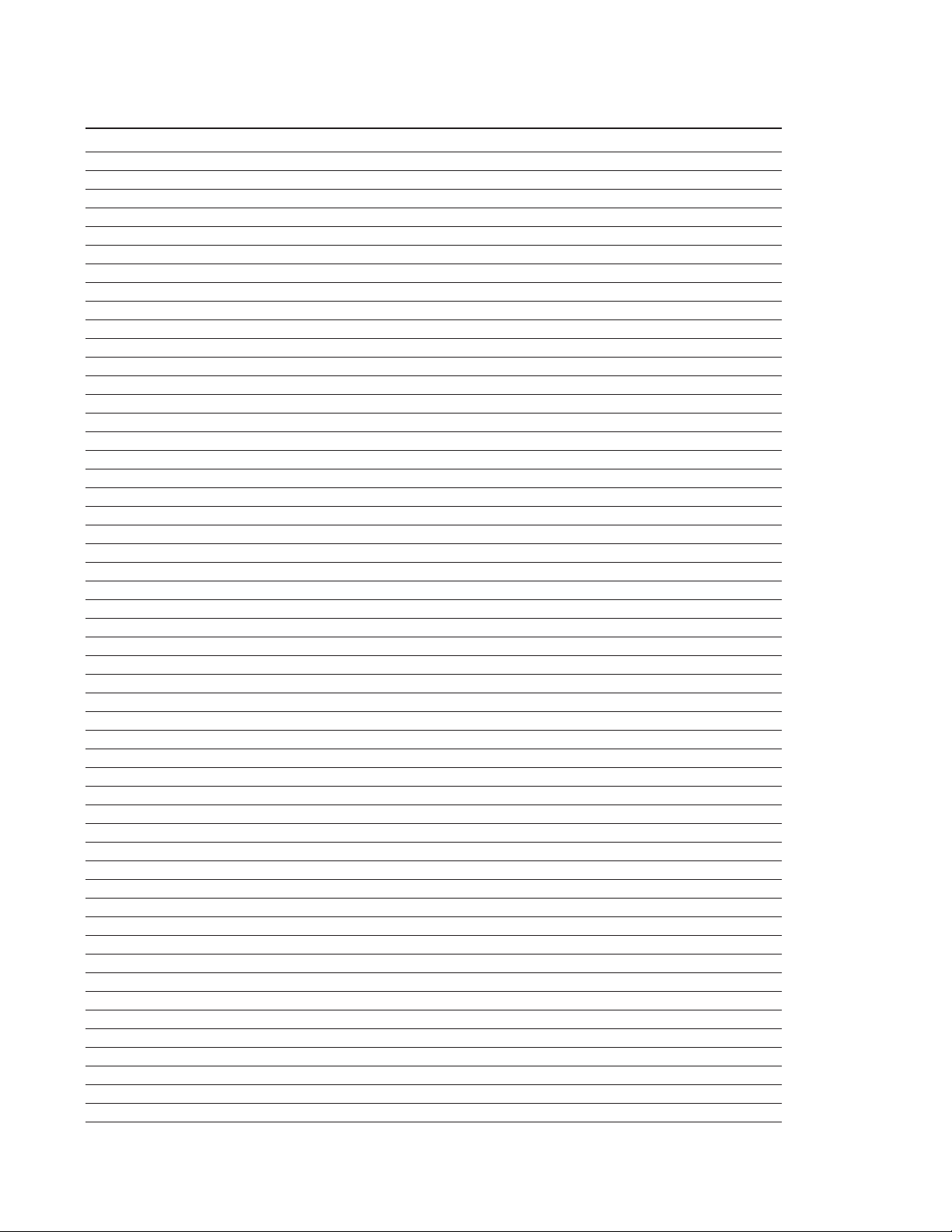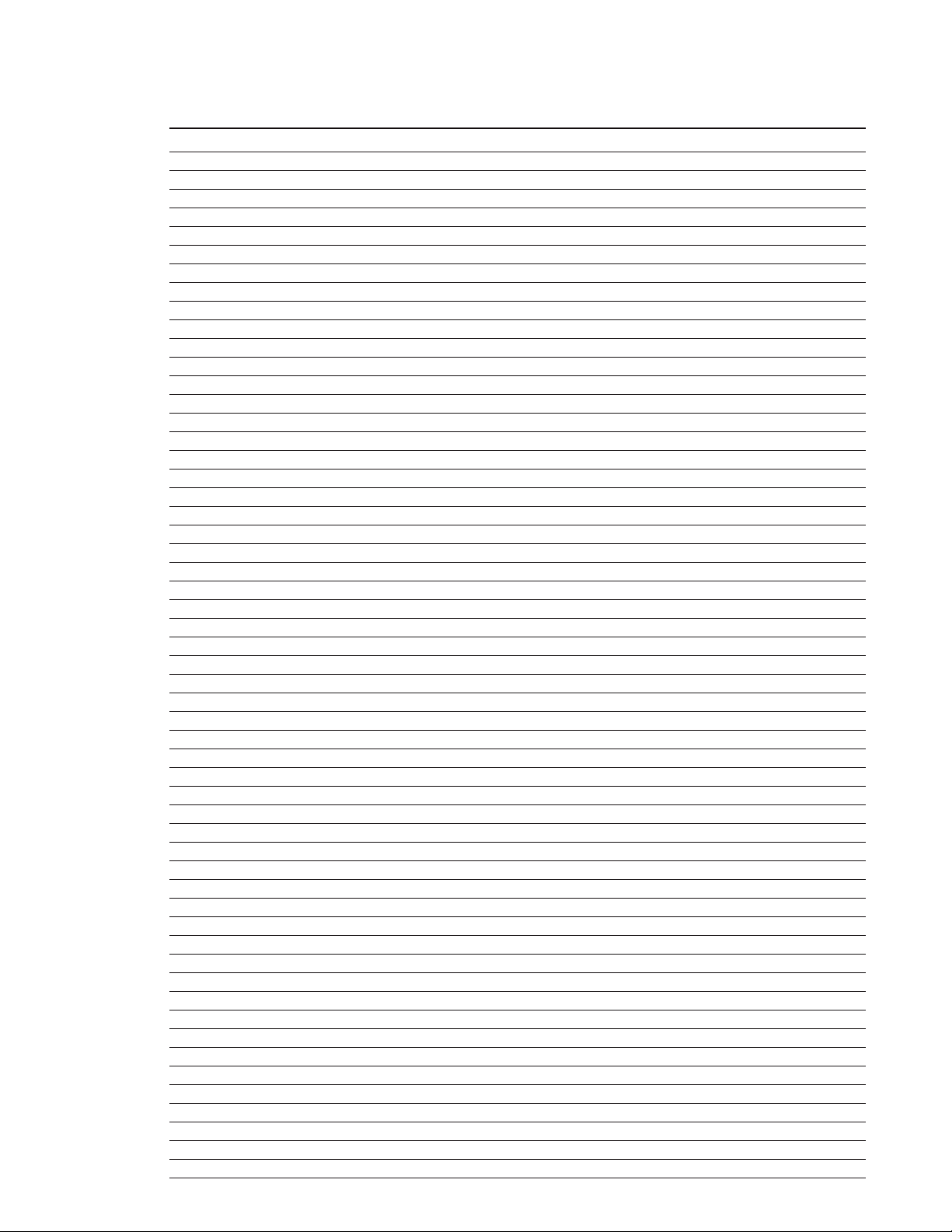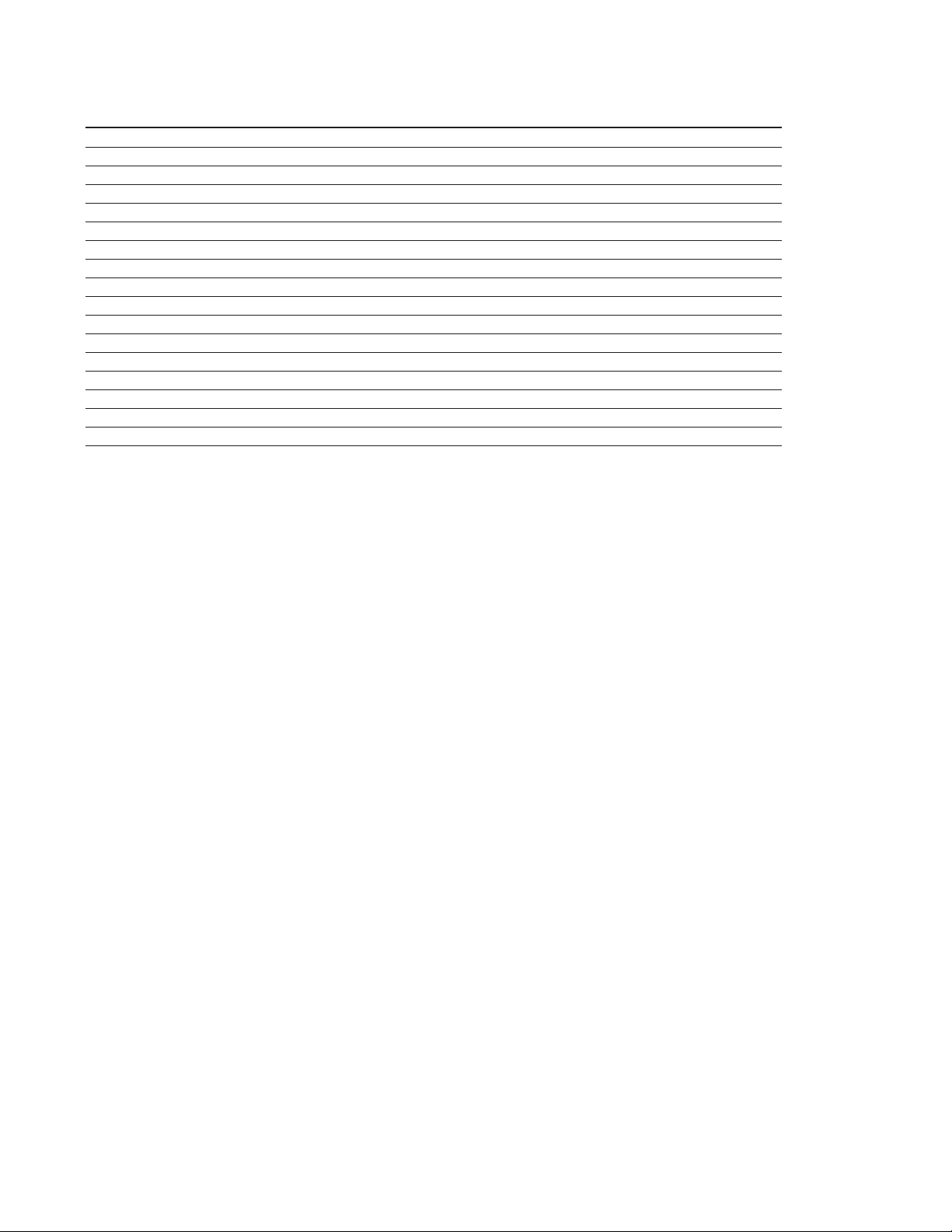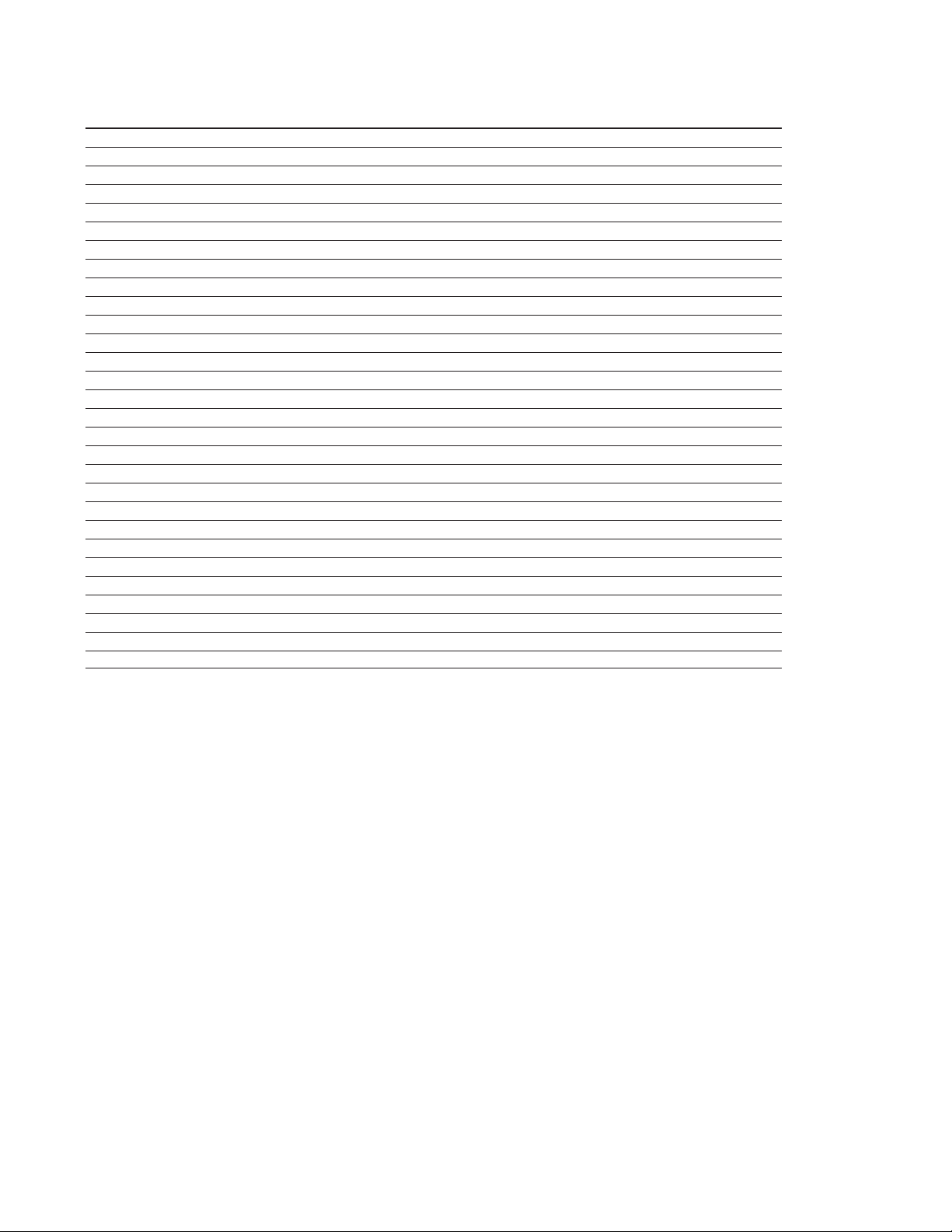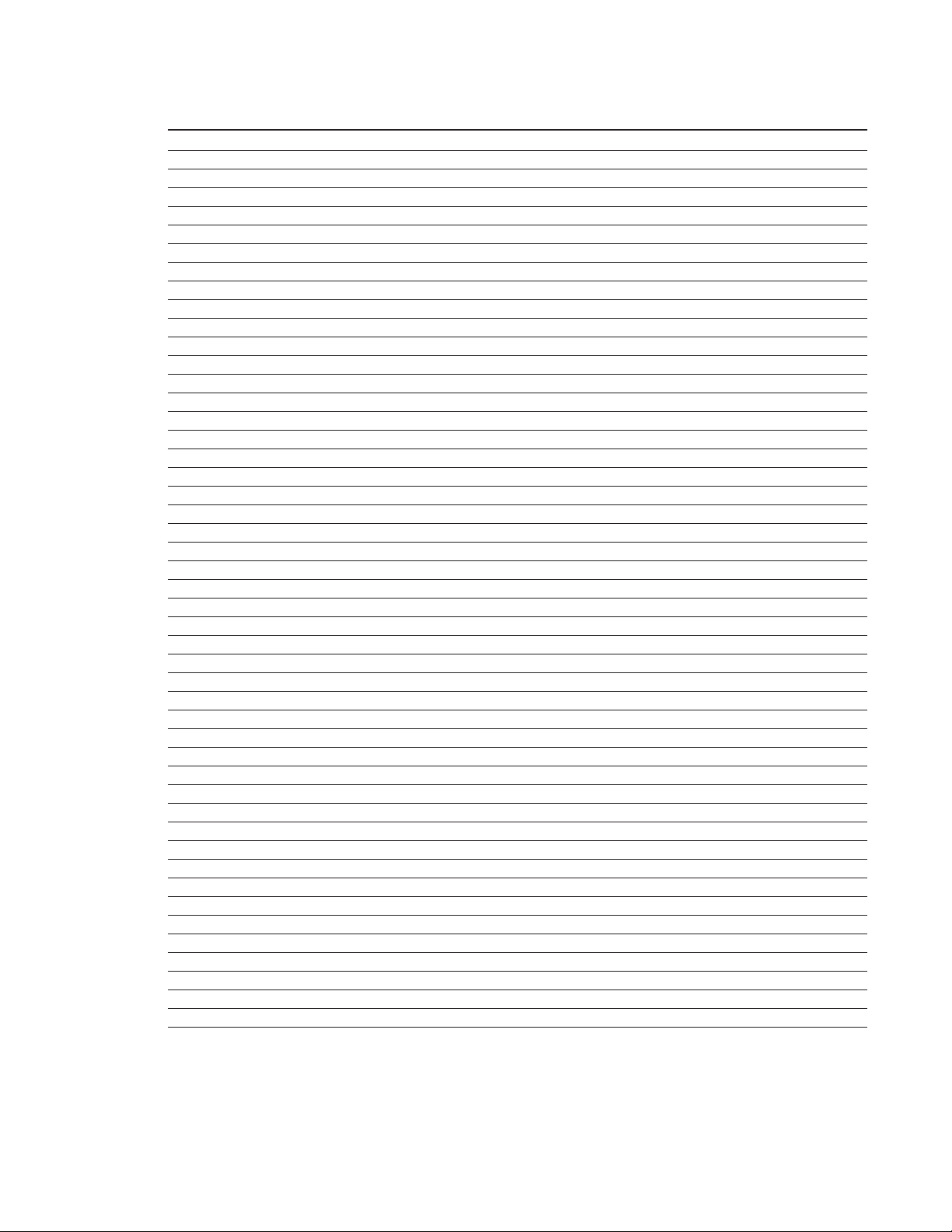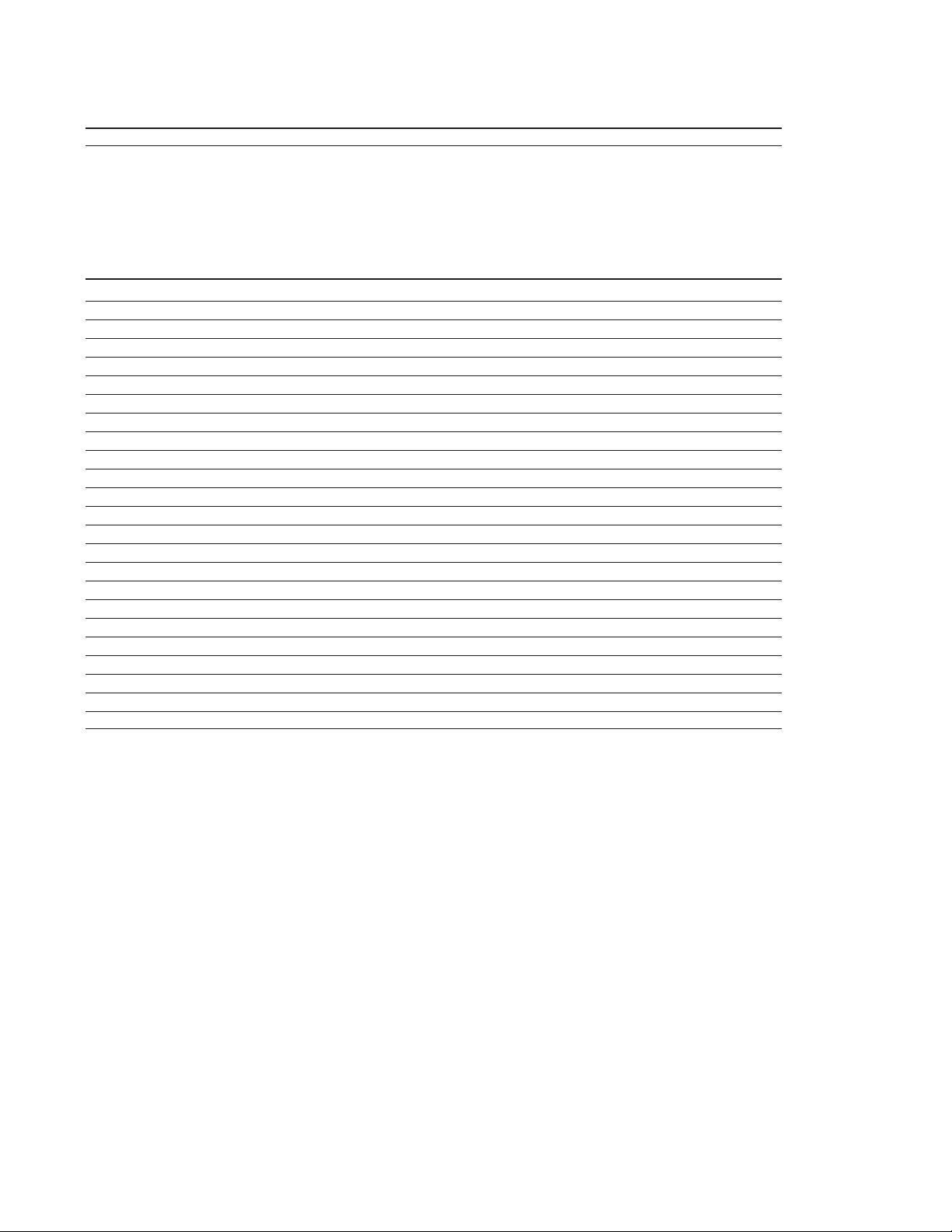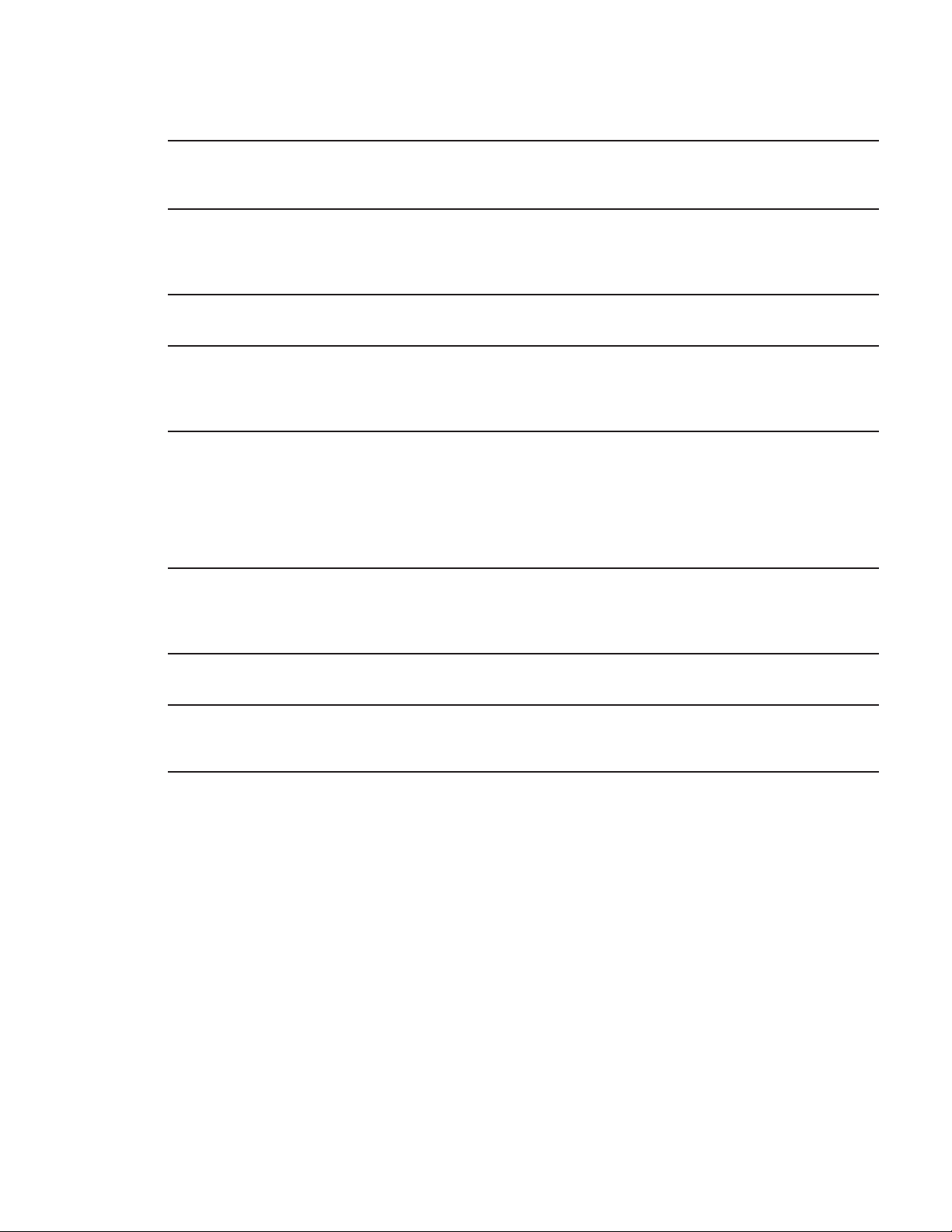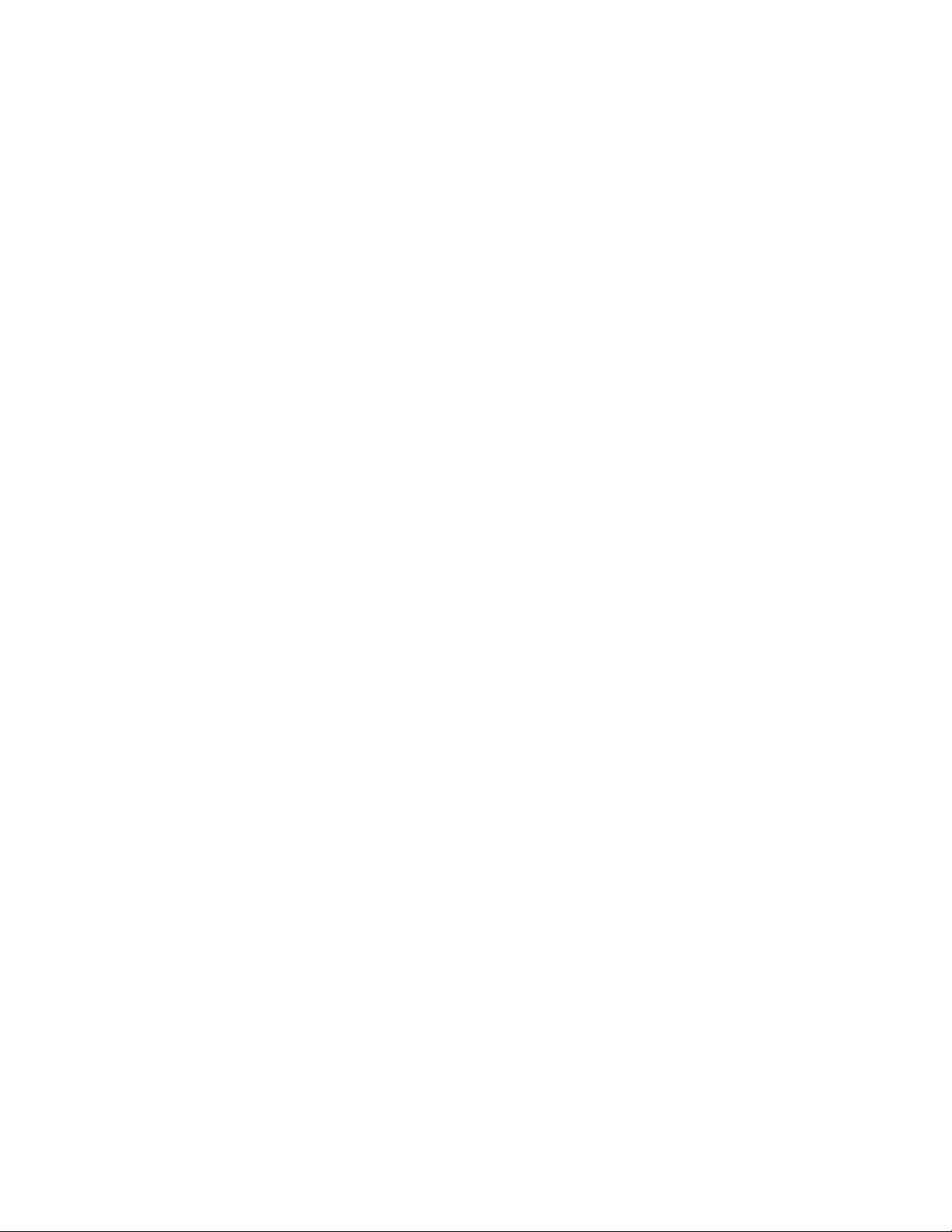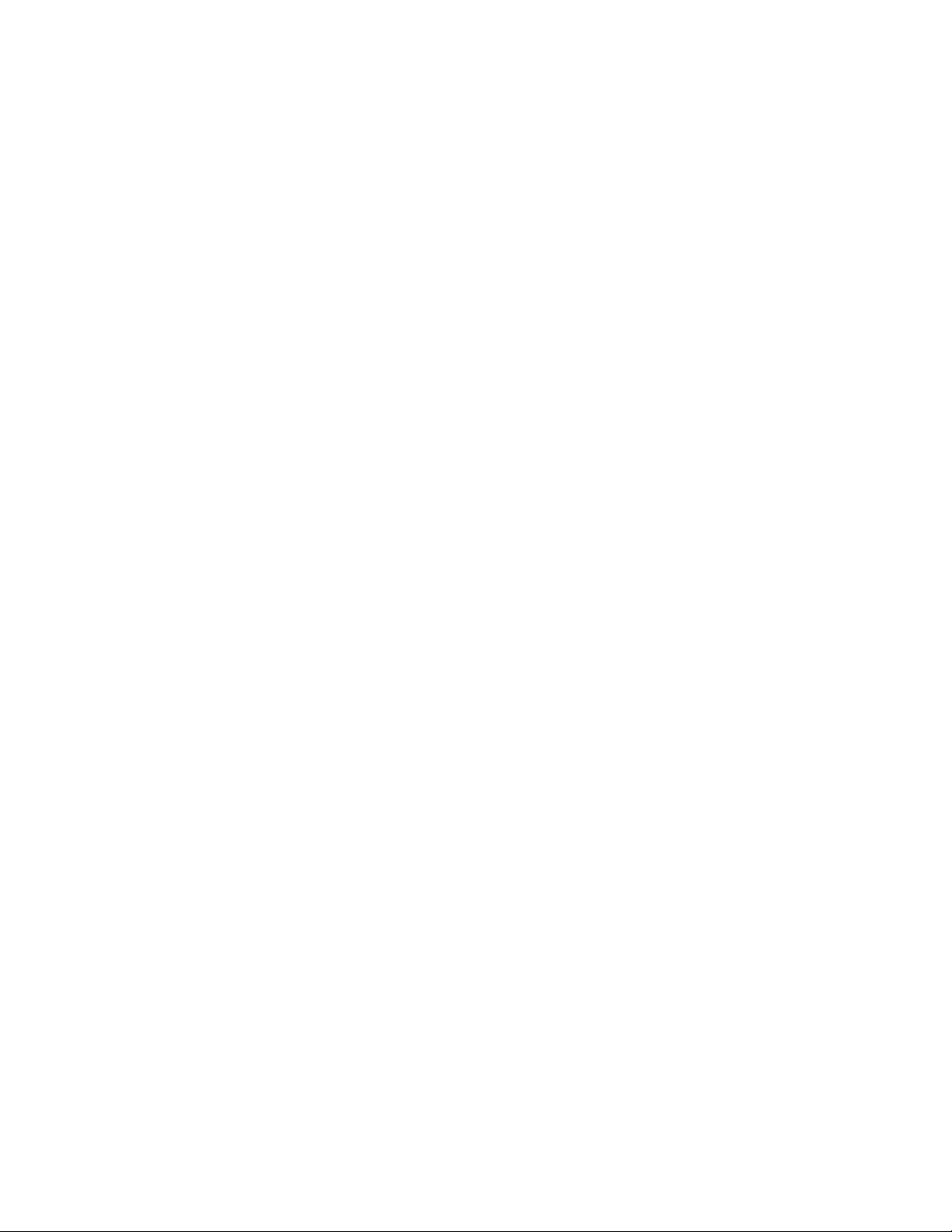27
PCM Audio Playback
PCM (Pulse Code Modulation) is the non-
compressed digital audio system used for
compact discs, non-Dolby Digital/DTS
laserdiscs and some special PCM-
encoded DVDs. The digital circuits in
the AVR480 are capable of high-quality
digital-to-analog decoding, and they may
be connected directly to the digital audio
output of your CD/DVD or LD player
(LD only for PCM or DTS programs; for
Dolby Digital laserdiscs, an RF adapter
is needed; see “Dolby Digital” above).
Connections may be made to either the
Optical or Coaxial Input
on the
rear panel.
To listen to a PCM digital source, first
select the input for the desired source
(e.g., CD) to feed its video signal (if any)
to the TV monitor and to provide its ana-
log audio signal for recording. Next, press
the Digital Select Button
*
F
and
then use the
⁄
/
¤
Buttons
C
on the
remote, or the Selector Buttons
%
on
the front panel, until the desired choice
appears in the Main Information
Display
K
, then press the Set Button
E
^
to confirm the choice.
When a PCM source is playing, the PCM
Indicator
A
will light. During PCM
playback you may select any surround
mode (as described on page 28) except
Dolby Digital or DTS.
Selecting a Digital Source
To utilize either digital mode, you must
have properly connected a digital source
to the AVR480. Connect the digital out-
puts from DVD players, HDTV receivers,
satellite systems or CD players to the
Optical or Coaxial Input
on the
rear panel.
When playing a digital source such as
DVD, first select its input using the
remote or front-panel controls as outlined
in this manual in order to feed its video
signal (if any) to the TV monitor and to
provide its analog audio signal for record-
ing. If necessary, select the digital input
by pressing the Digital Input Selector
Button
F
*
and then using the ⁄/¤
Buttons
C
on the remote or the
Selector Buttons
%
on the front panel
to
choose any of the OPTICAL or
COAXIAL
inputs, as they appear in
the Main Information Display
K
and
Display Indicators
BE
. When the
digital source is playing, the AVR480 will
automatically detect whether it is a mul-
tichannel Dolby Digital or DTS source, or
a conventional PCM signal, which is
the standard output from CD players.
A Bitstream Indicator
A
will light in
the Main Information Display
(
to
confirm that the digital signal is Dolby
Digital, DTS or PCM. Note that a digital
input (e.g., coaxial) remains associated
with any analog input (e.g., DVD) as
soon as it is selected; thus the digital
input need not be reselected each time
the appropriate source input choice
(e.g., DVD) is made.
Digital Status Indicators
When a digital source is playing, the
AVR480 senses the type of bitstream data
that is present. Using this information, the
correct surround mode will automatically
be selected. For example, DTS bitstreams
will cause the unit to switch to DTS
decoding, and Dolby Digital bitstreams
will enable Dolby Digital decoding. When
the unit senses PCM data from CDs and
LDs and some music DVDs or certain
tracks on normal DVDs, it will allow the
appropriate surround mode to be selected
manually. Since the range of available
surround modes depends on the type of
digital data that is present, the AVR480
uses a variety of indicators to let you
know what type of signal is present. This
will help you to understand the choice of
modes and the input channels recorded
on the disc.
When a digital source is playing, a
Bitstream Indicator
A
will light to
show which type of signal is playing:
D: When the Dolby D
A
indicator
lights, a Dolby Digital bitstream is being
received. Depending on the audio track
selected on the source player and number
of channels on the disc, different sur-
round modes are possible. Note that only
one channel without subwoofer, called
”1.0” audio, or all five channels with sub-
woofer (”5.1” audio) or all steps between
can be recorded on digital surround-
encoded audio tracks (see NOTES on
page 29). With all those tracks, except
”2.0” audio, only the Dolby Digital mode
is available. When the Dolby Digital sig-
nal is only two-channel (”2.0”), these two
channels (l and r) often contain Pro Logic
surround informations. With those tracks
the AVR480 automatically switches to the
Dolby Pro Logic II Movie mode (the Dolby
Digital Indicator Dwill also remain
lit). When the D.D. 2.0 signal contains no
Pro Logic information, the Dolby Digital
mode will be selected automatically, but
you may also select any Pro Logic II mode
(only Music or Pro Logic should be
used then).
DTS: When the DTS Indicator Alights,
a DTS bitstream is being received. When
the unit senses this type of data, only the
DTS mode is available.
PCM: When the PCM Indicator A
lights, a standard Pulse Code Modulation,
or PCM, signal is being received. This is
the type of digital audio used by conven-
tional compact disc and laser disc record-
ings. When a PCM bitstream is present,
all modes except Dolby Digital and DTS
are available. Note that the PCM signal
format can be selected on the DVD player
with any audio track, even with Dolby
Digital tracks (but not with Dolby Digital
decoding). So, if selected, even ”2.0” D.D.
audio tracks can be played with all sur-
round modes.
In addition to the Bitstream Indicators
A, the AVR480 features a set of unique
channel input indicators that tell you how
many channels of digital information are
being received and whether the digital
signal is interrupted.
These indicators are the L/C/R/SL/SR/LFE
letters that are inside the center boxes of
the Speaker/Channel Input Indicators
N
in the front-panel Main Information
Display
(
. When a standard analog
stereo or matrix surround signal is in use,
only the “L” and “R” indicators will light,
as analog signals have only left and right
channels, respectively; even surround
recordings carry surround information on
the left and right channels only.
Digital signals, however, may have one to
six separate channels, depending on the
program material, the method of trans-
mission and the way in which it was
encoded. When a digital signal is playing,
the letters in these indicators will light
in response to the specific signal being
received. It is important to note that
although Dolby Digital, for example, is
referred to as a “5.1” system, not all
Dolby Digital DVD or audio tracks
selected on DVD or other Dolby Digital
programs are encoded for 5.1. Thus,
it is sometimes normal for a DVD with
a Dolby Digital soundtrack to trigger only
the “L” and “R” indicators.