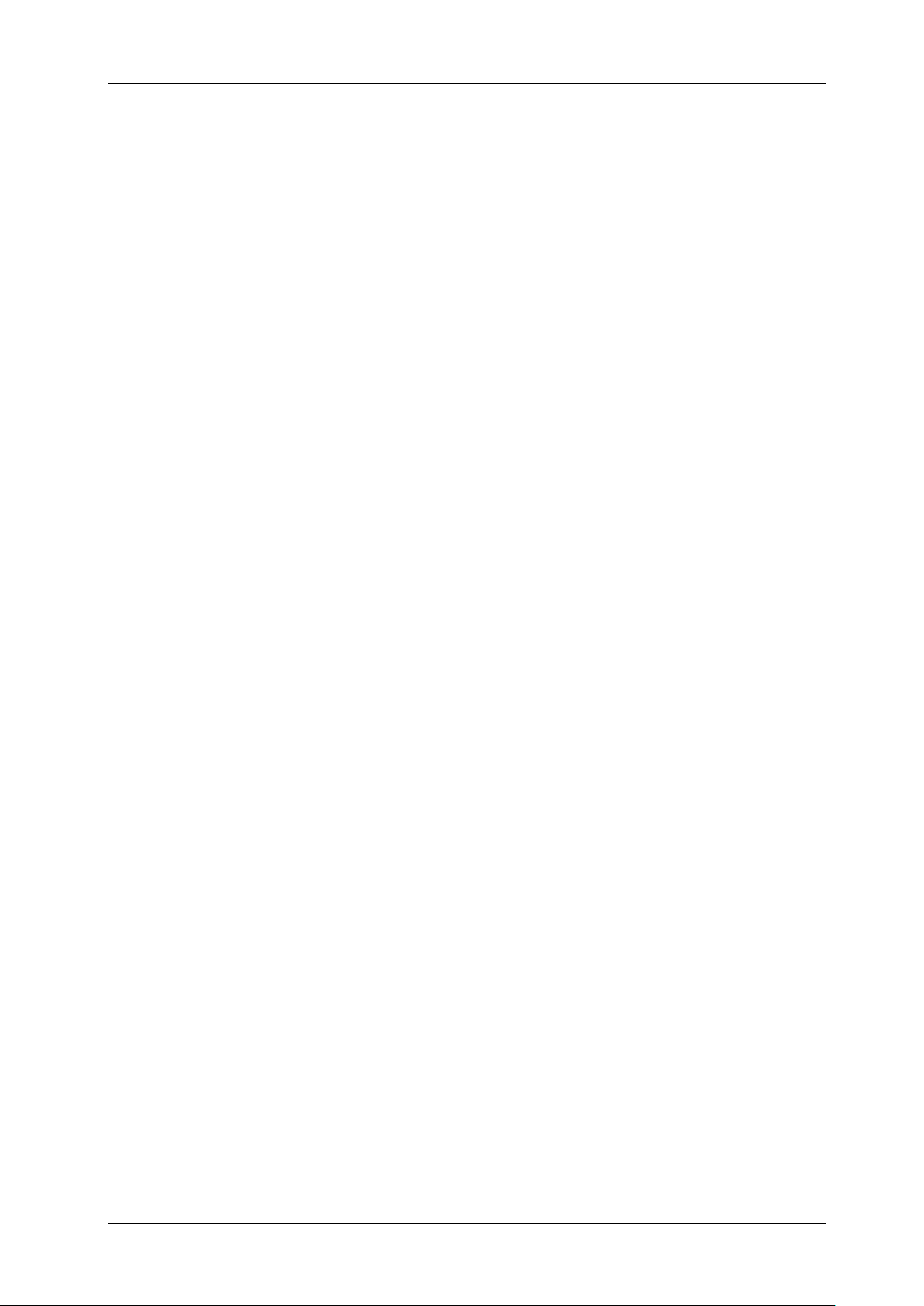ENGLISH USER MANUAL
JB SYSTEMS® 11/12 EZ-CON 192
2. Auto Mode: You can run one or more chases at an adjustable speed. If you select more than one
chase, all chases will be run one by one. The LED of the active chase blinks. You can use the
[OVERRIDE] (11) button, see further for more information.
a. Press the [AUTO/DEL] (8) button to enter the [AUTO] mode. The Auto LED (13) turns on.
b. Select one or more chases. (pressing the same chase a second time unselects it) The LEDs of
the selected chases are lit. The active chase blinks and its name + active scene/bank are shown
on the display (12).
c. Use the [SPEED] (24) fader and [FADE TIME] (23) fader to adjust the speed of the chases.
d. You can use the [TAP/DISPLAY] (16) button to set the speed instead. The time between the last
two taps equals the length of time between steps. This setting will stay in effect until the speed
fader is moved.
e. Press the [AUTO/DEL] (8) button to exit Auto mode.
3. Music Mode: You can run one or more chases to the beat of the music. You can use the internal
microphone or add an external music signal. If you select more than one chase, all chases will be
run one by one. The active chase blinks. You can use the [OVERRIDE] (11) button, see further for
more information.
a. Press the [MUSIC/BANK COPY] (9) button to activate Music mode. The Music LED (13) turns
on.
b. Select one or more chases. (pressing the same chase a second time unselects it) The LEDs of
the selected chases are lit. The active chase blinks and its name + active scene/bank are shown
on the display.
c. Press the [MUSIC/BANK COPY] (9) button again to exit music mode.
Note: You can use the [FADE TIME] (23) fader to make the movement a little smoother. Don’t add
too much fade time, the music synchronization will be completely lost!
OVERRIDE FUNCTION
During playback of scenes and chases in auto and music mode, it is possible to select one or more
fixtures and manipulate their functions manually.
To do this just select the fixtures you want to lift out of the running chase and press the [OVERRIDE]
(11) button. Now you can manipulate all functions of the selected fixtures, completely independent from
the running chase. At any moment you can select or unselect additional fixtures. Once a fixture is
unselected or the override function is disabled, the fixtures continue the chase.
SAVE/LOAD DATA ON/FROM USB MEMORY STICK
The EZ-CON 192 allows you to save or load your shows on or from a USB memory stick.
1. SAVE DATA :
a. Turn off the power.
b. Insert an USB memory stick in the USB A port (34).
c. Press the following buttons at the same time and hold down while you turn on the power:
• [PAGE SELECT] (27) button
• [FIXTURES] 1-8 button (1). Only the first 8 buttons can be used.
The display shows [usbsave1] … [usbsave8] depending on the chosen fixture number. The data will
be saved in a file named 1.TXT … 8.TXT .
Repeat the above steps a and c to save the data from the 8 memory banks.
During saving the data, the green LED [SAVE/LOAD] (4) will light up. Once the data is saved, the
EZ-CON 192 will return to its normal working mode.
Note : When the yellow LED [ERROR] (3) lights up, the message [usberror] will appear on the
display (12) indicating there has an error occurred during the saving procedure.
2. LOAD DATA:
a. Turn off the power.
b. Insert an USB memory stick with data to load in the USB A port (34).
c. Press the following buttons at the same time and hold down while you turn on the power:
• [USB STORAGE] (5)