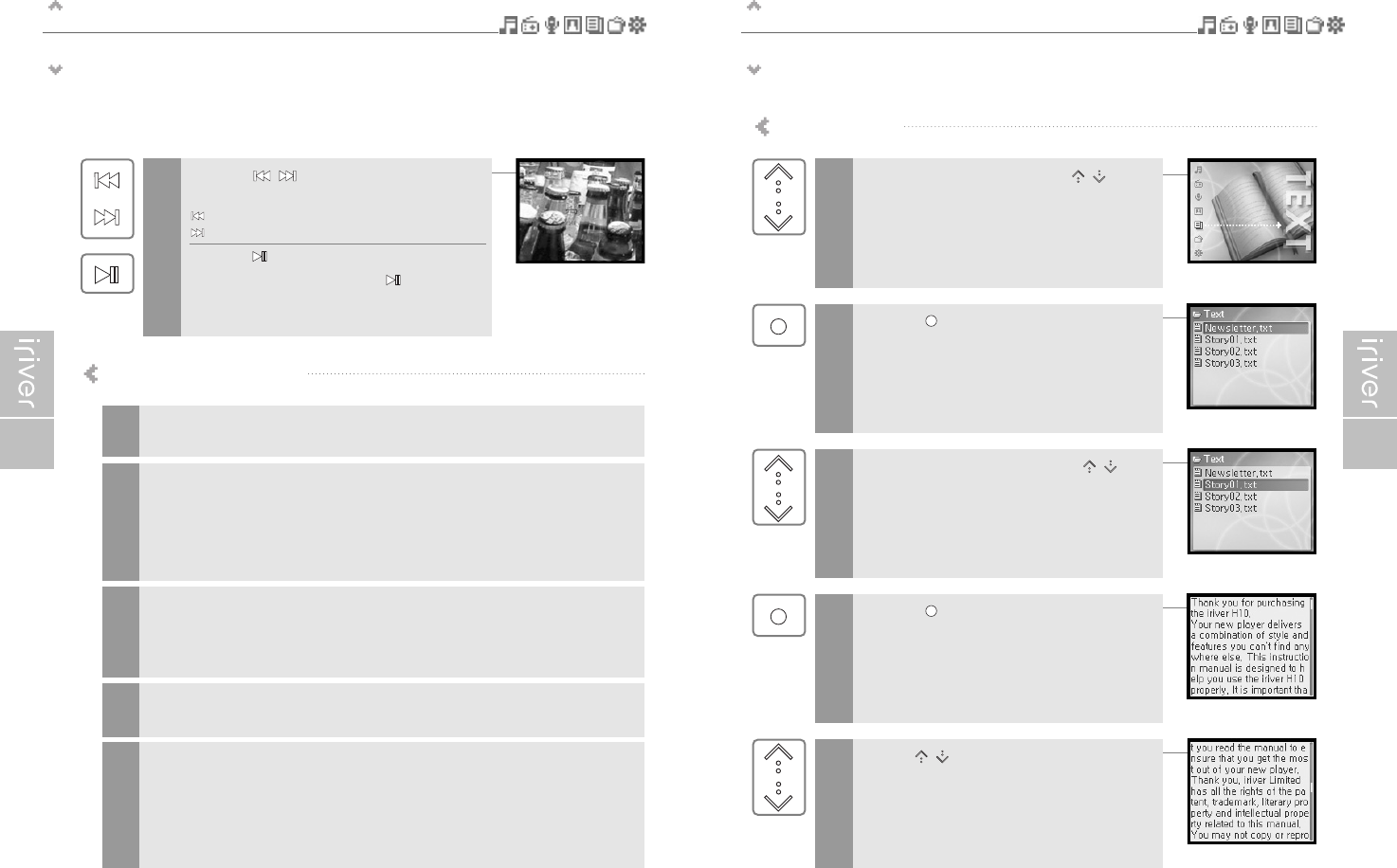Basic operation
Viewing images
4948
Viewing image supports JPG file.
5
Press the [ / ] button to move to
previous/next image.
: Moves to previous image
: Moves to next image
Press the [ ] button to start slide show.
To stop the slide show, press the [ ] button again.
Getting images on the player
Connect the player and PC using the cable supplied with the player and
power it on. (Refer to page 16.)
1
2
3
Click the “Sync” menu button.
On the right side the Sync screen choose the H10 from the download list.
4
Click Start Sync to transfer the items on your Sync list to the player.
A progress indicator will show each file transferring.
When complete, copied images will appear in the “Syncronized to Device” list on the
left side of Windows Media Player and in the specified folder on the right side of the
screen.
Disconnect the player from your computer and enjoy your image!
5
Open Windows Media Player.
a. Click Start - All Programs - Accessories - Entertainment - Windows Media Player.
b. Click “Library” from the menu button near the top of the screen.
Most of your images should be listed in this libray.
If not, check Windows Media Player help for more information about the library.
Locate an image in the Library and Right-Click on it.
Select “Add to - Sync List”. A “Sync list” will appear on the right side of windows
Media Player listing all the image files to be added to your player.
Repeat for all the images you would like to add to your player.
Basic operation
Viewing text
Viewing text file
Select the <TEXT> mode using the [ / ] scroll
when the main screen appears.
1
2
Press the [ ] button to display the Text list screen.
3
Move to the desired text file using the [ / ]
scroll in the Text list screen.
4
Press the [ ] button to display the Text screen.
5
Use the [ / ] scroll to move to the previous/next
line during reading text.