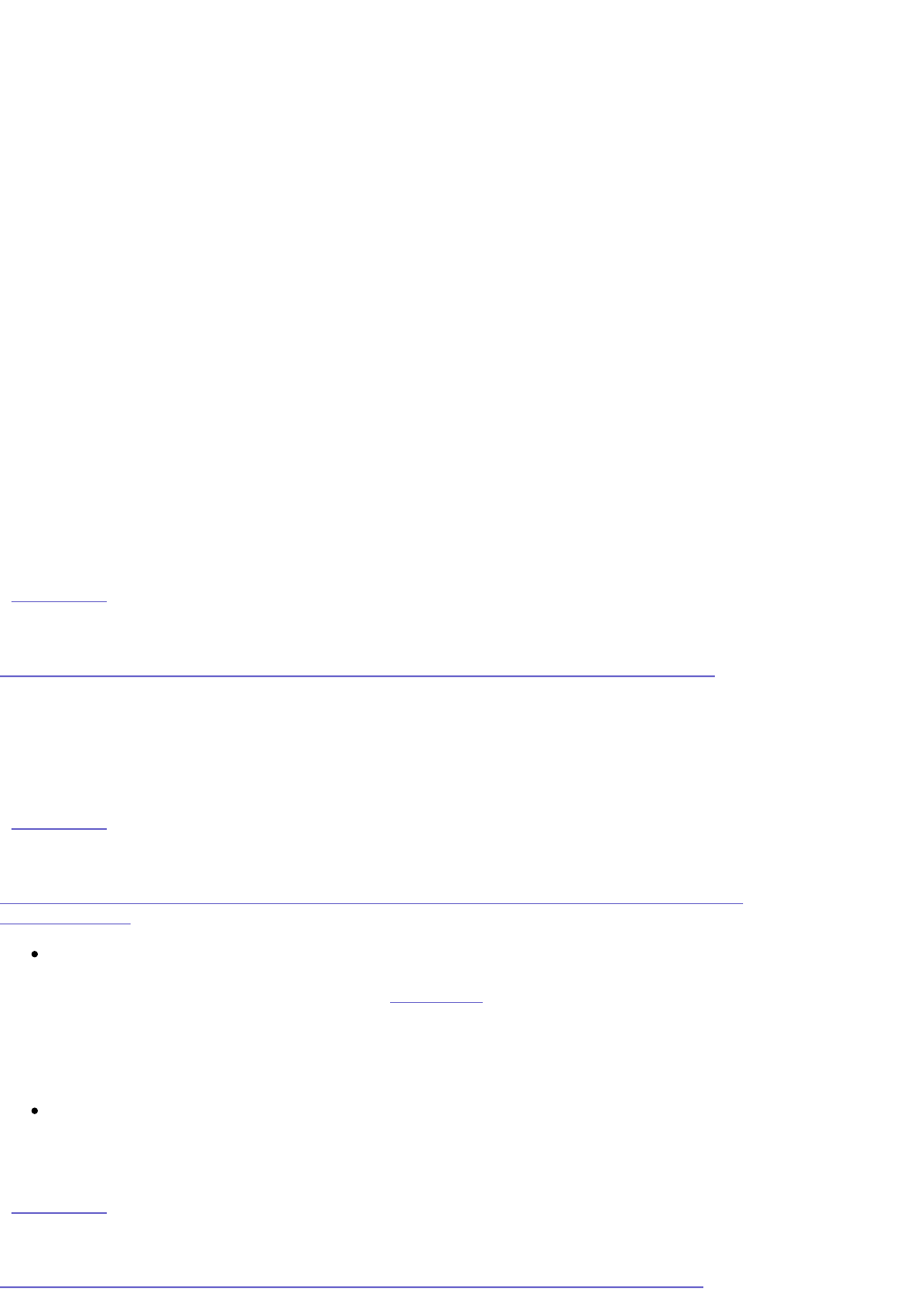2. Double click Entire Network
3. Double click Microsoft Windows Network
4. Double click Workgroup
Your Iomega StorCenter Pro Server should have a default name similar to Iomega-xxxxxx
(where xxxxxx is an alpha-numeric listing)
Windows 98/ME:
1. Double click Network Neighborhood
2. Double click Entire Network
3. Double click Workgroup
Your Iomega StorCenter Pro Server should have a default name similar to Iomega-xxxxxx
(where xxxxxx is an alpha-numeric listing)
Mac Users:
OS X, version 10.2.7 or higher:
1. From the Finder menubar, select Go→Network→Workgroup.
Your Iomega StorCenter Pro Server should have a default name similar to Iomega-xxxxxx
(where xxxxxx is an alpha-numeric listing)
| top of page |
I changed the TCP/IP settings of the StorCenter Pro and can no longer configure it
If you have changed the IP settings of the StorCenter, you will need to rerun Discovery Tool
Pro to find the device. This will open a new configuration session using the StorCenter's new
IP settings.
| top of page |
I changed the TCP/IP settings of the drive in Device Settings and it no longer appears
on my network
If you have changed your IP address from DHCP to a static IP address and the drive no
longer appears on your network, you must restore the drive to its factory defaults by
holding the power button down until the status light flashes red. Once the status light
returns to solid green, you can then run Iomega Discovery Tool again.
NOTE: If you set the configuration option to disable the factory reset button, you
cannot return the drive to default settings.
If you have changed your IP address from a static address to a DHCP address, please
run Iomega Discovery Tool again to detect the drive.
| top of page |
I moved my StorCenter Pro to a different network and it no longer appears in the