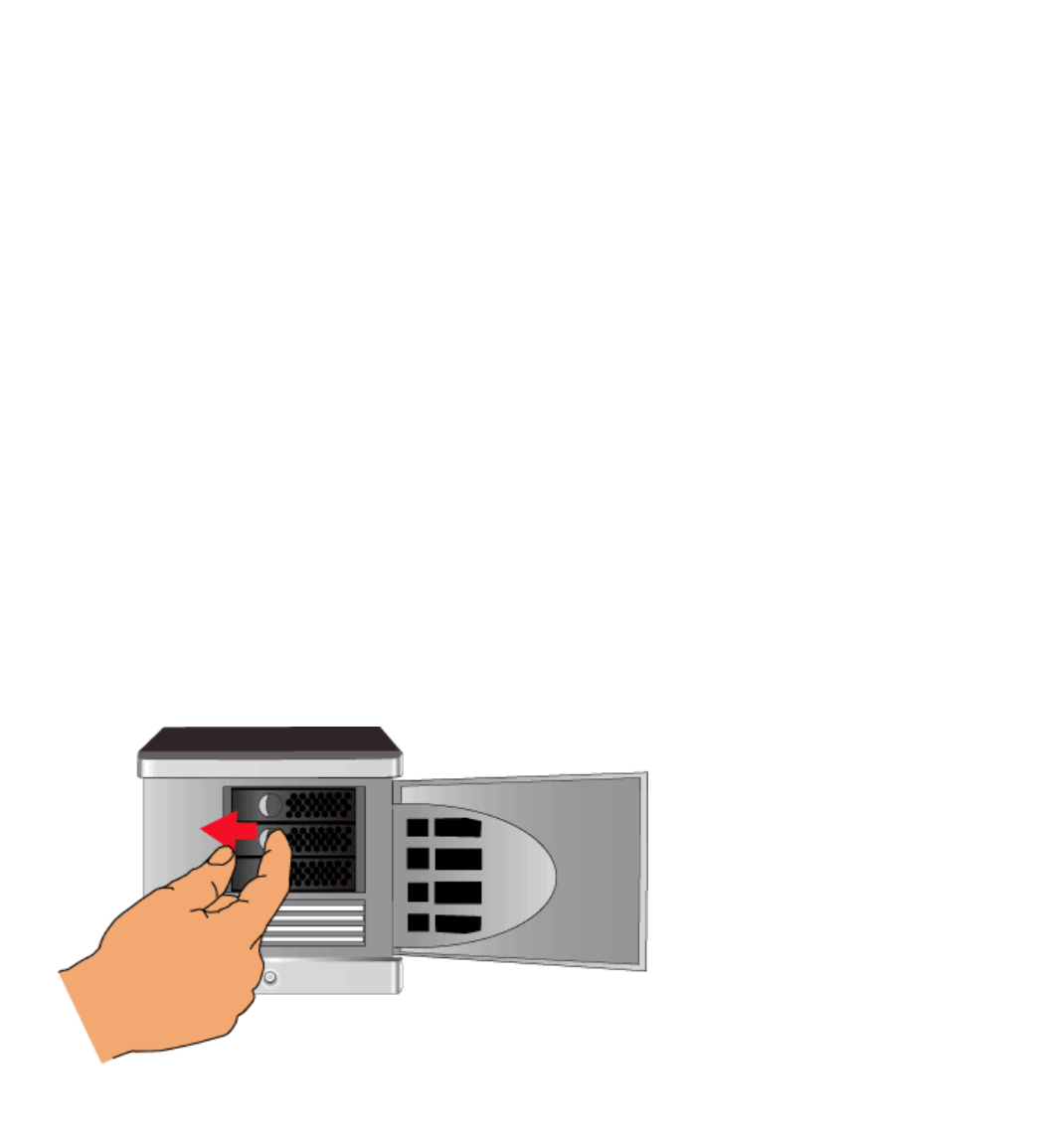Replacing a Hard Drive in the Iomega StorCenter Pro
Your Iomega StorCenter Pro has been configured so that you can lose any single drive and
the system will remain operational. However, your data may be lost if you are not using an
array type that provides redundancy.
To replace a StorCenter Pro hard drive, simply remove the failed drive from the system and
wait for the system to indicate a successful removal. Insert the replacement drive and wait
for the system to rebuild any RAID volumes that were configured on the original drive. It is
very important that the system is NOT shutdown and that no other drives are removed until
this restoration is complete. Failure to follow these steps could result in system failure
and loss of data!
NOTE: For best results, Iomega recommends that you limit data transfers to/from your
StorCenter while the array is rebuilding. Simple, JBOD, and RAID 0 volumes do not provide
data redundancy. Your data will not be restored if you are using these RAID types. RAID 1,
0+1, 10, and 5 provide data redundancy and will restore your data as part of the rebuild
process.
To Replace a Hard Drive:
Follow these instructions to replace any single hard drive in your Iomega StorCenter Pro.
CAUTION! Never replace more than one hard drive at a time.
CAUTION! Always replace hard drives while the Iomega StorCenter Pro is running. Do NOT
power down the Iomega StorCenter Pro during this operation. This operation may take
several hours.
1. Determine which drive has failed. Check the System Log if you are unsure.
2. Press the drive sled release latch.
3. Pull the lever to eject the drive. Ejecting the drive automatically unplugs the power
and data connectors.