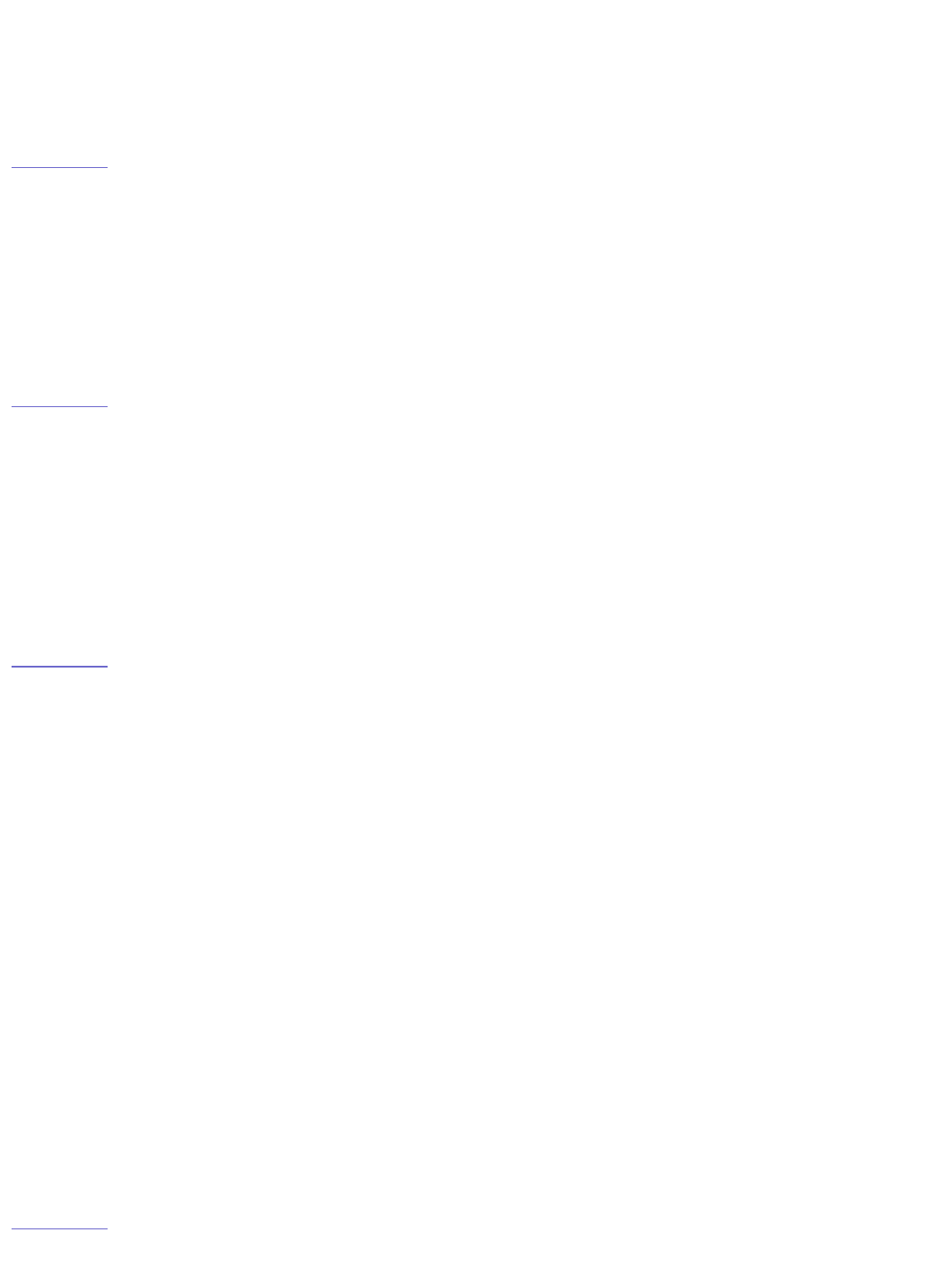RAID 0 uses a technique called data striping. Multiple hard drives are combined to make one
large volume. RAID 0 can read and write faster than a simple configuration, since it splits
the data and accesses all disks in parallel. RAID 0 does not provide any data redundancy.
RAID 0 requires two or more hard drives.
| top of page |
What is RAID 0+1?
RAID 0+1 Creates a mirror (RAID 1) out of two Striped (RAID 0) volumes. RAID 0+1 provides
the same benefits as RAID 1, but allows you to use more than two drives (must be an even
number). The RAID capacity is half of the physical drives.
| top of page |
What is RAID 5?
RAID 5 provides the best balance of data redundancy and disk capacity. Like RAID 0, RAID 5
stripes all of the available disks into one large volume; however, the space equivalent to one
hard drive will be used to store parity data. If a hard drive fails, the Iomega StorCenter will
rebuild your files using the parity data. RAID 5 requires at least 3 hard drives.
| top of page |
Changing the Default Array Type
You can reconfigure your StorCenter Pro to use a different array type. The StorCenter Pro
Server can use JBOD, RAID 0, RAID 0+1, or RAID 5 arrays. By default the StorCenter Pro
server is set to RAID 5. It is very easy to change the array type of your device.
1. Back up your data! Changing the StorCenter Pro array type will erase all information
stored on your StorCenter Pro server.
2. Launch Iomega Discovery Tool Pro Software.
3. Select the StorCenter Pro server you wish to manage.
4. Click the Manage button.
5. Log into Device Services.
6. Click on the Disk Management link in the left-hand column.
7. Click the Format link next to your array.
8. Select the new array type.
9. Click OK.
10. When prompted if you want to proceed, click OK.
NOTE: Your StorCenter Pro may take several hours to build the new array. Do NOT
power down the StorCenter Pro server during the rebuild process. You can use the
device during the rebuild process; however, performance will be degraded.
| top of page |