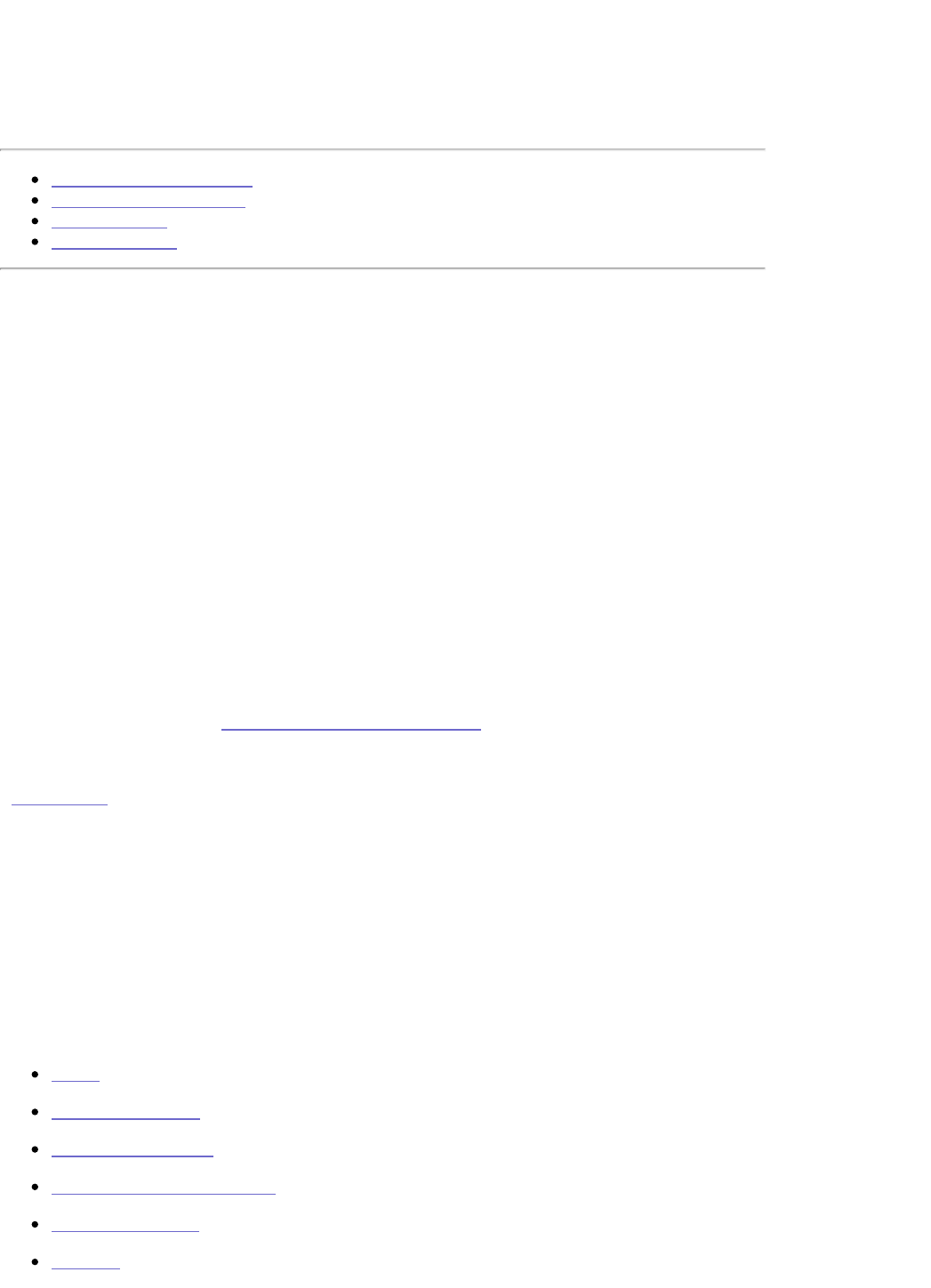Using Iomega
®
Discovery Tool
Installing Discovery Tool
Running Discovery Tool
Using Bonjour
Device Settings
Device Settings
Accessing Device Settings
1. Run the Iomega Discovery Tool Pro software.
2. When the server list has finished loading, double click on your StorCenter Pro. A new
browser window will open, directing you to Device Settings.
NOTE: The default name for your StorCenter Pro is Iom-xxxxxxxxxxxx (where
xxxxxxxxxxxx represents the StorCenter Pro MAC address).
3. Log in using the administrator password. If you are configuring this device for the
first time, leave this password blank.
NOTE: The login page will by default send your password in cleartext. If you wish to
send your password using SSL encryption (HTTPS), click the lock icon in the lower left
of the login screen.
For more information, see Running Iomega Discovery Tool.
| top of page |
Device Settings Options
The Iomega StorCenter Pro Device Settings tool allows you to configure a StorCenter Pro
server. This section will describe the StorCenter Pro Device Settings screens and define the
available options. Click on the screen names for more information:
Device Settings allows the user to access the customization features of the Iomega
®
StorCenter
™
Network Hard Drive.
Home
User Management
Group Management
Shared Folder Management
Disk Management
Network