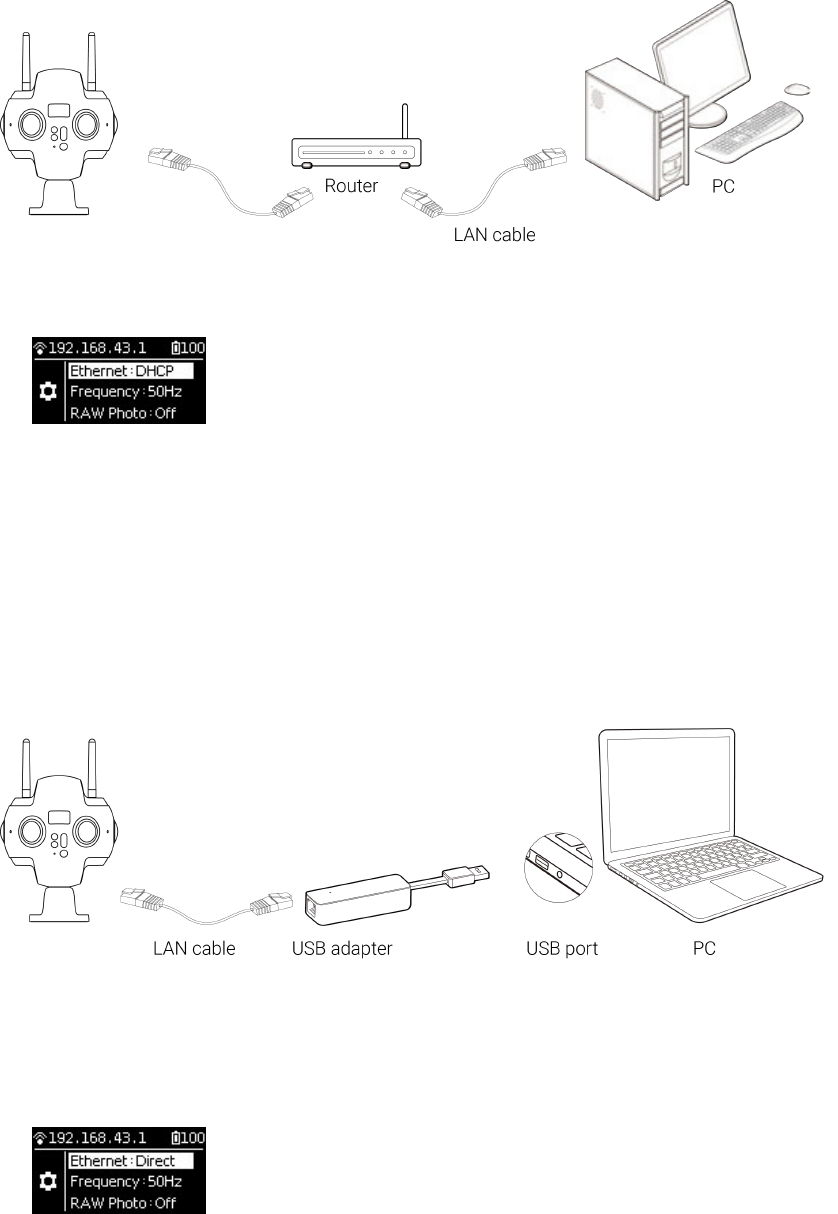1. Enter the settings menu of Pro 2, set Ethernet to DHCP mode.
2. Connect Pro 2 to router through network cable, and the router's allocation mode needs to be DHCP, and the
computer connects to router’s LAN.
3. Ensure camera and computer are inside the same LAN, open the controlling client soware on the computer, and
input IP address displayed on top of the camera screen.
Wired connection -- Direct connection mode
1. Enter the camera settings menu of Pro 2, set Ethernet to DHCP mode.
2. Connect Pro 2 to computer with network cable. If you want to connect some computer without Internet access, then
you need to switch to USB port by using the transverter. In this mode, the IP address of Pro 2 is fixed as
192.168.1.188, which requires to set up static IP for the PC network segment of 192.168.1. And it is recommended to
set as 192.168.1.100, with the subnet mask of 255.255.255.0.