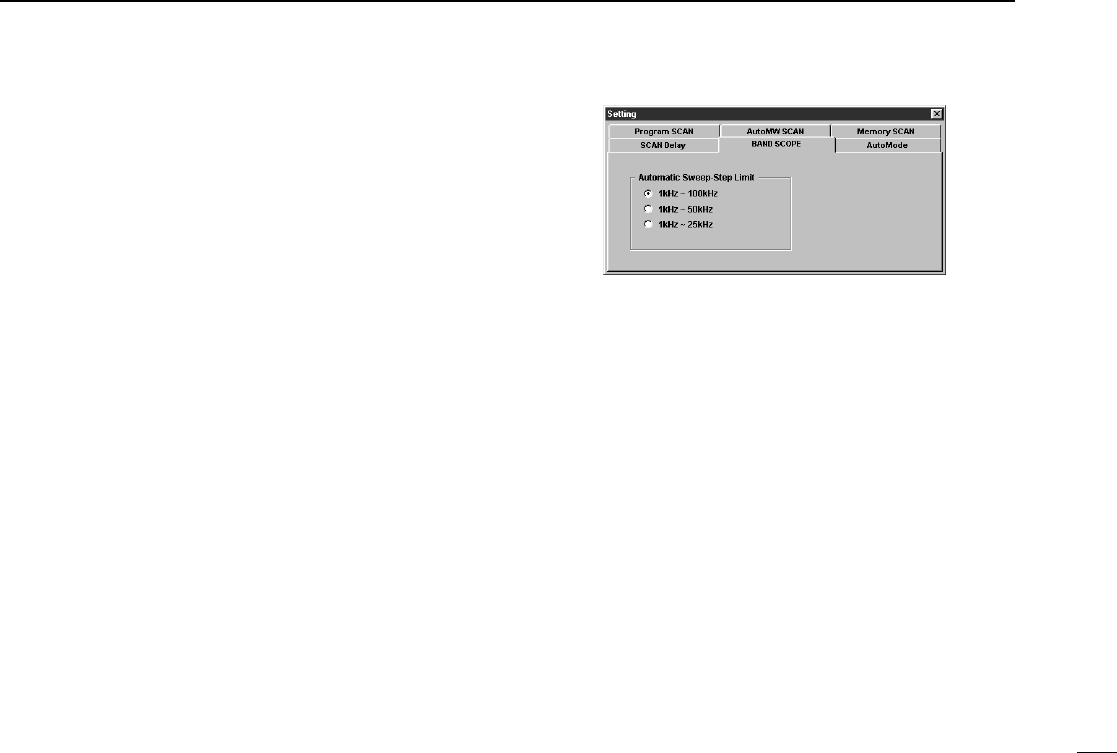35
6
BAND SCOPE
t Click the waveform to select the frequency of the signal.
•Click the [s/❙❙] button to pause a sweep and monitor the fre-
quency. Repeat to resume the sweep.
•While pausing the band scope, you can also select the frequency
by clicking the waveform. The current receive frequency is
marked by a dotted line and the previous receive frequency is
displayed at center.
y Click the close (["]) button to stop sweeping and close the
band scope screen.
■ Changing the automatic
sweep step limit
The frequency steps used while sweeping are automatically
set according to the tuning step. However, these steps can be
defined using the [BAND SCOPE] tab on the setting screen.
q Call up the setting screen if it is not displayed.
•For the multi-function receiver screen, click the [SET] button.
•For the simple function receiver screen, click the [MENU] button
and select the ‘Function Setting (SET).’When the scan controller
screen is in use, click the [SET] button on the screen.
w Click the [BAND SCOPE] tab.
e Click a frequency step range from inside the [Automatic
Sweep-Step Limit].
•The sweep step range can be selected from one of 1 kHz to 100
kHz, 1 kHz to 50 kHz or 1 kHz to 25 kHz.
r Click the close (["]) button to close the setting screen.
D About the limit indicator
When using the band scope function and the selected tuning
step (TS) is outside the automatic sweep step setting, [LIMIT]
appears in the band scope display.This indicates that the tun-
ing step (TS) and the sweep step width are not the same.