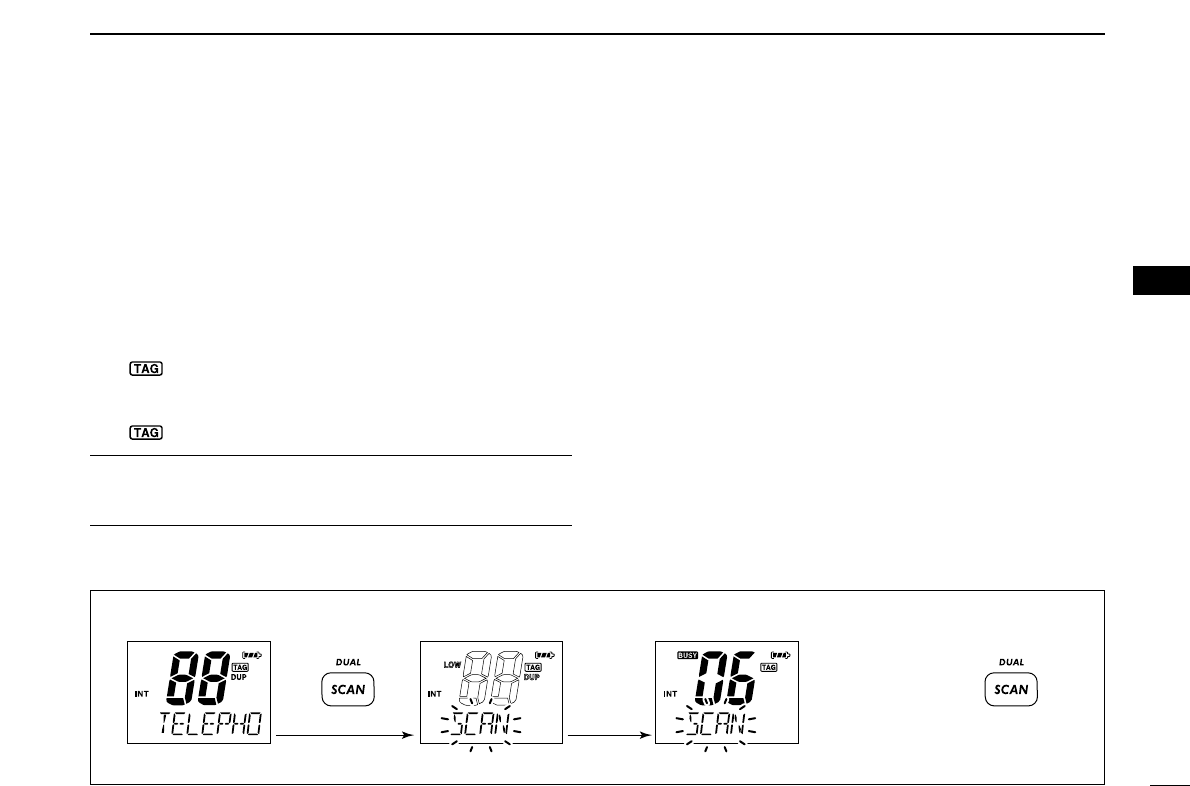15
5
SCAN OPERATION
5
■ Setting TAG channels
For more efficient scanning, add desired channels as TAG
channels or clear the TAG for unwanted channels.
Untagged will be skipped during scanning. TAG channels can
be assigned to each channel group
(USA, INT, CAN) indepen-
dently.
q Select the desired channel to set as a TAG channel.
w Push and hold both [
YY
] and [
ZZ
] for 1 sec. to set the dis-
played channel as a TAG channel.
•“ ” appears in the function display.
e To cancel the TAG channel setting, push and hold both [
YY
]
and [
ZZ
] for 1 sec.
•“ ” disappears.
✔
Clearing All Tagged Channels in the Selected Channel Group
While pushing and holding both [
YY
] and [
ZZ
], turn power ON
to clear all TAG channels setting in the channel group.
■ Starting a scan
Set the weather alert function, priority scan function, scan re-
sume timer and auto scan function in advance, using the SET
mode.
(pgs. 18, 19)
q Make sure the desired channel group (e.g., USA, CAN, INT)
is selected. Move between channel groups by repeatedly
pushing [CH/WX•U/I/C] for 1 sec. at a time.
• When the weather alert function is in use, select the desired
weather channel with [CH/WX•U/I/C] and [
YY
]/[
ZZ
].
w Push [SCAN•DUAL] to start priority or normal scan.
•“SCAN” blinks in the function display.
•“16” appears on the comment indicator during priority scan.
• When a signal is received, scan pauses until the signal disap-
pears or resumes after pausing 5 sec. according to scan resume
timer setting. (Channel 16 is still monitored during priority scan.)
• Push [
YY
]/[
ZZ
] to check the scanning TAG channels, change the
scanning direction or resume the scan manually.
e To stop the scan, push [SCAN•DUAL].
•“SCAN” disappears.
• Pushing [PTT], [16•9] or [CH/WX•U/I/C] also stops the scan.
[Example]: Starting a normal scan.
audio is emitted.