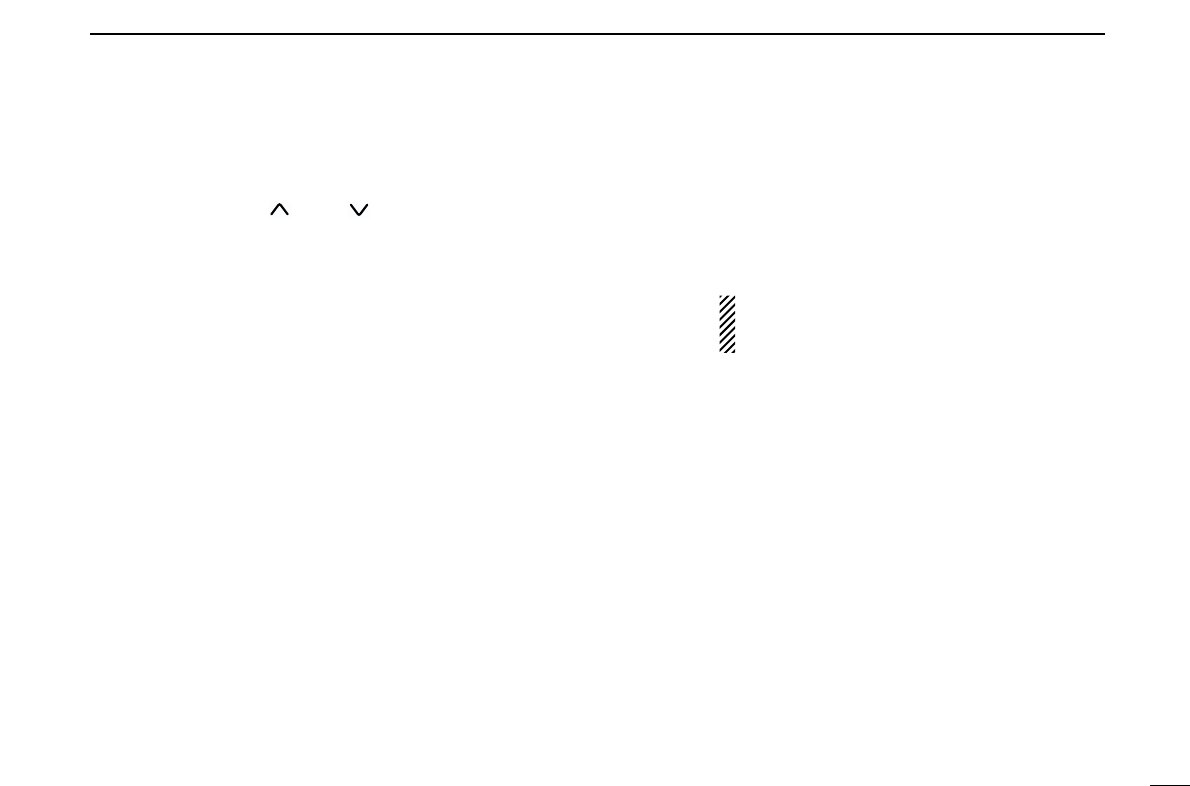4
1
PANEL DESCRIPTION
■ Programmable function keys
The following functions can be assigned to [P0], [P1], [P2],
[P3], [P4], [
YY
], [
ZZ
], [ ] and [] programmable function
keys.
Consult your Icom Dealer or System operator for details con-
cerning your transceivers programming.
In the following explanations, programmable function names
are bracketed, the specific switch used to activate the func-
tion depends on programming.
[CH UP], [CH DN]
CH UP AND DOWN KEYS
• Select an operating channel.
• Select a transmit code channel after pushing the [TX
CODE CH] key.
• Select a DTMF channel after pushing the [DTMF] key.
• Select a scan group while pushing and holding the
[Scan A/B] key.
[BANK] BANK KEY
Select and determine a bank number.
• Push [BANK] then push [CH UP]/[CH DN] to select oper-
ating bank number, and then push [BANK] to determine
the bank number.
[PRIO A], [PRIO A (Rewrite)], [PRIO B]
PRIORITY CHANNEL KEYS
➥
Select Priority A or Priority B channel with each push.
➥ Push and hold [Prio A (Rewrite)] to program the pri-
ority channel.
[MR-CH1], [MR-CH2], [MR-CH3], [MR-CH4]
OPERATING CHANNEL KEYS
Select an operating channel directly.
[SCAN A], [SCAN B]
SCAN START/STOP KEYS
➥ Push this key to start scanning; and push again to
stop.
NOTE: Place the microphone on hook to start
scanning.
Take the microphone off hook to stop scanning.
➥ Push and hold this key to indicate the scan group,
then push to select the desired group.
[SCAN Add/Del(Tag)]
SCAN TAG KEY
Adds or deletes the selected channel to the scan
group.
[High/Low]
OUTPUT POWER SELECTION KEYS
Select the transmit output power temporarily or perma-
nently depending on the pre-setting.
• Ask your Dealer or System Operator for the output power
level for each selection.
[TA] TALK AROUND KEY
Turns the talk around function ON and OFF.
• The talk around function equalises the transmit frequency
to the receive frequency for mobile-to-mobile communi-
cation.