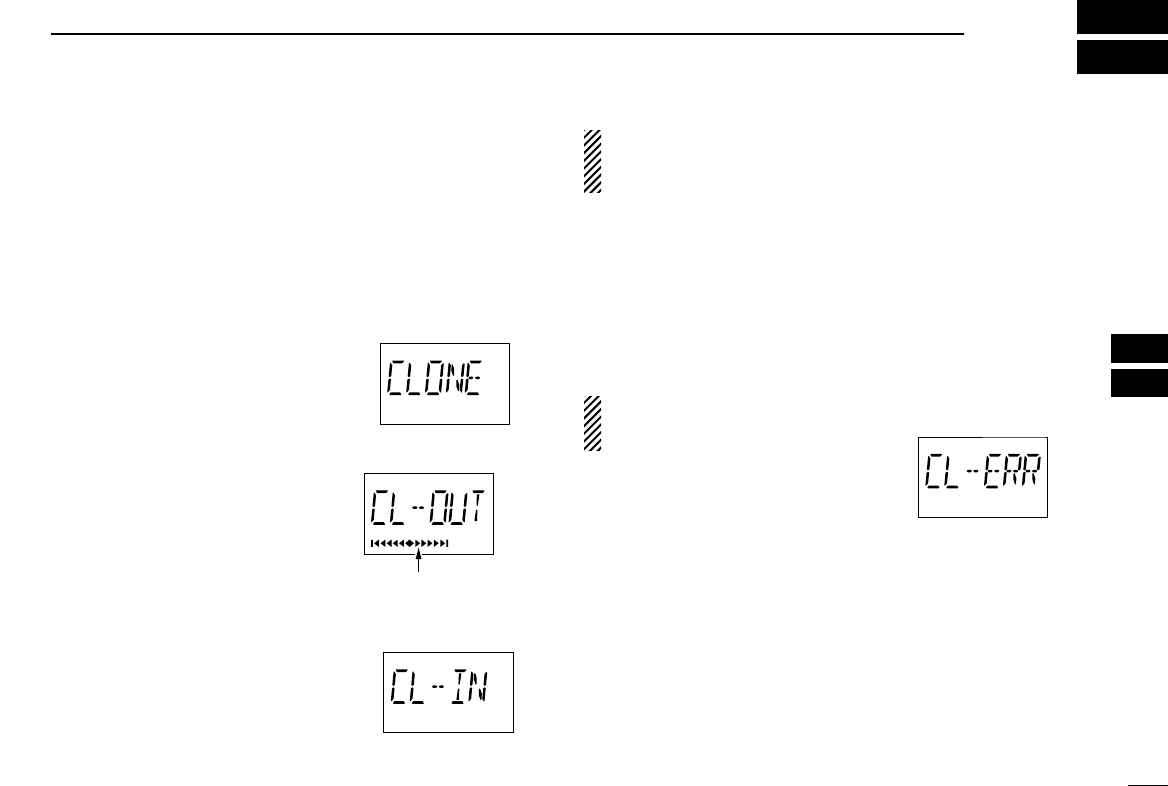28
8
CLONING
Cloning allows you to quickly and easily transfer the
programmed data from one transceiver to another
transceiver, or, data from PC to a transceiver using the
optional CS-A24 cloning software.
D Transceiver to transceiver cloning
q Connect the OPC-474 CLONING CABLE with adapter plugs
to [SP/MIC] jack of the master and slave transceivers.
• The master transceiver is used to send data to the slave trans-
ceiver.
w While push and holding [MR•MW],
push [PWR] to enter cloning mode
(for operating the master transceiver
only).
•“CLONE” appears and the transceivers
enter the clone standby condition.
e Push [MR•MW] on the master trans-
ceiver.
•“CL-OUT” appears in the master trans-
ceiver’s display.
• “COURSE DEVIATION NEEDLES”
shows that cloning is taking place
•“CL-IN” appears automatically in the
slave transceiver’s display.
r When cloning is finished, turn power OFF, then ON again
to exit cloning mode.
NOTE: DO NOT transfer the data from IC-A24 to IC-A6,
when the data contains the NAV band data. In such case,
cloning error may occur.
DCloning using PC
Data can be cloned to and from a PC (Microsoft
®
, Windows
®
98/98SE/Me/2000/XP) using the optional CS-A24 CLONING
SOFTWARE and the optional OPC-478 (RS-232C type) or
OPC-478U (USB type)
CLONING CABLE. Consult the CS-A24
CLONING SOFTWARE
HELP file for details.
D Cloning error
NOTE: DO NOT push [ENT•WX] on the slave transceiver
during cloning. This will cause a
cloning error.
When the display at right appears, a
cloning error has occurred.
In this case, both transceivers automatically return to the
clone standby condition and cloning must be repeated.
Microsoft and Windows are registered trademarks of Mi-
crosoft Corporation in the U.S.A. and other countries.
7
8
“COURSE DEVIATION
NEEDLES” shows that
cloning is taking place.