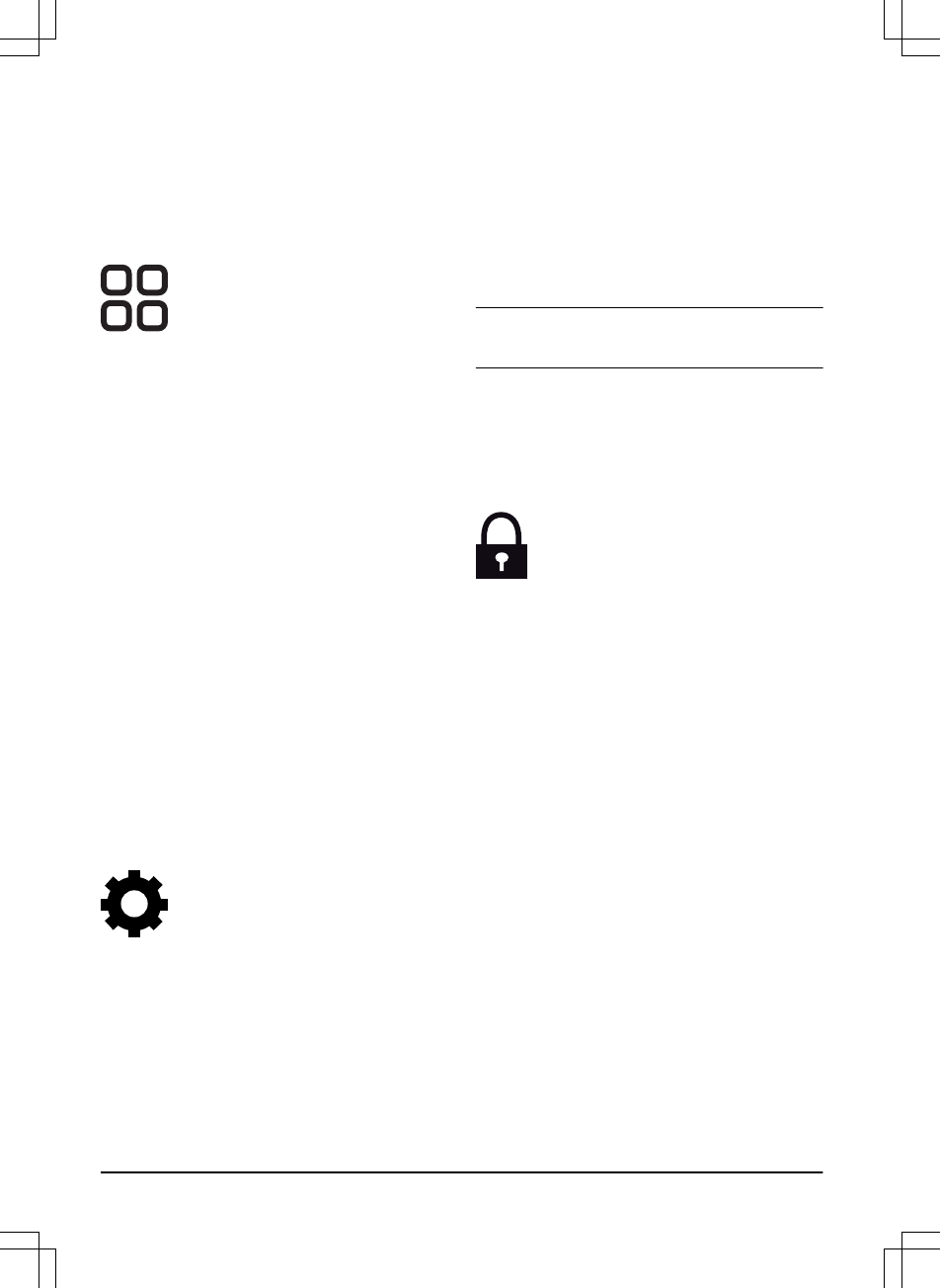To set the Drive past wire
1. Select
Settings > Installation > Drive past
wire
in the app.
2. Move the horizontal bar to set the distance.
3. Select
Save
.
3.11.4 Accessories
Settings for accessories mounted on
the product can be made in this menu.
3.11.4.1 To avoid collisions with the mower
house
When this option is enabled, the wear on the
product and the house is reduced, but it can
result in more uncut grass around the charging
station.
1. Select
Settings > Installation > Mower house
in the app.
2. Select
on/off
to enable or disable the
function.
3. Select
Save
.
3.11.4.2 To set the ultrasonic
Ultrasonic is applicable for Automower
®
550. It
ensures that the product reduces speed before it
hits an obstacle. This function can be disabled,
which means the product will always operate at a
lower speed.
1. Select
Settings > Installation >Ultrasonic
in
the app.
2. Select
on/off
to enable or disable the
function.
3. Select
Save
.
3.11.5 General (Bluetooth
®
only)
This function is used to set time and
date, or to reset to default settings. To
change the settings, obey the
instructions in the Automower
®
Connect app.
3.11.5.1 Time & date
The time and date can be changed manually, or
by using the time and date from the mobile
device.
To set the time & date
1. Select
Settings > General > Time & Date
in
the app.
2. Select
Time & Date from phone
or select the
pencil to enter the correct time and date.
3. Select
Save
.
3.11.5.2 Reset to factory settings
The user settings can be reset to factory settings.
Note:
PIN code, Loop signal, Messages
and
Date
& Time
will not be reset.
To reset to factory settings
1. Select
Settings > General > Reset
in the
app.
2. Select
Reset to factory settings
.
3.11.6 Security (Bluetooth
®
only)
The security settings controls the PIN
code, the GeoFence and other security
functions. To change the settings,
obey the instructions in the
Automower
®
Connect app. The correct
PIN-code must be entered to get
access to the
Security
menu in the
Automower
®
Connect app.
3.11.6.1 New loop signal
The loop signal is randomly selected to create a
unique link between the product and the charging
station. In rare cases, there may be a need to
generate a new signal, for instance if 2 adjacent
installations have a very similar signal.
To create a New loop signal
1. Put the product in the charging station.
2. Select
Security > New loop signal > Create
new loop signal
in the app.
3. Select
Save
.
4. Wait for confirmation that the loop signal has
been generated. This usually takes about 10
seconds.
3.11.6.2 To change the PIN code
1. Select
Security > Change PIN code
in the
app.
2. Enter the PIN code.
3. Enter the new PIN code.
30
- Installation
1439 - 002 -