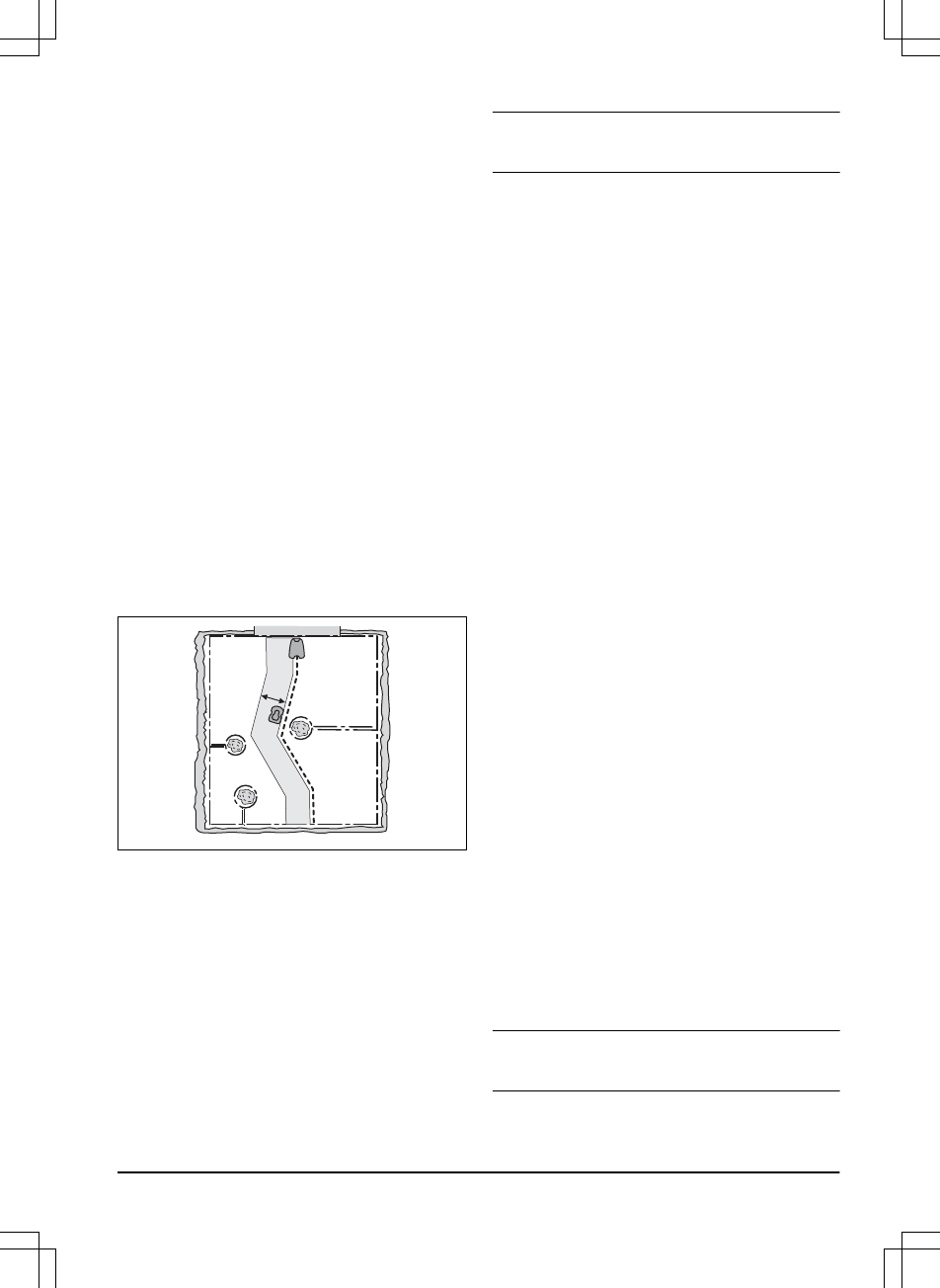4. Select
Test: Area 1-5 setup
.
5. Follow the instructions in the app to start the
test.
6. Push the STOP button when the product is
at the distance you select to measure. The
distance shows in the app.
To do a test of the Lawn Coverage function
1. Put the product in the charging station.
2. Select
Settings > Installation > Lawn
coverage
in the app.
3. Select
Test: Area 1-5 setup
.
4. Follow the instructions in the app to start the
test.
5. The product will run to the starting point for
this area.
3.11.3.3 Corridor width
The boundary wire corridor is the area adjacent
to the boundary wire and the guide corridor is the
area adjacent to the guide wire. The product uses
the corridors to find the charging station. When
the product moves in the direction of the charging
station, it always moves to the left of the guide
wire.
The corridor width is adjusted automatically. Only
some times it is necessary to enter manual
settings. The corridor width can be set between
0-9. If guide corridor width is set to 0, the product
straddles the guide wire. The factory setting is 6
for the boundary wire and 9 for the guide wire.
To set the corridor width
1. Select
Settings > Installation > Corridor
width
in the app.
2. Move the horizontal bar to set the width.
3. Select
Save
.
Note:
Make the corridor width as wide as
possible for a minimum risk of lines in the lawn.
3.11.3.4 Exit angles
In the factory setting the product moves out from
the charging station in a direction in the 90°-270°
exit sector. Change the exit angles to make it
easier for the product to find the work areas. If
the charging station is put in a passage, 2 exit
angles, for example 70°-110° and 250°-290°, can
be used. When 2 exit angles are used, it is
necessary to set how frequently the product must
move out from the charging station in Sector 1.
Use the Proportion function to set how frequently
the product must use each sector. For example
75% means that the product moves out from the
charging station in Sector 1 on 75% of the times
and 25% of the times in Sector 2.
To set the exit angles
1. Select
Settings > Installation > Exit angles
in
the app.
2. Move the horizontal bar to set the angles in
degrees for the sectors, and proportion as a
percentage.
3. Select
Save
.
3.11.3.5 Reversing distance
The reversing distance makes the product move
in reverse for a set distance, before the product
starts to cut the lawn. The factory setting is 60
cm / 24 in.
To set the reversing distance
1. Select
Settings > Installation > Reversing
distance
in the app.
2. Move the horizontal bar to set the distance.
3. Select
Save
.
3.11.3.6 Drive Past Wire
The front of the product always moves past the
boundary wire by a specified distance before the
product moves back into the work area. The
factory setting for the
Drive Past Wire function
function is 31 cm / 12 in. You can select a
distance of 20-50 cm / 8-20 in.
Note:
With the factory setting the product will cut
11 cm / 4 in. past the wire.
1439 - 002 - Installation - 29