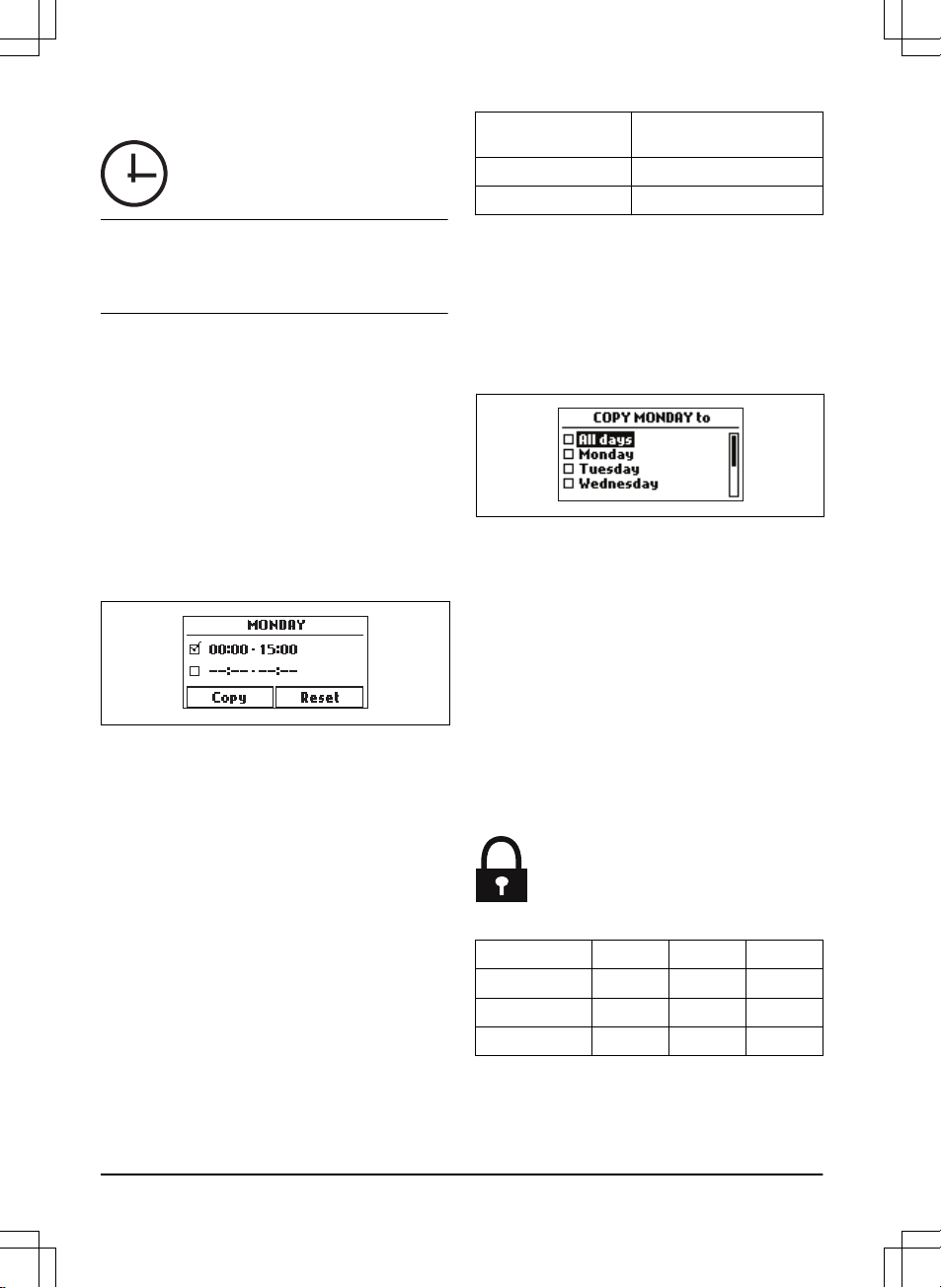3.12.3 Schedule
Note: The lawn should not be cut too often to obtain
the best result. If the product is allowed to operate too
much, the lawn may appear flattened. The product is
also subjected to unnecessary wear.
3.12.3.1 To set the schedule
1. Do steps 1–3 in
To get access to the menu in the
display of the product on page 21
.
2. Use the arrow buttons and the OK button to move
through the menu structure
Schedule > Overview
.
3. Use the arrow buttons and the OK button to select
the day.
4. Use the right arrow button to select the period.
5. Push the OK button.
6. Calculate the suitable operating hours. Refer to
Make an estimate of the necessary operating time
on page 22
.
7. Enter the time with the number buttons. The
product can cut the grass 1 or 2 periods each day.
8. If the product must not cut grass on a specified
day, unselect the box adjacent to the 2 time
periods.
3.12.3.2 Make an estimate of the necessary operating
time
If the work area is less than maximum product capacity,
the schedule must be set to decrease the wear on the
lawn and the product. The product has a maximum
cutting time each day. You can set the operating time of
the product in the schedule. The operating time includes
cutting, searching and charging. The operating time can
be different because of many reasons, for example the
layout of the work area, the grass growth and age of the
battery. When the product has operated to the maximum
cutting time in a day, the message
Today's mowing
complete
is shown in the display of the app.
The recommended operating times for some work area
examples are shown in the table below. If the result is
not satisfactory, increase the operating time.
Area, m2Recommended operating
time, h
300 4-5
600 9-10
3.12.3.3 To copy the schedule setting
1. Do steps 1–3 in
To get access to the menu in the
display of the product on page 21
.
2. Use the arrow buttons and the OK button to move
through the menu structure
Schedule > Overview >
Copy
.
3. Use the arrow buttons and the OK button to copy
the schedule setting. You can copy the schedule
settings day to day or for the full week.
3.12.3.4 To reset the schedule setting
You can remove all schedule settings and use the
factory setting.
1. Do steps 1–3 in
To get access to the menu in the
display of the product on page 21
.
2. Use the arrow buttons and the OK button to move
through the menu structure
Schedule > Overview >
Reset
.
a) Push the arrow buttons to select
Current
day
to only reset the current day to factory
settings.
b) Push the arrow buttons to select
All week
to
reset all schedule settings to factory settings.
3. Push the OK button.
3.12.4 Security level
There are 3 security levels for the product.
Function Low Medium High
Alarm
X
PIN-code
X X
Time lock
X X X
•
Alarm
- An alarm goes off if the PIN-code is not
entered within 10 seconds after the STOP button is
pushed. The alarm also goes off when the product
22 - Installation 1462 - 007 - 14.03.2022