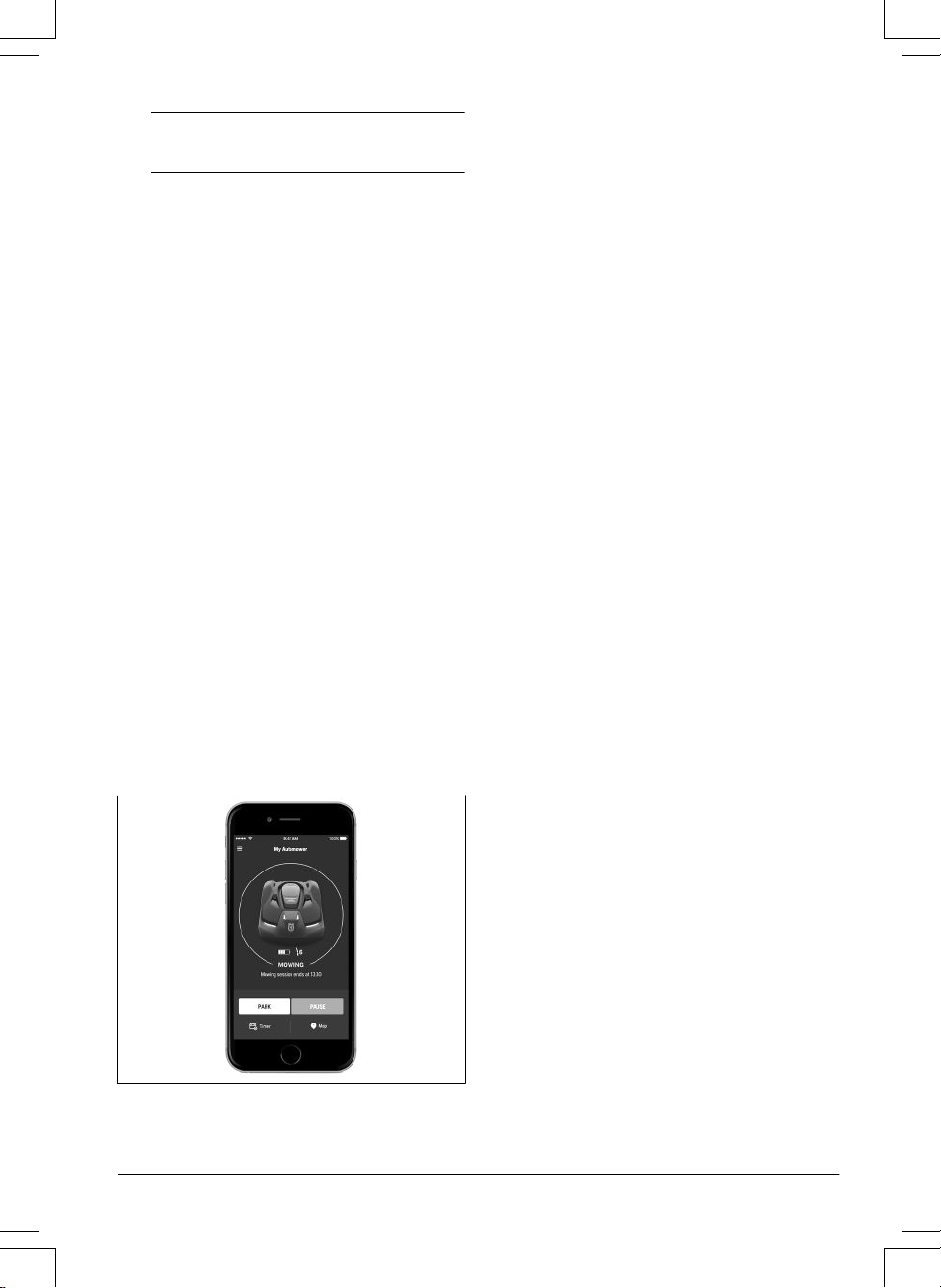Note: Make a note of the PIN code. Refer to
Introduction on page 3
.
3.9.3 Calibration
The calibration process is automatic. After the basic
settings are done, the product moves away from the
charging station and stops, while it calibrates some of
the product settings. When the calibration is complete,
the product starts to mow.
3.10 Product settings
You can use the keypad and the display on the product
or the Automower® Connect app to do the settings for
the functions of the product. The functions of the product
have factory settings that are applicable for almost all
work areas, but the settings can be adapted to the
conditions for each work area.
3.11 Automower® Connect app
The product can connect to mobile devices that have
the Automower® Connect app installed. Automower®
Connect is a free app for your mobile device. You
can use the extended functions for the product in the
Automower® Connect app.
• The
Dashboard
shows the current operation of the
product. You can select an operating mode for the
product in the dashboard.
• The
Map
shows the current position of the product
and the set center point for the GeoFence function.
• In the
Settings
menu you can set the settings for
the product.
• In the
Statistics
menu you can see the statistics of
the product.
• In the
Messages
menu you can find the
Fault
messages
and the
Information messages
of the
product.
The Automower® Connect app has Long-range cellular
connectivity and Short-range Bluetooth® connectivity.
3.11.1 To install the Automower® Connect
app
1. Download the Automower® Connect app on your
mobile device.
2. Sign up for a Husqvarna account in the
Automower® Connect app.
3. An e-mail is sent to the registered e-mail address.
Follow the instructions in the e-mail in less than 24
hours to validate your account.
4. Log in to your Husqvarna account in the
Automower® Connect app.
3.11.2 To pair Automower®
Connect@Home and the product
Automower® Connect@Home function with Bluetooth®
communication is included in Automower® 305 / 310
Mark II / 315 Mark II. This means that the mobile device
can communicate with the product while you are in
Bluetooth® communication range.
1. Do steps 1–3 in
To get access to the menu in the
display of the product on page 21
.
2. Use the arrow buttons and the OK button to
move through the menu structure
Accessories
>
Connect@Home
>
Pairing
>
New pairing
.
3. Follow the instructions in the Automower® Connect
app.
3.12 Product settings with keypad and
display
3.12.1 To get access to the menu in the
display of the product
1. Push the STOP button.
2. Use the number buttons and the OK button to
enter the PIN code.
3. Push the MENU button.
3.12.2 Menu structure
The main menu contains:
•
Schedule
•
Security
•
Messages
•
Weather timer
•
Installation
•
Settings
•
Accessories
Refer to
Menu structure overview - 1 on page 7
and
Menu structure overview - 2 on page 8
.
1462 - 007 - 14.03.2022 Installation - 21