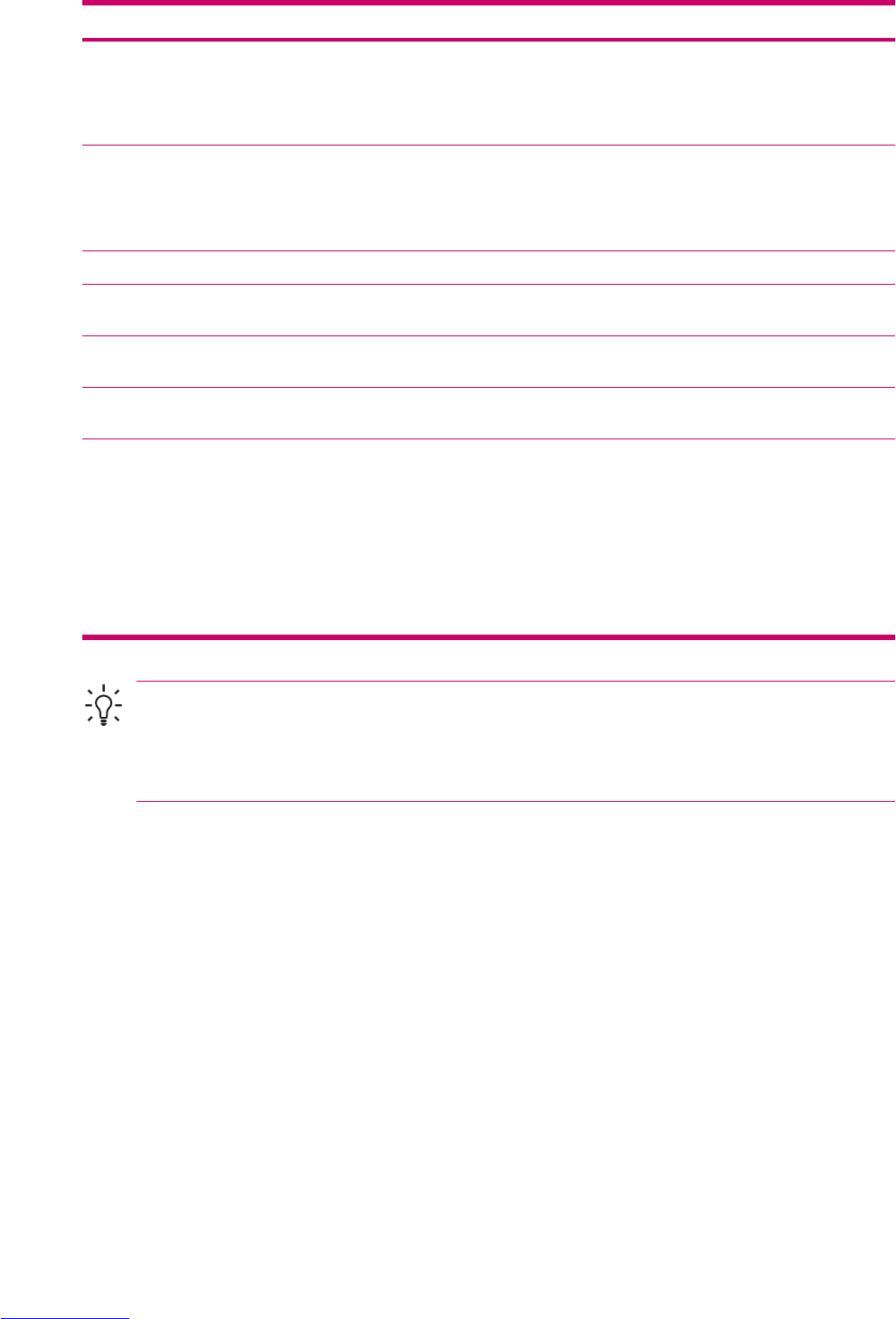Setting Description
Outgoing mail requires authentication Select this if your outgoing e-
mail server (SMTP) requires
authentication. Your user
name and password from
above will be used.
Use separate settings Select this if your outgoing e-
mail server requires a
different user name and
password than the ones you
entered before.
Outgoing server settings:
User name Enter your user name for the
outgoing e-mail server.
Password Enter your password for the
outgoing e-mail server.
Domain Enter the domain of the
outgoing e-mail server.
Require SSL for outgoing mail Select this to ensure you
always send e-mail from this
account using an SSL
connection. This enables you
to send personal information
more securely. Note that if
you select this and your ISP
does not support an SSL
connection, you will not be
able to send e-mail.
Tip You can set up several e-mail accounts in addition to your Outlook e-mail account.
Tip You cannot add a new account while connected. Tap Menu > Stop Send/Receive to
disconnect.
Changing E-mail Download Options
You can customize the following download options for each e-mail account that you have with an Internet
Service Provider (ISP) or that you access using a VPN server connection (typically a work account).
You can choose:
●
Whether messages are downloaded automatically.
●
How much e-mail is downloaded.
●
If and how attachments are downloaded (IMAP4 only).
1. In the message list, tap Menu > Tools > Options.
2. Select the e-mail account.
3. Tap Next until you reach Server information.
ENWW Setting Up Messaging Accounts 101