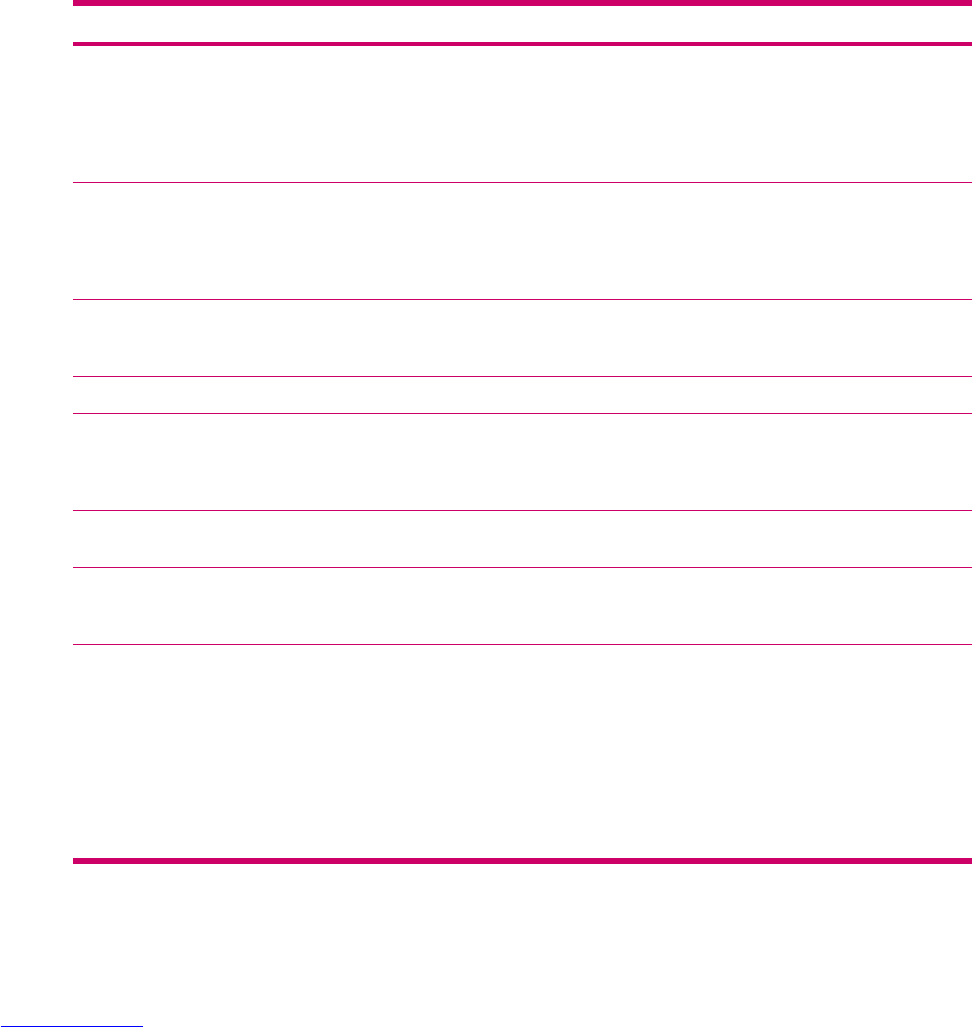Auto configuration downloads necessary e-mail server settings so that you do not need to enter
them manually.
4. Once Auto configuration has finished, tap Next.
5. Enter your name and your password.
If Auto configuration was successful, your user name is already entered and you can tap Next, and
then Finish to complete setting up your account, or tap Options to access additional settings. For
example:
●
Change the time intervals for downloading new messages.
●
Download attachments.
●
Limit the number of messages that are downloaded.
If Auto configuration is unsuccessful or you have an account you access using a VPN server
connection, contact your ISP or network administrator for the following information and enter it manually:
Setting Description
User name Enter the user name assigned
to you by your ISP or network
administrator. This is often the
first part of your e-mail
address, which appears
before the at sign (@).
Password Choose a strong password.
You have the option to save
your password so you do not
need to enter it each time you
connect to your e-mail server.
Domain Not required for an account
with an ISP. May be required
for a work account.
Account type Select POP3 or IMAP4.
Account name Enter a unique name for the
account, such as Work or
Home. This name cannot be
changed later.
Incoming mail server Enter the name of your e-mail
server (POP3 or IMAP4).
Outgoing mail server Enter the name of your
outgoing e-mail server
(SMTP).
Require SSL connection Select this to ensure you
always send e-mail from this
account using an SSL
connection. This enables you
to send personal information
more securely. Note that if
you select this and your ISP
does not support an SSL
connection, you will not be
able to send e-mail.
100 Chapter 10 Messaging ENWW