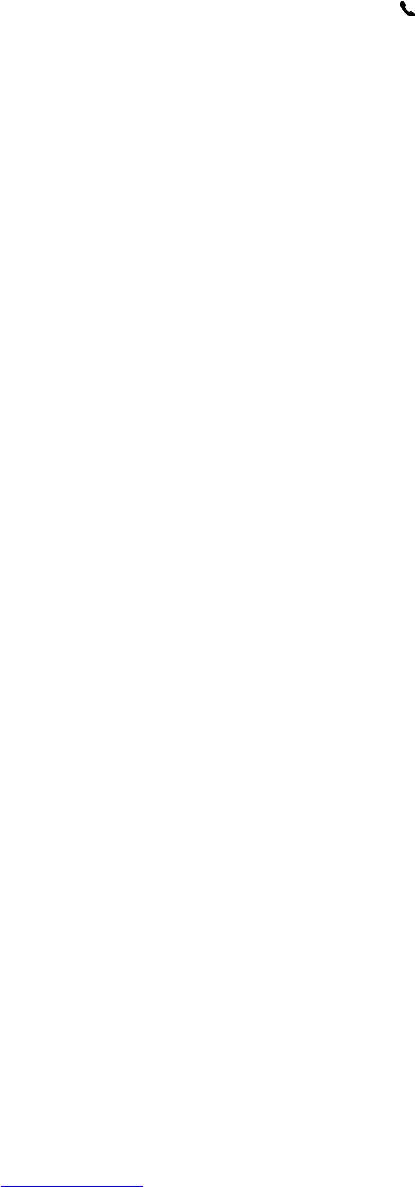Changing Service Settings
Changing Phone Service Settings
Once your phone service is set up through your mobile phone service provider, you can change service
settings on your HP iPAQ. For example, you may want to block certain types of incoming and/or outgoing
calls, forward incoming calls to a different phone number based on your situation, be notified of incoming
calls when you are already in a phone session, or let others know your identity when making calls.
To change service settings on the phone:
1. Press the Answer/Send button
.
2. From the on-screen phone keypad, tap Menu > Options > Services tab.
3. Tap the service you want to change, and then tap the Get Settings button.
4. Make your changes and tap OK.
Forwarding Calls
1. From the on-screen phone keypad, tap Menu > Options > Services tab.
2. Tap Call Forwarding > Get Settings button.
3. Select the Forward all incoming phone calls check box.
4. Enter the phone number that is to receive the forwarded calls.
●
No answer - phone cannot be answered.
●
Unavailable - phone is off.
●
Busy - line is busy.
Configuring Caller ID
1. From the on-screen phone keypad, tap Menu > Options > Services tab.
2. Tap Caller ID > Get Settings button.
3. Tap Everyone.
4. Tap OK.
To prevent your identity from being displayed to others, tap No one.
Blocking Calls
1. From the on-screen phone keypad, tap Menu > Options > Services tab.
2. Tap Call Barring > Get Settings button.
3. Select the type of calls you want to block.
Entering Voice Mail Or Text Messages Phone Number
To use voice mail or send text messages (SMS), enter the correct voice mail or text message phone
number in Phone settings.
14 Chapter 2 Phone ENWW