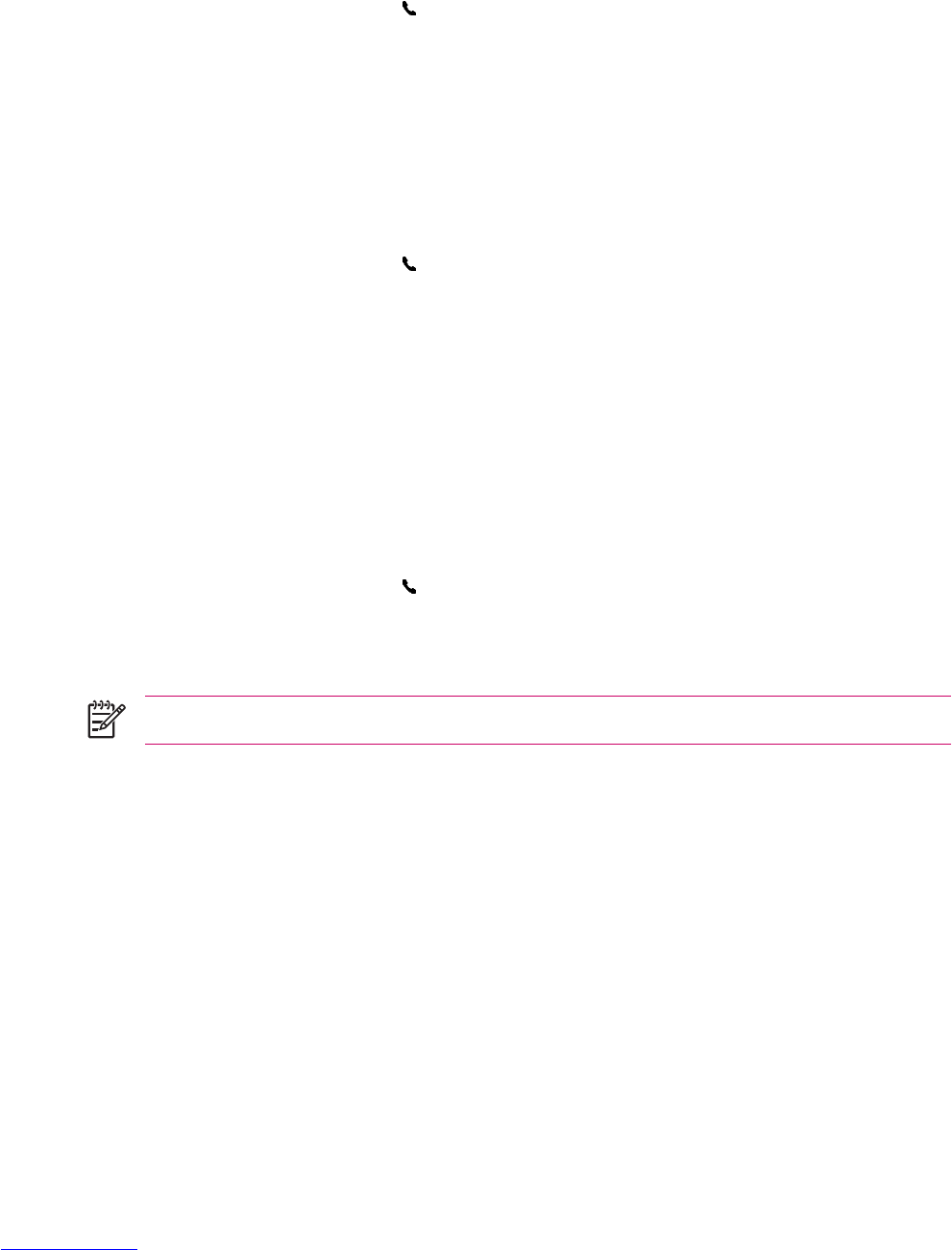Changing Phone Settings
Changing the Ring Tone and Ring Type
Change the ring tone and type to select a different sound to notify you of incoming calls.
1. Press the Answer/Send button
.
2. From the on-screen phone keypad, tap Menu > Options > Phone tab.
3. Tap the Ring type: or Ring tone: listbox.
4. Select the sound you want to use.
Locking and Unlocking the Phone
To lock the phone:
1. Press the Answer/Send button
on the keyboard.
2. From the on-screen phone keypad, tap Menu > Options.
3. Select the Require PIN when phone is used check box.
4. Tap Change PIN.
5. Enter a Personal Identification Number (PIN) and press Enter.
6. Reenter new PIN for confirmation and press Enter for verification.
To unlock the phone:
1. Enter the PIN to access your device.
2. Press the Answer/Send button
on the keyboard.
3. From the on-screen phone keypad, tap Menu > Options.
4. Uncheck the Require PIN when phone is used check box and tap OK.
NOTE You can place an emergency call at anytime, without requiring a PIN.
ENWW Changing Phone Settings 13