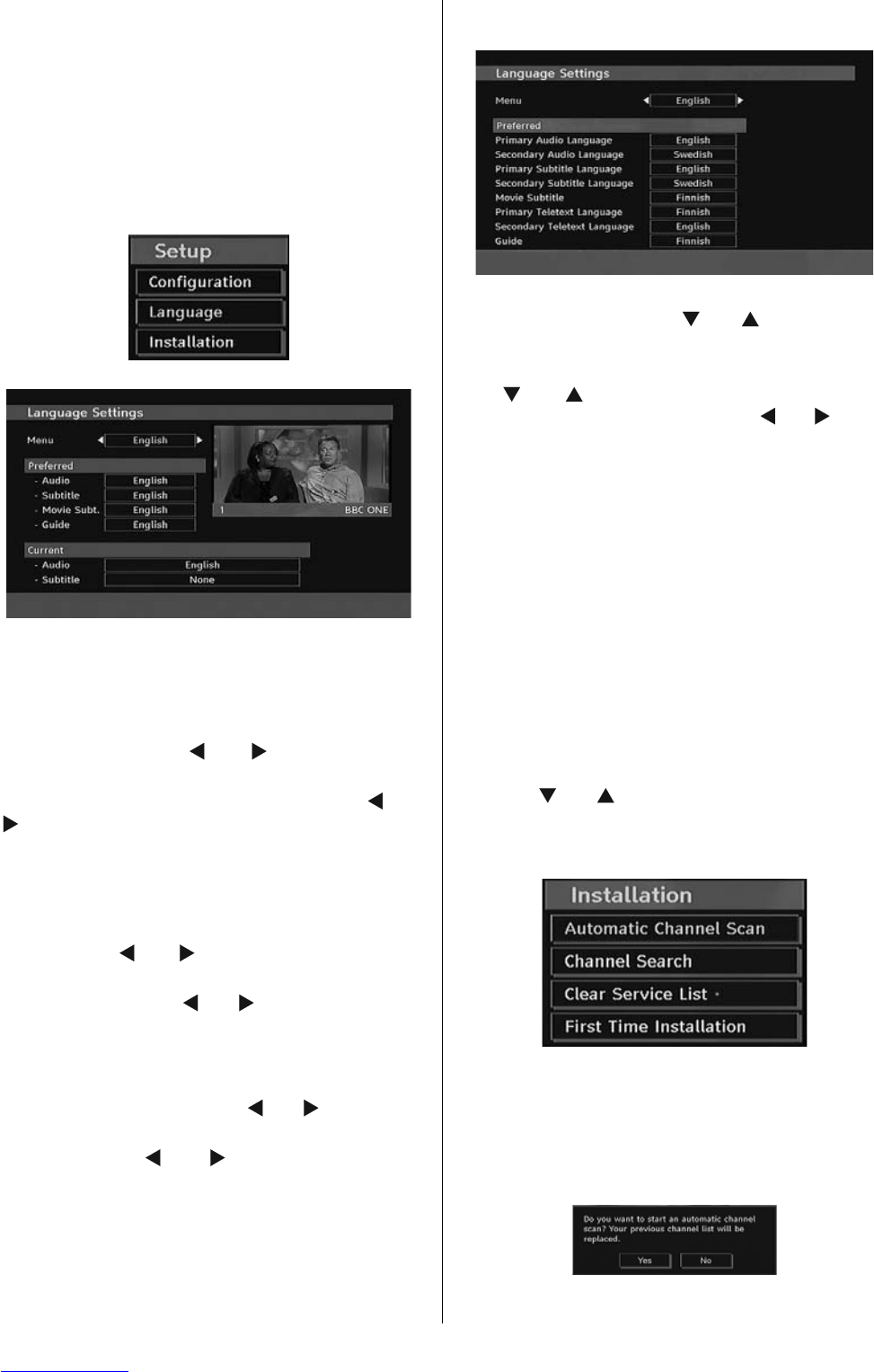English - 17 -
Off. If you change Standby Search to Off, this function
will be unavailable.
To use Standby search please make sure that
you select Standby Search as On.
Language
In this menu the user can adjust the preferred
language. Language is changed by pressing “OK”
button.
Menu: shows the language of the system
Preferred
These settings will be used if available. Otherwise the
current settings will be used.
• Audio: by pressing “
” or “ ” keys change the
audio language.
• Subtitle: alter the subtitle language with “
” or “
” keys. The chosen language will be seen in
subtitles.
Movie Subtitle
• In order to display subtitles properly, use this setting
to select a movie subtitle language.
• By pressing “
” or “ ” button, select the desired
language option.
• Guide: By pressing “
” or “ ” buttons change the
guide language.
Current
• Audio: if audio language is supported change the
audio language by pressing “
” or “ ” buttons
• Subtitle: if subtitle is backed up, alter the subtitle
language with “
” or “ ” buttons. The chosen
language will be seen in subtitles.
Note: If the Country option is set to Denmark, Sweden,
Norway or Finland, the Language Settings menu will function
as described below:
Language Settings
In the confi guration menu, highlight the Language
Settings item by pressing “
” or “ ” buttons. Press
“OK” and Language Settings submenu will be
displayed on the screen:
Use “
” or “ ” buttons to highlight the menu item
that will be adjusted and then press “
” or “ ” button
to set.
Notes:
• System Language determines the on-screen menu
language.
• Audio Language is used for selecting the soundtrack
of a channels.
• Primary settings are the first priority when multiple
choices are available on a broadcast. Secondary
settings are the alternatives when the first options
are not available.
Installation
The Installation menu is mainly intended to help you
for creating a Channel Table in the most effi cient way.
Select Installation from the Confi guration menu by
pressing “
” or “ ” buttons.
This menu includes the following items:
(*) For Denmark, Sweden, Norway or Finland.
Automatic Channel Scan
Automatic channel scan is started by pressing
“OK” button while Automatic channel scan item is
highlighted.
The following message appears on the screen: