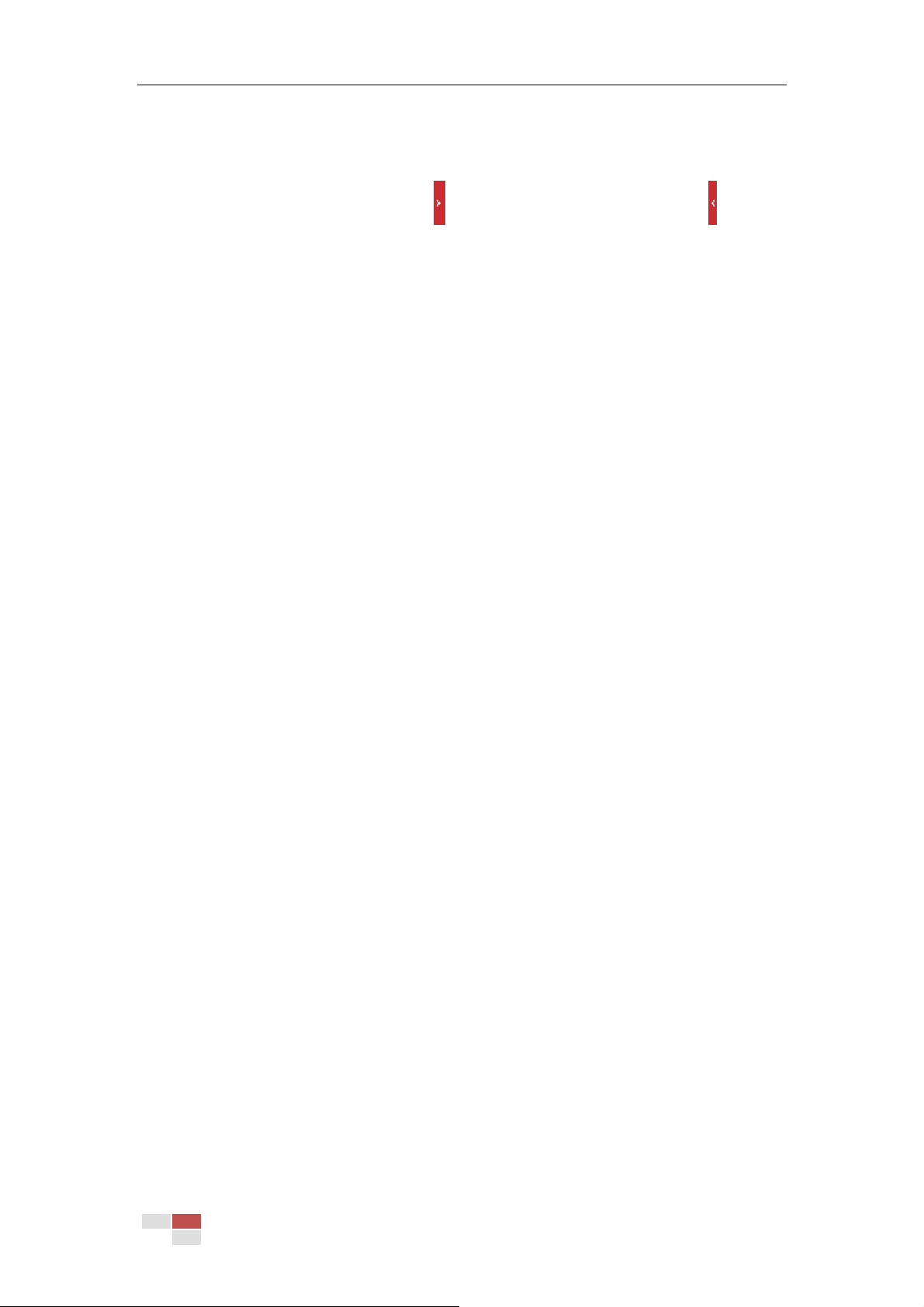© Hikvision
6.3 Configuring Image Settings
On the Image configuration page, click to show the PTZ control panel or click to hide
it.
Click the direction buttons to control the pan/tilt movements.
Click the zoom/iris/focus buttons to realize lens control.
The functions vary depending on different camera models.
6.3.1 Configuring Display Settings
Purpose:
Configure the Image Adjustment, Exposure Settings, Focus, Day/Night Switch, Backlight Settings,
White Balance, Image Enhancement, Video Adjustment, and other parameters in display settings.
Notes:
The parameters in Display Settings interface vary depending on different camera models.
You can double click the live view to enter full screen mode and double click it again to exit.
Steps:
1. Enter the Display Settings interface:
Configuration > Image> Display Settings
2. You can select the Scene in the dropdown list with different predefined image parameters.
3. Set the image parameters of the speed dome.
Image Adjustment
Brightness
This feature is used to adjust brightness of the image.
Contrast
This feature enhances the difference in color and light between parts of an image.
Saturation
This feature is used to adjust color saturation of the image.
Sharpness
Sharpness function enhances the detail of the image by sharpening the edges in the image.
Exposure Settings
Exposure Mode
The Exposure Mode can be set to Auto, Iris Priority, Shutter Priority, and Manual.
Auto:
The iris, shutter and gain values will be adjusted automatically according to the
brightness of the environment.
You can limit the changing ranges of iris and shutter in Auto mode for better exposure
effect.