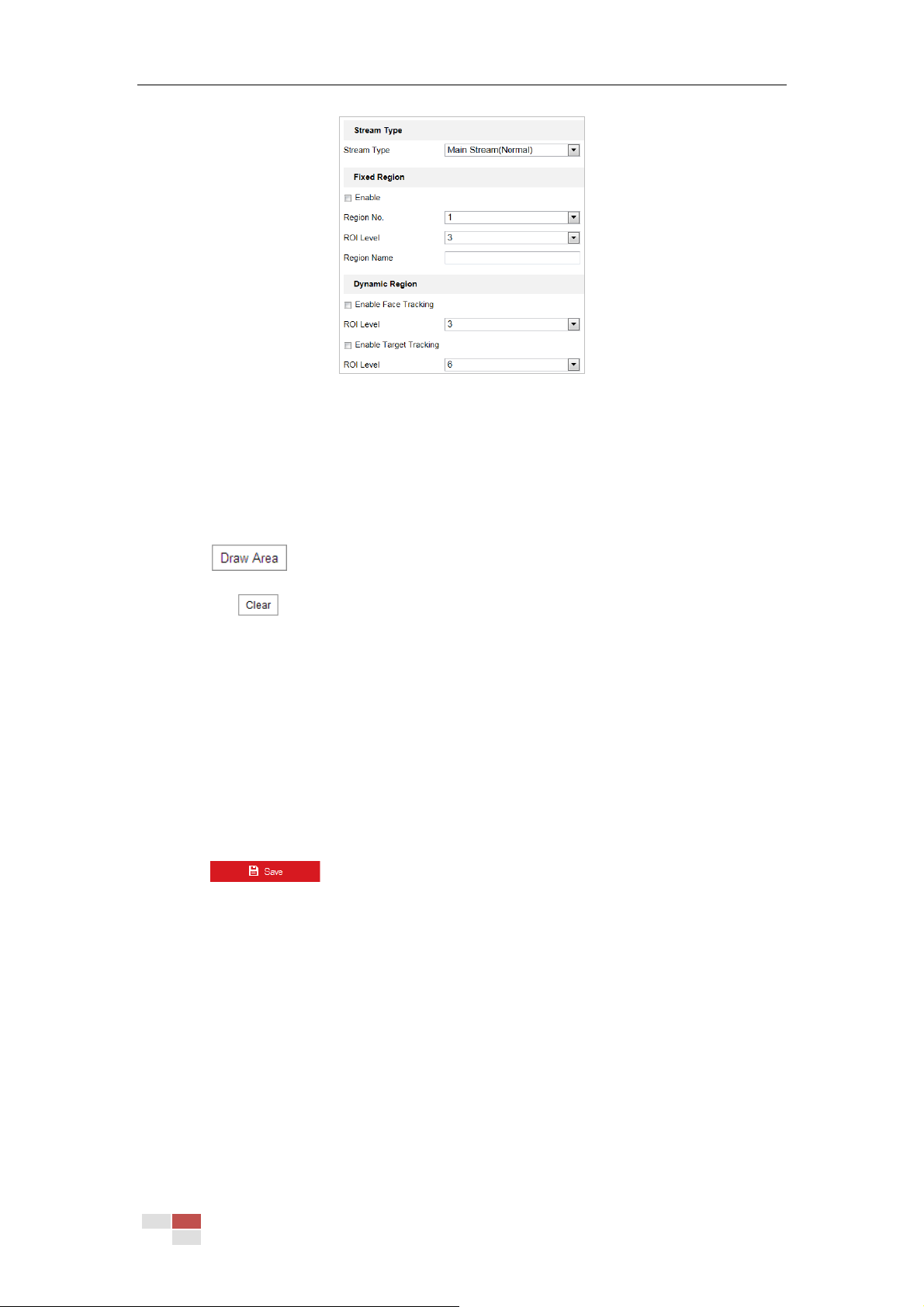© Hikvision
Figure 6-24 Region of Interest (2)
ROI for Fixed Region
Steps:
1. Check Enable checkbox to enable the Fixed Region function.
2. Select a stream type. You can set the ROI function for Main Stream(Normal), Sub-stream or
Third Stream.
3. Click and then drag the mouse to draw a red frame in the live view image. You
can click to clear it.
Note:
The number of areas supported in ROI function varies depending different camera models
4. Select the Region No. from the dropdown list.
5. Adjust the ROI level. The higher the value, the better image quality in the red frame.
6. Enter a Region Name.
ROI for Dynamic Region
Steps:
1. Check Enable Face Tracking checkbox to enable face tracking, and the captured face picture
is set as region of interest. Adjust the ROI level.
2. Click to save the settings.
Note:
ROI for Dynamic Region is only available for certain cameras models.
6.2.4 Display Info. on Stream
Check the Enable Dual-VCA checkbox, and the information of the objects will be marked in the
video stream. Then, you can set rules on the connected rear-end device to detect the events
including line crossing, intrusion, etc.