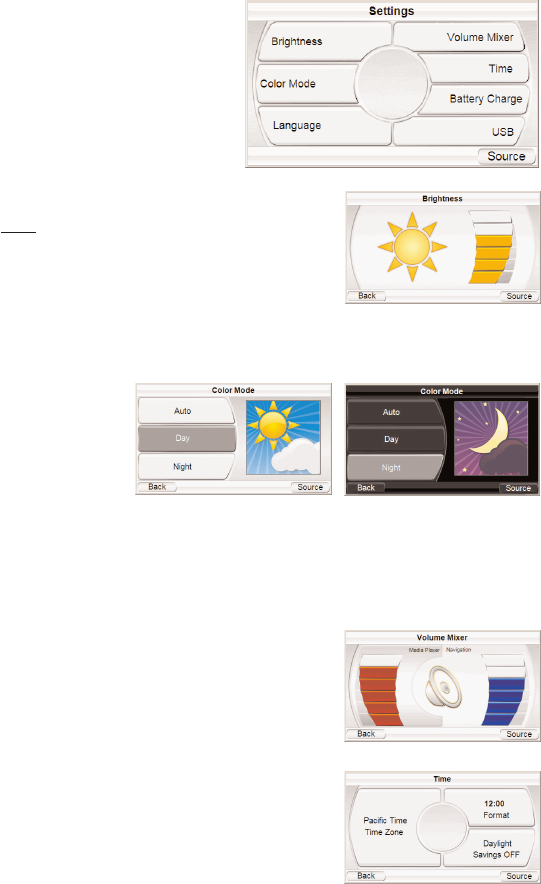Changing Settings
Touching the SETTINGS button
on the SOURCE screen displays
the S
ETTINGS screen (right).
This lets you change any of
these GPS-500 settings:
Brightness
The BRIGHTNESS button lets you
adjust the GPS-500’s screen
brightness so you can clearly
see it in various lighting conditions.
NOTE: You can adjust the screen brightness at any
time by pressing the Volume Control knob in. The
B
RIGHTNESS indicator will be superimposed on the
screen and you can change the screen’s brightness
by rotating the volume knob.
Color Mode
The GPS-500 has two color modes: DAY (optimized for viewing in brighter light)
and NIGHT (opti-
mized for view-
ing in lower
light). There is
also an A
UTO
button, which
automatically
changes the color mode according to the time of day.
Language
The LANGUAGE button lets you set the GPS-500’s screen and voice-guidance
languages to English, French or Spanish.
Volume Mixer
The Volume Mixer lets you adjust the
relative volume levels of the music and the
navigation voice guidance. Touch the
shaded volume bars on the screen to adjust
the volume levels up and down.
Time
The TIME button lets you adjust the GPS-500’s
time settings:
T
IME ZONE: The TIME ZONE button lets you
reset the GPS-500’s time zone to match the
local time. This is especially useful if you are
traveling through different time zones.
FORMAT: Switches between 12-hour and 24-
hour (military) time formats.
D
AYLIGHT SAVINGS: Selecting ON adds an hour to the current time.
User Manual
22