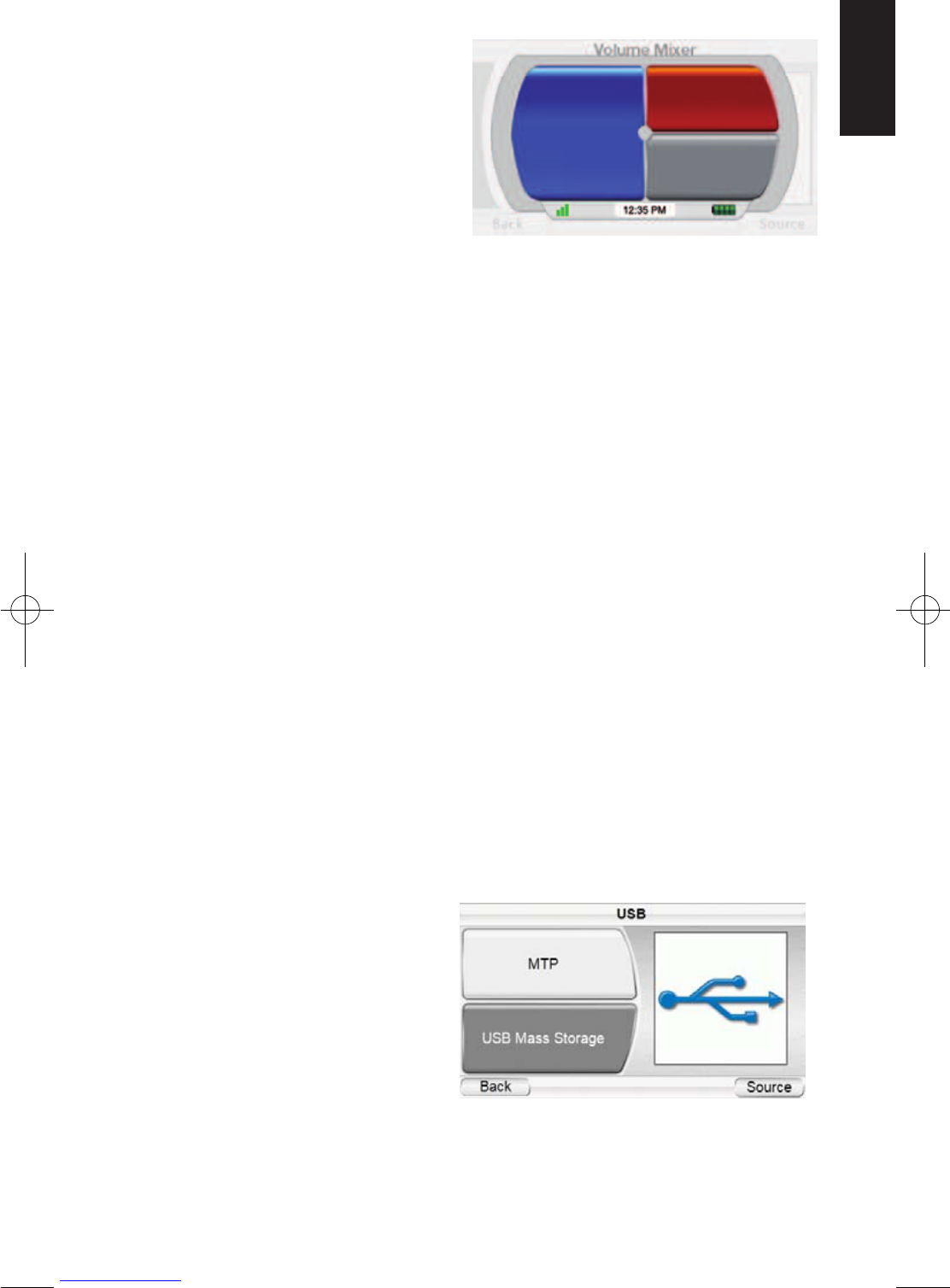GPS-200/300
21
ENGLISH
The Source Screen
Touching the SOURCE button on
any of the GPS-200/300’s screens
displays the S
OURCE screen (right).
The S
OURCE screen lets you select
navigation or music player func-
tions. The SOURCE screen lets you
change the GPS-200/300’s set-
tings, as well. (See Changing
Settings, on page 26.)
The S
OURCE screen also displays the strength of the GPS signal the GPS-
200/300 is receiving, the local time and the GPS-200/300 battery’s charge
level.
Playing Music Files
In addition to its navigation functions, your GPS-200/300 can play your music
files. These files must be loaded onto an SD media card (not included). SD
memory cards are available that can hold up to 4GB of audio media.
The GPS-200/300 supports regular SD cards up to 4GB (formatted with
FAT32). SD-HC standard is not supported.
Compatible A/V File Types
In order to play on your GPS-200/300, audio files must be in one of the
following formats:
AUDIO (SUPPORTS ID3 TAGS V1 AND V2.1 – 2.3)
MP3: 16-bit (VBR/CBR), 44kHz, 64kbps up to 320kbps, 2-channel.
WMA: 16-bit, 44kHz, stereo, 32kbps up to 160kbps (VBR) and 32kbps up to
256kbps (CBR, 2-channel)
Loading Media on Your SD Card
There are two ways to transfer media from your computer to an SD card
inserted into your GPS-200/300: via USB Mass Storage or via MTP (Media
Transfer Protocol). Touch the SETTINGS button on the SOURCE screen, then
touch the USB button. The USB screen (right) will appear, with buttons for
MTP and USB MASS STORAGE modes.
MTP (MEDIA TRANSFER
PROTOCOL)
MTP mode transfers files using
the SYNC mode of Windows
Media® Player (ver. 10 or high-
er). If necessary, Windows Media
Player will automatically
transcode video files to a format
supported by GPS-200/300.
Navigation
Music
Settings
35606_GPS200_300_eng:35606_GPS200_300 04/02/08 10:07 Side 21