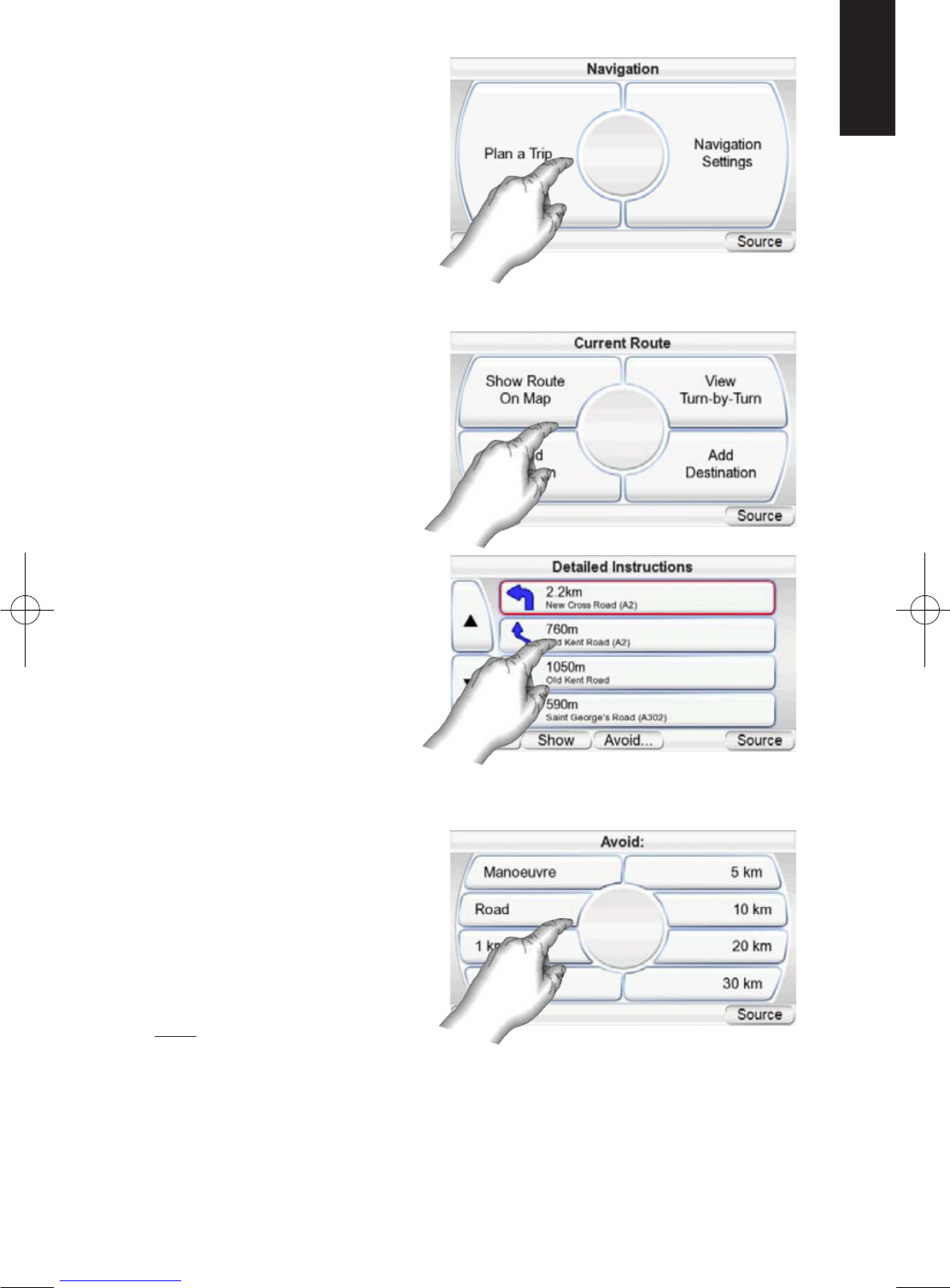GPS-200/300
17
ENGLISH
Navigation Options
Touching the MENU button on the MAP screen (see page 14) displays the
N
AVIGATION screen (below, right).
MAP BUTTON: Takes you back
to the MAP screen.
PLAN A TRIP BUTTON: Lets you
select a navigation destination.
(See Planning a Trip, on page 9.)
STOP NAVIGATION BUTTON:
Stops the current GPS-200/300
navigation session.
NAVIGATION SETTINGS BUTTON: Lets you change the GPS-200/300’s naviga-
tion settings. (See Changing Navigation Settings, on page 18.)
ROUTE OPTIONS BUTTON:
Displays the ROUTE OPTIONS
screen (right).
ROUTE OPTIONS SCREEN
VIEW ROUTE BUTTON: Shows a
map view of the entire naviga-
tion route. (See 2D Map View
illustration on page 15.)
VIEW TURN-BY-TURN BUTTON:
Displays a detailed list of each
turn for the entire trip (right).
The list shows the direction of
each turn and how far to drive
on each leg of the journey.
Touching the button for one
leg of the journey and then
touching the S
HOW button
will display a map showing that particular leg of the trip.
Touching the button for a particular turn or leg on the detailed list screen and
then touching the AVOID button
will display the AVOID screen
(right). This screen lets the GPS-
200/300 recalculate a new
route that avoids a particular
maneuver or road, or recalcu-
late a certain distance on the
road that you selected.
NOTE: Voice guidance continues
when the GPS-200/300’s screen is in the Turn-By-Turn view.
DETOUR NEXT TURN BUTTON: Recalculates your route, avoiding the next turn.
Use this to avoid construction sites, traffic jams, etc.
ADD DESTINATION BUTTON: Lets you add another destination at the end of
your trip. See Planning a Trip, on page 9.