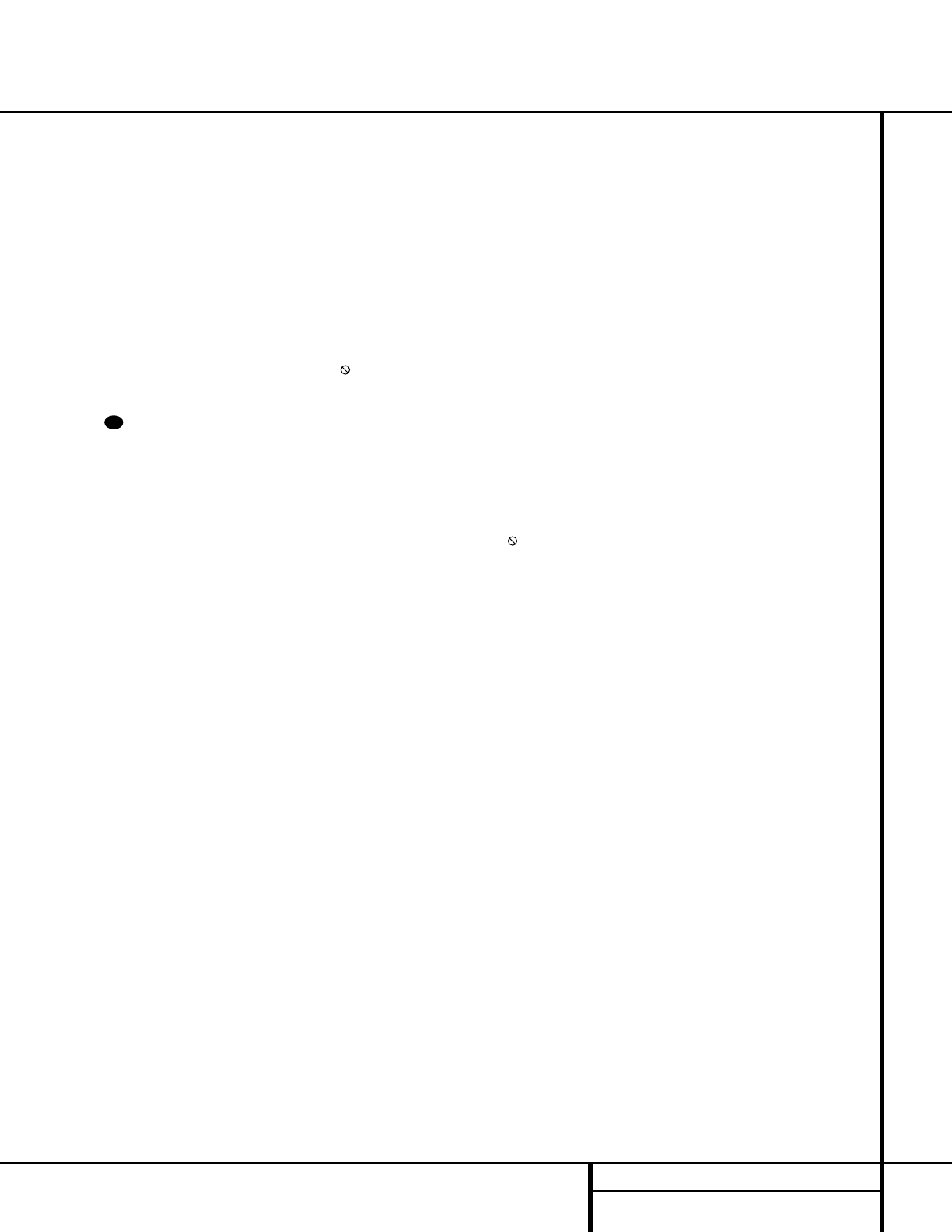29 DVD PLAYBACK
DVD Playback
Using a DVD’s Menu
One of the unique features of the DVD system
is that it offers a producer the opportunity to
include a wide range of features on a disc,
including multiple-language tracks; subtitles in
a variety of languages; special information such
as movie trailers and cast information; as well
as other custom-tailored information. In addi-
tion, producers may divide a movie or program
into chapters that allow for quick access to
specific parts of the program. These chapters
may be accompanied by thumbnail pictures
of a scene from the specific chapter to help
you select the desired spot on the disc.
When a disc is playing, press the
Menu
Button
to pause the playback and display
the disc’s menu. As there are no hard rules
about style and contents of DVD menus, the
way they appear on the screen and the infor-
mation they contain will vary from one disc to
another. However, the following general rules
apply to most menus:
■ The first menu that appears is the Main
Menu, and you may move through the
options with the
⁄
/
¤
/‹
/
› Navigation
Buttons
e, as the disc’s programming
allows. The option selected will typically be
highlighted in a certain color or inside an
outline box.
■ To select a highlighted option, which may
either play a portion of the disc or move to a
sub-menu, press the
Enter Button ` or
Play Button g/#.
■ On some discs, when you select the DVD
menu during the playback of a movie, the
disc will return to the point in the program
where the menu was selected by offering a
“Play Movie” option. Press the
Enter
Button
` or Play Button g/# to
resume play. However, not all discs offer this
feature, and selecting the menu while play-
ing a movie may mean that you will either
have to go back to the beginning of the pro-
gram or the start of a chapter. This feature is
out of the control of the DVD 50, as it is set
by the disc’s internal programming.
IMPORTANT NOTES ON DVD PLAYBACK
The DVD 50 is capable of all the features and
options covered by the DVD standards.
However, it is up to the producer of a DVD disc
to decide which of those features and functions
are available on any given disc. For that reason,
not all discs will function identically, and some
discs will not have many of the features of the
DVD system. For example, most current DVD
discs do not take advantage of the multiple-
angle feature. When you press a button and the
player displays the “Feature Prohibited” icon
“”, this is an indication that the disc has not
been programmed for that feature.
In addition, it is common for the producers of
DVD discs to block the use of certain functions
during only some parts of a disc. For example,
many discs prohibit the use of fast-play buttons
or prohibit access to the Chapter Menu display
during the playback of copyright notices, studio
logos, movie credits or trailers. The appearance
of the “Feature Prohibited” icon “”, or the
inability of certain features to operate when the
disc itself has prohibited them, does not indi-
cate a problem with the DVD 50, as these fea-
tures are outside of the unit’s control.
Zoom Feature
The DVD 50’s advanced digital video processing
circuits include a Zoom feature that allows you
to enlarge the image for closer examination of
a particular part of the picture. Six steps of
enlargement are available, and you may move
the picture around the screen while it is
enlarged to locate a specific area.
■ To use the Zoom feature, press the Zoom
Button
u while a disc is playing or
paused. Each press of the button will
increase the zoom-in effect. When you have
zoomed through all six steps, the picture will
return to normal size.
■ While an image is enlarged, you may use the
⁄
/
¤
/‹
/
› Navigation Buttons e to
shift the image on the screen so that areas
of the picture that have zoomed off the
screen may be viewed.
■ To return to normal image size at any time
while the Zoom feature is in use, press the
Clear Button t.
■ Note that the some discs are created in a
way that prevents the Zoom feature from
operating. In addition, the Zoom feature will
not operate on disc menus and may not
operate on subtitles.
Playback Resume Feature
The DVD 50 offers a “Resume” feature that is
different from the conventional “STOP” func-
tion you may be used to on CD players. When
the
Stop Button !/j is pressed once, the
disc will stop, an on-screen RESUME indication
will appear on the video screen and the
Resume Indicator R will light. While the
Resume feature is active, the disc’s position is
entered into the unit’s memory so that when
the
Play Button #/g is pressed to resume
playback, the program will continue at the
point where it was when the Stop button was
pressed.
To completely stop playback, press the
Stop
Button
!/j twice.