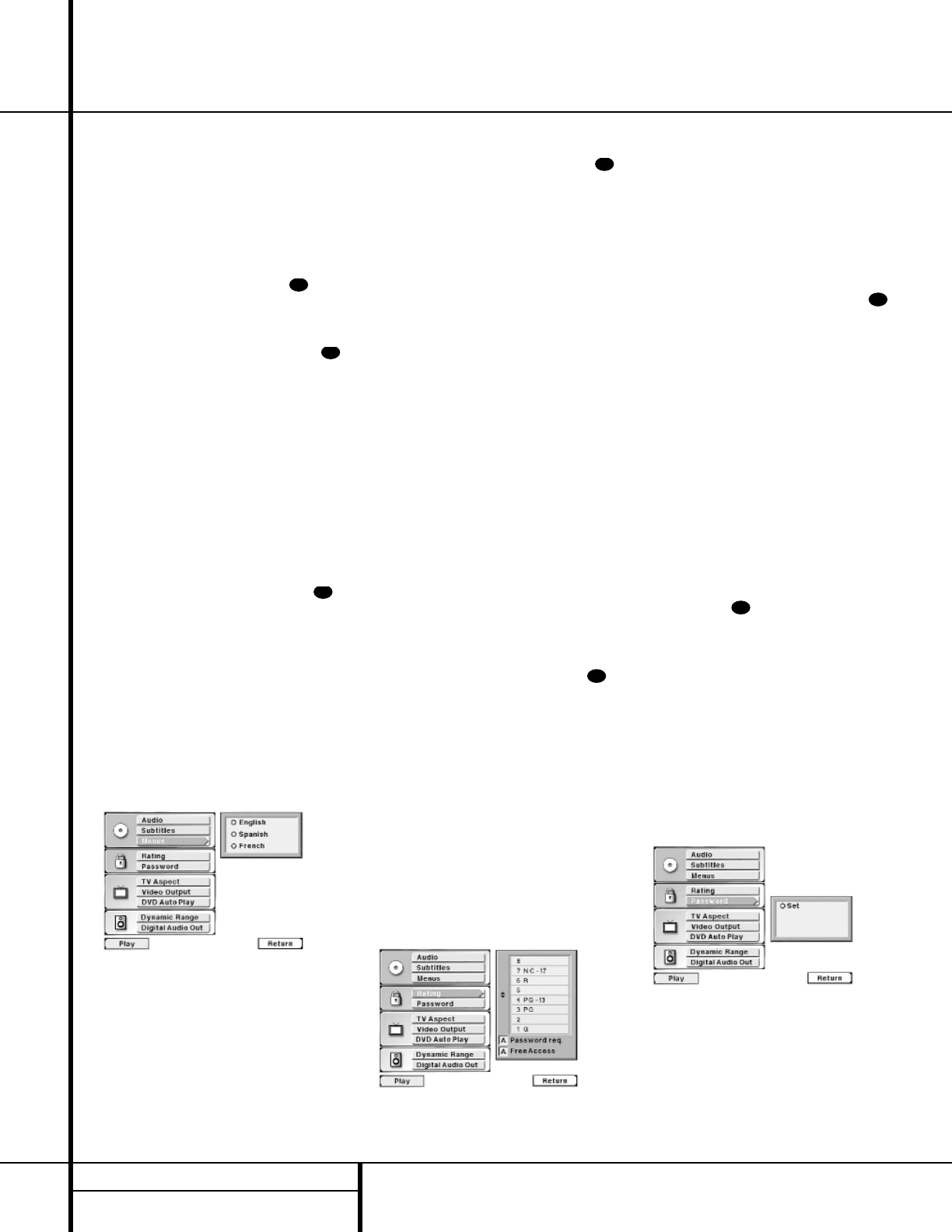20 SETUP MENU
grammed into the disc itself. (Typically, that
default will be English for discs sold in
Region 1, but the selection may vary at the
discretion of each disc’s producer.)
Although the default will set the language that
will be used when the disc is first put into play,
the language may easily be changed at any
time by using the
Subtitle Button . See
page 31 for more information.
If you have no other changes to make after set-
ting this default, press the
Menu Button
to remove the Setup Menu from the screen, or
press the
Play Button g/# to begin or
resume playback.
Menu Language Selection
The Menu Language option sets the default
choice for the language that will be used for
the DVD 50’s own on-screen menu displays.
This default setting DOES NOT impact the play-
back of DVD discs.
To select the Menu Language default, you must
be viewing the Setup Menu (Figure 1), which is
available by pressing the
Menu Button
while the unit is in the Stop mode. At the Setup
Menu, press the
¤
Navigation Button e
until the Menus option is highlighted.
To change the default Menu Language, press
the
› Navigation Button e and note that
the list of system defaults will be replaced with
a list of the available options, as shown in
Figure 4. The current language choice will be
indicated by a filled-in circle on the list on the
right side of the screen.
Figure 4
To change the default setting, press the
⁄
/
¤
Navigation Buttons e until the desired
choice is highlighted, and then press the
Enter
Button
`. Note that the circle for your
choice will turn orange, and the menu will
return to the default listings.
If you have no other changes to make after set-
ting this default, press the
Menu Button
to remove the Setup Menu from the screen, or
press the
Play Button g/# to begin or
resume playback.
Ratings Selection and Password Control
The DVD 50 enables you to control the discs
that are viewed by setting a ratings level. When
a disc has a rating level greater than the
default, it will not play. To further protect
against unauthorized viewing of restricted discs,
the ratings-level option may be locked so that
only authorized persons (such as a parent) may
change the rating level after a password is
entered.
The ratings system is dependent on information
encoded into the DVD disc being played and,
although most movies have an MPAA or other
rating symbol, the disc may or may not contain
that rating in its software. In addition to the
five MPAA ratings of G, PG, PG-13, R and
NC-17, the DVD 50 will accommodate a total
of eight ratings steps, as set by the creators of
the DVD format. These additional steps allow
for more critical control of program playback for
all audiences.
To select the permitted ratings values, you must
be viewing the Setup Menu (Figure 1), which is
available by pressing the
Menu Button
while the unit is in the Stop mode. At the Setup
Menu, press the
¤
Navigation Button e
until the Rating option is highlighted.
To change the default Rating setting, press the
› Navigation Button e and note that the
list of system defaults will be replaced with
a list of the program ratings as shown in
Figure 5. Some ratings will be highlighted in
orange, while others will be highlighted in blue.
Discs with a rating in the orange color band
will play without any further action by the
viewer. Discs with ratings in the blue band will
only play after a password is entered.
Figure 5
To change the range of ratings that may be
viewed without a password, press the
⁄
/
¤
Navigation Buttons e until the
desired range is set, and then press the
Enter
Button
`. The listing in the default settings
will now show the highest rated program that
may be viewed without entering a password.
If you have no other changes to make after set-
ting this default, press the
Menu Button
to remove the Setup Menu from the screen, or
press the
Play Button g/# to begin or
resume playback.
Password Selection and Control Lock
The DVD 50’s Password System is used to con-
trol viewing of restricted programs and one’s
capability to change the password itself. The
DVD 50 is shipped without a password and
with the settings for the password system
unlocked. The following instructions will
show how to add a password and to lock the
settings.
To set a password or lock the password
system, you must be viewing the Setup Menu
(Figure 1), which is available by pressing the
Menu Button while the unit is in the
Stop mode. At the Setup Menu, press the
¤
Navigation Button e until the Password
option is highlighted.
To enter a password, press the
› Navigation
Button
e and note that the list of system
defaults will be replaced with a new Menu
Screen (Figure 6). To enter a password, check to
make certain that the word “Set” appears to
the right of an orange circle and then press the
Enter Button `. The Enter Password screen
will then appear on your video display (Figure 7).
Figure 6