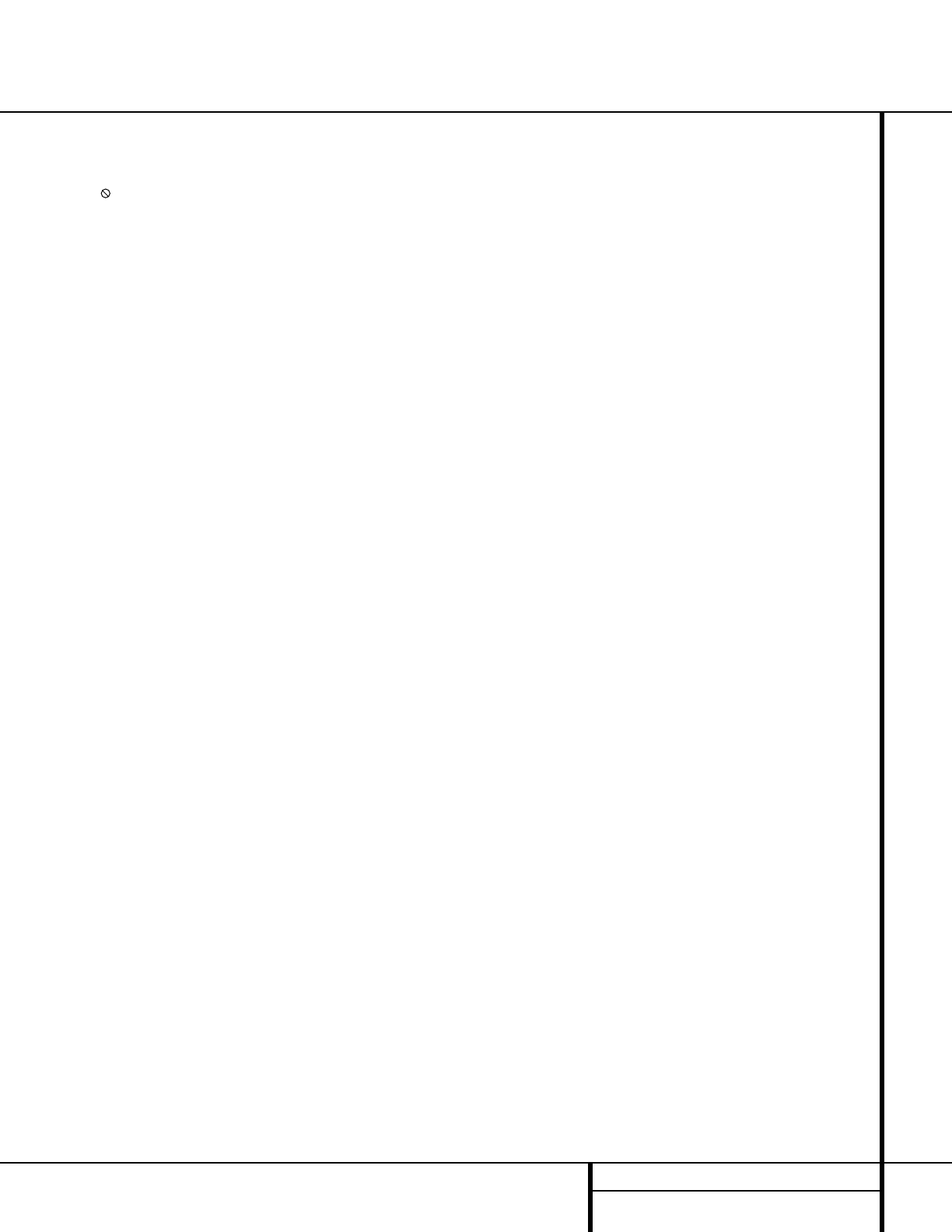11 REMOTE CONTROL FUNCTIONS
Remote Control Functions
a Title Button: When a DVD is playing, press
this button to display the disc’s Title Select
Menu. If the disc does not offer this function, a
symbol ( ) will appear on the screen to indicate
that there is only one title on the disc or that the
disc does not allow this feature. This button is
also used to activate the CD-Text display when a
CD with CD-Text data is playing. (See p. 32 for
more information.)
b Power-On Button: Press this button to
turn the DVD 50 on.
c Status Button: When a disc is playing,
pressing the button will display the Status
Banner which contains information about the
disc and enables you to change the functions.
d Return Button: When viewing the menu
display from a DVD disc, press this button to
return to the previous menu screen.
e Navigation Buttons: Press these buttons
to change or select an item from the DVD 50’s
Status Banner or in the on-screen menu
displayed by a DVD disc.
f Previous Button: Press this button to
move backward through the music tracks on a
CD disc or the chapters on a DVD disc.
g Play Button: Press this button to begin
playback. If the disc tray drawer is open, it will
automatically close when the button is pushed.
Pressing the Play button when the unit is in the
Standby mode will turn the unit on and begin
playback of the last disc in use.
h Reverse Search Button: Press this button
to move backward through a CD or DVD at one
of four speeds. Each press and release will
increase the search speed, in the following order:
R. Search x 2
➔ R. Search x 4 ➔ R. Search x 16
➔ R. Search x 100. Once you have selected the
desired speed, release the button, and the disc
will continue to search at fast speed. To resume
normal playback, press the
Play Button
g/#.
i Open/Close Button: Press this button to
open or close the disc tray drawer. If the drawer
is opened while a disc is still playing, playback
will continue and discs not in use may be
changed. If the drawer is opened while the
unit is stopped, the disc that was playing will
be presented at the front-center position of
the tray.
j Stop Button: Press this button once to
place the disc in the Resume mode, which means
that playback will stop; as long as the tray is not
opened or the disc changed, DVD playback will
continue from the same point on the disc when
the
Play Button g is pressed again. Resume
will also work if the unit is turned off. To totally
stop a disc, press the button twice.
k Slow Play Buttons: When a DVD disc is
playing, press these buttons to move forward or
backward through the disc in slow speed. Each
press of these buttons changes the slow-play
speed in the following order: 1/16 Normal Speed
➔ 1/8 Normal Speed ➔ 1/4 Normal Speed ➔
1/2 Normal Speed.
To resume normal play, press the
Play Button
g/#. These buttons do not function when a
CD is playing.
l Random Button: Press this button to
begin the playback of all tracks on a disc in
random order.
m Disc Skip Button: Press this button to
move to the next available disc in the tray.
n Numeric Buttons: Press these keys to
enter data for sequential programming, to enter
or change the access password for parental con-
trol, to enter a language code, or to respond to
menu options presented by a disc.
o Repeat Button: Press this button to select
a Repeat-Play mode. Each press of the button
shows the choice selected in either the on-screen
Status Banner display or in the
Repeat
Indicators
N.
p Repeat A-B Button: Press this button
once to begin the selection of a portion of a disc
to be repeated. Press it again to choose the end
point of the repeat-play selection.
q Light Button: Press this button to activate
the remote’s backlighting so that the keys are
visible in low-light conditions.
r Check Button: This button is used to verify
the contents of a programmed play list via the
front panel Information Display. (See page 36 for
more information about programming the
DVD 50.)
s Program Button: When the unit is
stopped, press this button to display the
program menu and enter a programmed play
sequence. When a disc is playing, press this
button to switch between normal play and
programmed playback.
t Clear Button: Press this button to remove
the Status Banner or other displays from your
video screen. This button is also used to
clear items from Programmed Play lists.
(See page 36.)
u Zoom Button: When a DVD or VCD disc is
playing, press this button to zoom the picture so
that it is enlarged. There are six steps to the
zoom function, each progressively larger. Press
the button through each of the zoom stages to
return to a normal picture.
v Mark Button: Press this button to activate
the Bookmark system. Once the button is
pressed, you may save or recall a favorite spot in
a program by pressing the
Navigation e and
Enter ` buttons. See page 37 for complete
information on the Bookmark feature.
w Step Buttons Button: When a DVD disc is
playing, press these buttons to move forward or
backward one frame at a time. Press the
Play
Button
g/# to resume normal play. These
buttons do not function when a CD is playing.
x Pause Button: Press this button to stop
the disc in use. To resume playback, either press
the Pause button again or press the
Play
Button
g/#.
y Forward Search Button: Press this button
to move forward through a CD or DVD at one of
four speeds. Each press and release will increase
the search speed, in the following order:
F. Search x 2
➔ F. Search x 4 ➔ F. Search x 16
➔ F. Search x 100. Once you have selected the
desired speed, release the button and the disc
will continue to search at fast speed. To resume
normal playback speed, press the
Play Button
g/#.
z Next Button: Press this button to move
forward through the music tracks on a CD disc or
the chapters on a DVD disc.
` Enter Button: Press this button to select
the item that is highlighted in the DVD 50’s
Status Banner or in the on-screen menu dis-
played by a DVD disc.