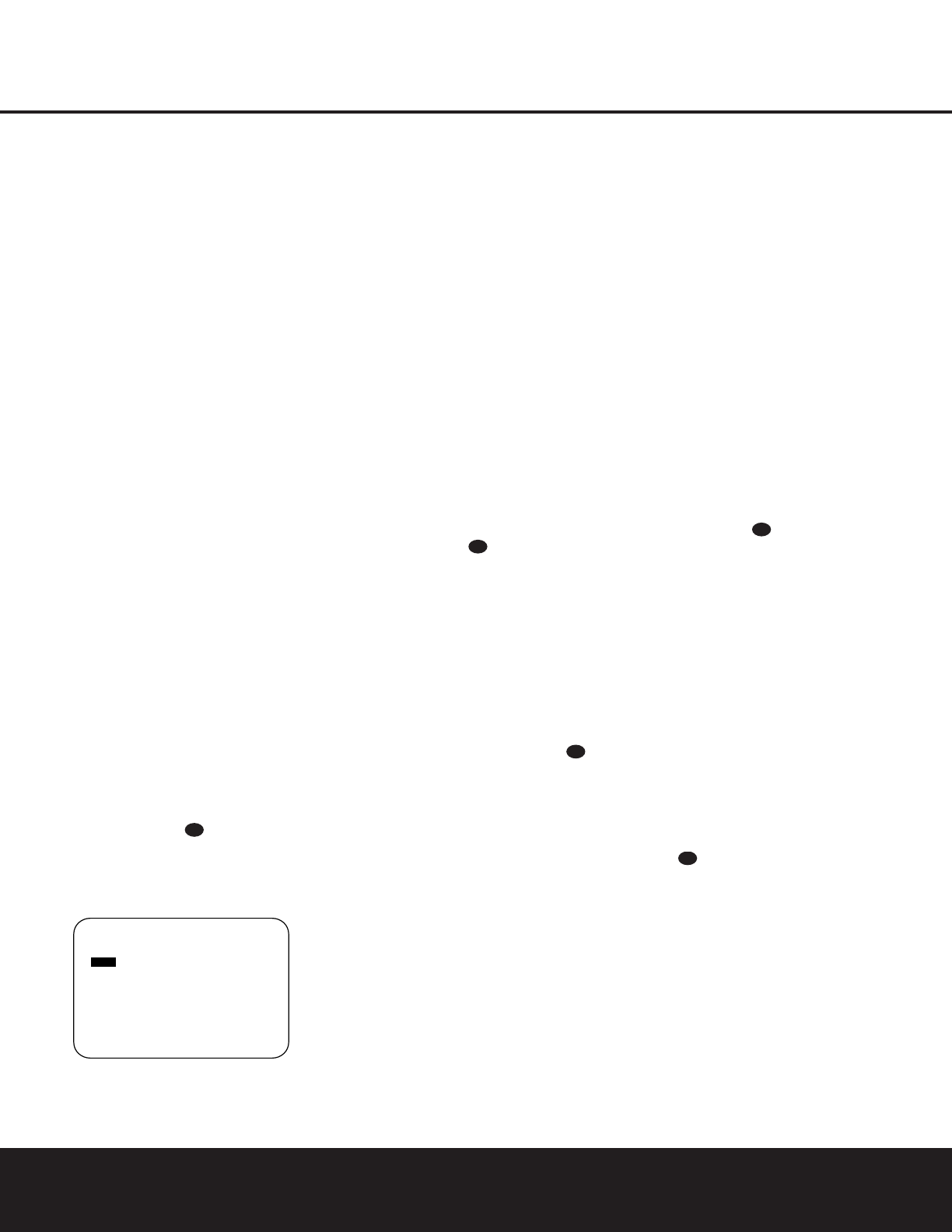30 ADVANCED FEATURES
ADVANCED FEATURES
The DPR 1001 is equipped with a number of
advanced features that add extra flexibility to the unit’s
operation. While it is not necessary to use these fea-
tures to operate the unit, they provide additional
options that you may wish to use.
Surround Back Amplifier Assignment
The DPR 1001 has a total of seven amplifier chan-
nels so that you may enjoy the latest 7.1 surround
programs without the need for additional, external
amplifiers. In most cases the DPR 1001 will be used
for 7.1 operation, so the factory default is to have the
surround back channels configured for surround out-
puts. To use the DPR for full 7.1 operation, or when
the multiroom system is not in use, there is no need to
change the factory default setting on the first line of
the
ADVANCED menu. Skip to one of the sec-
tions below to make any needed adjustments.
However, in some situations, you may wish to use
the surround back channel amplifiers to power the
speakers in a remote zone so that you can still enjoy
5.1 surround playback for the main listening room
while a second room receives the separate output
selected by the DPR’s multiroom system. You may
configure the system for that type of operation using
the
SB AMPS line of the Advanced menu by
following the instructions in the Multiroom Operation
section of this manual on page 31.
Display Brightness
The DPR 1001’s Main Information Display ^ is
set at a default brightness level that is sufficient for
viewing in a normally lit room. However, in some
home-theater installations, you may wish to occasion-
ally lower the brightness of the display, or turn it off
completely.
To change the display brightness setting for a specific
listening session, you will need to make an adjustment
in the
ADVANCED menu. To start the adjustment,
press the
OSD Button to bring the MAIN
menu to the screen. Press the
¤
Navigation Button
n until the
ADVANCED line is highlighted in
reverse video. Press the
Set Button p to enter the
ADVANCED menu (Figure 13).
Figure 13
To change the brightness setting, at the
ADVANCED menu, make certain that the VFD
line is highlighted in reverse video, and press the
›
Navigation Button n until the desired brightness
level is highlighted in the video display. When
FULL
is highlighted, the display is at its normal brightness.
When
HALF is highlighted, the display is at half the
normal brightness level. When
OFF is highlighted, all
of the indicators in the
Main Information Display
^ will go dark. Note, however, that the amber LEDs
for the
Input Indicators &, Surround Mode
Indicators
* and the System Configuration
Indicators
%, as well as for the Power Indicator
1, will always remain lit to remind you that the unit is
turned on.
Once the desired brightness level is selected, it will
remain in effect until it is changed again or until the
unit is turned off.
If you wish to make other adjustments, press the
⁄
/
¤
Navigation Buttons n until the desired set-
ting is highlighted in reverse video, or highlight the
RETURN TO MAIN MENU line and then
press the
Set Button p to select another menu for
adjustment. If no further adjustments are required,
press the
OSD Button to exit the menu system.
Turn-On Volume Level
As is the case with most audio/video receivers, when
the DPR 1001 is turned on, it will always return to
the volume setting in effect when the unit was turned
off. However, you may prefer to always have the
DPR 1001 turn on at a specific setting, regardless of
what was last in use when the unit was turned off.To
change the default condition so that the same volume
level is always used at turn-on, you will need to make
an adjustment in the
ADVANCED menu. To
start the adjustment, press the
OSD Button
to bring the MAIN menu (Figure 1) to the screen.
Press the
¤
Navigation Button n, until the
ADVANCED line is highlighted in reverse
video. Press the
Set Button p to enter the
ADVANCED menu (Figure 13).
At the
ADVANCED menu make certain that the
VOLUME DEFAULT line is highlighted in
reverse video by pressing the
⁄
/
¤
Navigation
Button
n as needed. Next, press the
›
Navigation Button n so that the word ON is
appears in the video display. Next, press the
Navigation Button n once so that the on-screen
›
cursor is next to the DEFAULT VOL SET
line. To set the desired turn-on volume, press the
‹
/
›
Navigation Button n until the desired volume level
is shown on the
DEFAULT VOL SET line.
This setting may NOT be made with the regular vol-
ume controls.
NOTE: Since the setting for the turn-on volume can-
not be heard while the setting is being made, you may
wish to determine the setting before making the
adjustment. To do this, listen to any source and adjust
the volume to the desired level using the regular
Volume Controls $r
î
. When the desired
volume level to be used at turn-on is reached, make a
note of the setting as it appears in the lower third of
the video screen or in the
Lower Display Line B.
(A typical volume level will appear as a negative num-
ber such as –25dB.) When making the adjustment,
use the
‹
/
›
Navigation Button n to enter this
setting.
Unlike some of the other adjustments in this menu, the
turn-on volume default will remain in effect until it is
changed or turned off in this menu, even when the
unit is turned off.
If you wish to make other adjustments, press the
⁄
/
¤
Navigation Buttons n until the desired set-
ting is highlighted in reverse video, or highlight the
RETURN TO MAIN MENU line and then
press the
Set Button p to select another menu for
adjustment. If no further adjustments are required,
press the
OSD Button to exit the menu system.
Semi-OSD Settings
The semi-OSD system places one-line messages at
the lower third of the video display screen whenever
the Volume, Input Source, Surround mode or tuner
frequency of any of the configuration settings are
changed. The semi-OSD system is helpful in that it
enables you to have feedback on any control changes
or remote commands using the video display when it
is difficult to view the front panel displays. However,
you may occasionally prefer to turn these displays off
for a particular listening session. You may also want to
adjust the length of time the displays remain on the
screen. Both of those options are possible with the
DPR 1001.
To turn off the semi-OSD system, you will need to
make an adjustment in the
ADVANCED menu
(Figure 13). To start the adjustment, press the
OSD
Button
to bring the MAIN menu to the
screen. Press the
¤ Navigation Button n, until
the
ADVANCED line is highlighted in reverse
video. Press the
Set Button p to enter the
ADVANCED menu.
At the
ADVANCED menu, make certain that the
SEMI OSD line is highlighted in reverse video by
pressing the
⁄
/
¤
Navigation Buttons n as
needed. Next, press the
› Navigation Button n
so that the word OFF appears.
This setting is temporary and will remain active only
until it is changed or until the DPR 1001 is turned off.
Once the unit is turned off, the semi-OSD displays will
remain activated, even if they were switched off for the
previous listening session.