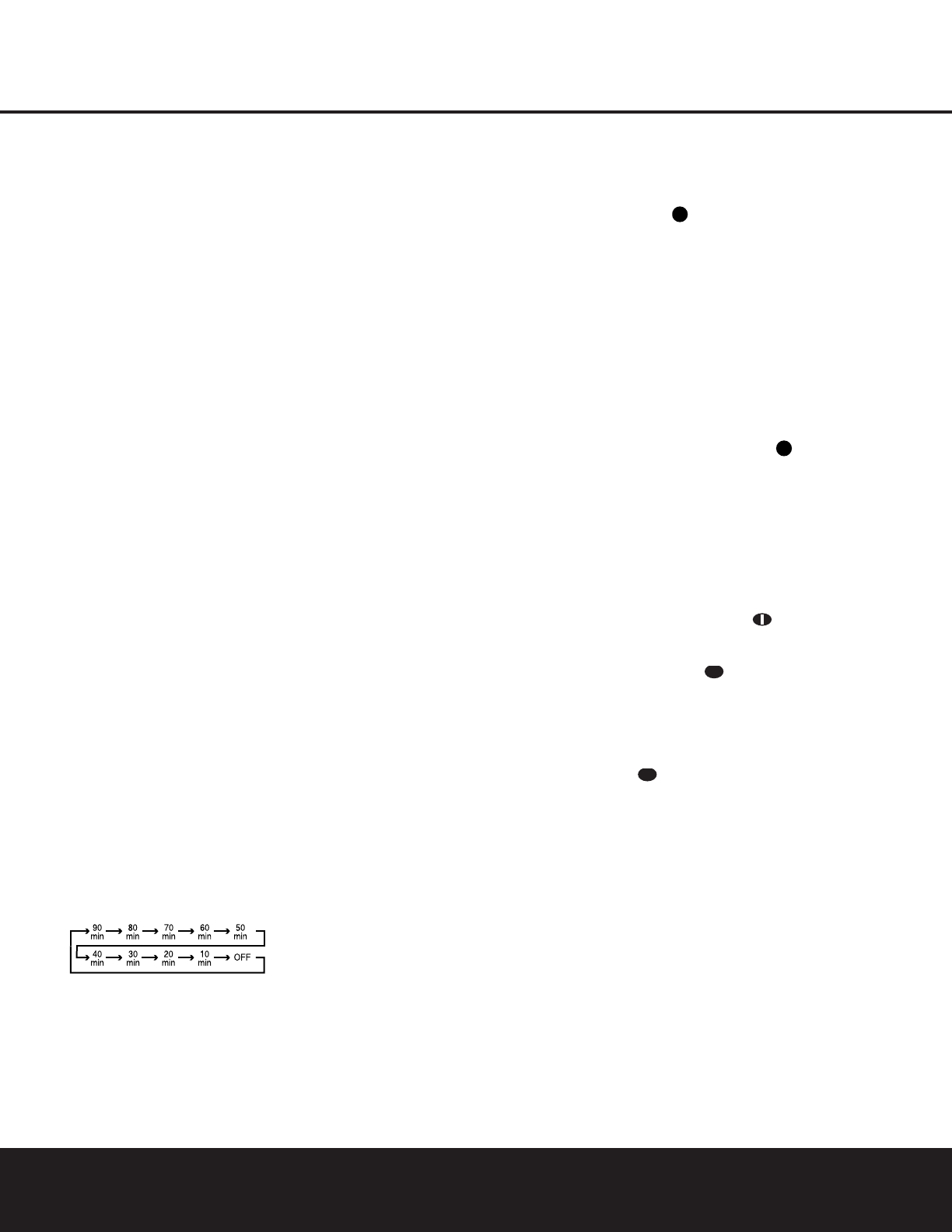OPERATION
Basic Operation
Once you have completed the initial setup and configu-
ration of the AVR 430, it is simple to operate and
enjoy. The following instructions will help you maximize
the enjoyment of your new receiver:
Turning the AVR 430 On or Off
• When using the AVR 430 for the first time, you must
press the
Main Power Switch
A
to turn the unit on.
This places the unit in a Standby mode, as indicated by
the amber illumination surrounding the
Standby/On
Switch
1
. Once the unit is in Standby, you may begin
a listening session by pressing the
Standby/On Switch
1
on the front panel, or the Power On Button b or
AVR Selector e
∫
on the remote. This will turn
the unit on and return the AVR to the input source that
was last used. The unit may also be turned on from
Standby by pressing any of the
Input Selector
Buttons
dXh
ç∂
on the remote or the
Input Source Selector Button
7
on the front panel.
Whenever the AVR is turned on, you will see all of the
front-panel indicators light up for a few seconds. This is
normal, and it is part of the unit’s power-on self test
procedure.
NOTE: After pressing one of the Input Selector
Buttons
dXh
ç∂
to turn the unit on,
press the
AVR Selector e
∫
to set the remote
control to the AVR 430 functions.
To turn the unit off at the end of a listening session,
simply press the
Standby/On Switch 1 on the front
panel or the
Power Off Button a
å
on the
remote. Power will be shut off to any equipment
plugged into the rear-panel
Switched AC Accessory
Outlet
⁄ and the illumination around the Standby/
On Switch
1 will turn amber.
When the remote is used to turn the unit “off,” it is
actually placing the system in a Standby mode, as indi-
cated by the amber lighting around the
Standby/On
Switch
1.
•To program the AVR 430 for automatic turn-off,
press the
Sleep Button S on the remote. Each
press of the button will decrease the time before
shut-down in the following sequence:
The sleep time will be displayed in the
Lower
Display Line
$ and it will count down until the
time has elapsed.
When the programmed sleep time has elapsed, the
unit will automatically turn off. The front-panel display
will dim to one-half brightness when the Sleep function
is programmed. To cancel the Sleep function,
press
and hold the
Sleep ButtonS until the information
display returns to normal brightness; the Sleep
indicator numbers will disappear and the words
SLEEP OFF will appear in the Lower Display
Line
$
.
When you will be away from home for an extended
period of time, it is always a good idea to completely
turn the unit off with the front-panel
Main Power
Switch
A
.
NOTE: All preset memories are lost if the unit is left
turned off by using the
Main Power Switch
A
for
more than four weeks.
Source Selection
•To select a source, press any of the Input Selector
Buttons
dXh
ç∂
on the remote.
• The input source may also be changed by pressing
the front-panel
Input Source Selector Button 7.
Each press of the button will move the input selec-
tion through the list of available inputs.
• When a new input is selected, the AVR will automat-
ically switch to the digital input (if selected), surround
mode, component video input, A/V Sync Delay and
Night Mode configurations that were in effect the
last time that input was used. If the
BASS MGR
line on the SPEAKER SETUP menu (Fig. 6)
was set to
INDEPENDENT, as shown on
page 25, the settings for speaker size and
crossover points will also change to the preset
values.
• The front-panel
Video 4 Inputs
L
, Optical Digital
3 Input
J
or the Coaxial Digital 3 Input
K
may
be used to connect a device such as a video game
or camcorder to your home entertainment system on
a temporary basis.
• As the input source is changed, the new input name
will appear momentarily as an on-screen display in
the lower third of the video display. The input name
will also appear in the
Upper Display Line # and
in the front-panel
Input Indicators !.
• When an audio source is selected, the last video input
used remains routed to the
Video 1/Video 2 Video
Outputs
‡· and Video Monitor Outputs ›.
This permits simultaneous viewing and listening to
different sources.
• When a composite or S-Video source is selected, the
video signal for that input will be routed to the
Video
Monitor Output
›
and will be viewable on a TV
monitor connected to the AVR 430.
6-Channel/8-Channel Direct Input
• There are two input choices available for use with
sources such as a DVD-Audio or SACD player
that are connected to the
8-Channel Direct
Inputs
. Select the appropriate input according
to the way your system and source equipment is
configured:
■ The 6CHDIRECT input should be used
when the SBR and SBL inputs are NOT in use. It
passes the input from the source directly through
to the volume control without any analog to digital
conversion and it mutes the unused input jacks
to prevent unwanted noise from interfering with
system performance.
■ The 8CHDIRECT input should be
used when an input is connected to all eight
8-Channel Direct Inputs . It passes the
input from the source directly through to the
volume control without any analog to digital
conversion and it mutes the unused input jacks
to prevent unwanted noise from interfering with
system performance.
Volume and Tone Control
• Adjust the volume to a comfortable level using the
front-panel
Volume Control ) or remote Volume
Up/Down Buttons
r .
• To temporarily silence all speaker outputs, press the
Mute Button
˚
. This will interrupt the out-
put to all speakers and the headphone jack, but it
will not affect any recording or dubbing that may be
in progress. When the system is muted, the word
MUTE will flash in the on-screen display and
Upper Display Line #, press the Mute Buttons
˚
again to return to normal operation.
• The unit’s tone controls may be taken out of the
signal path by pressing the
Tone Mode Button on
the front panel
C or the remote V. The first
press of either button will show a message in the
on-screen display and
Lower Display Line $
with the current status of the tone controls. The sys-
tem default is
TONE IN, which indicates that
the bass and treble controls are active. Press the
⁄/¤ Navigation Button o on the remote or
the
‹/› Button H on the front panel to change
the setting to
TONE OUT, which is “flat”
response without the tone controls being active.
• When the tone controls are active, the amount of
bass and treble boost/cut may be adjusted by first
pressing the
Tone Mode Button on the front panel
C or the remote V two or three times until the
desired setting (
BASS MODE or TREBLE
MODE
) appears in the on-screen display and the