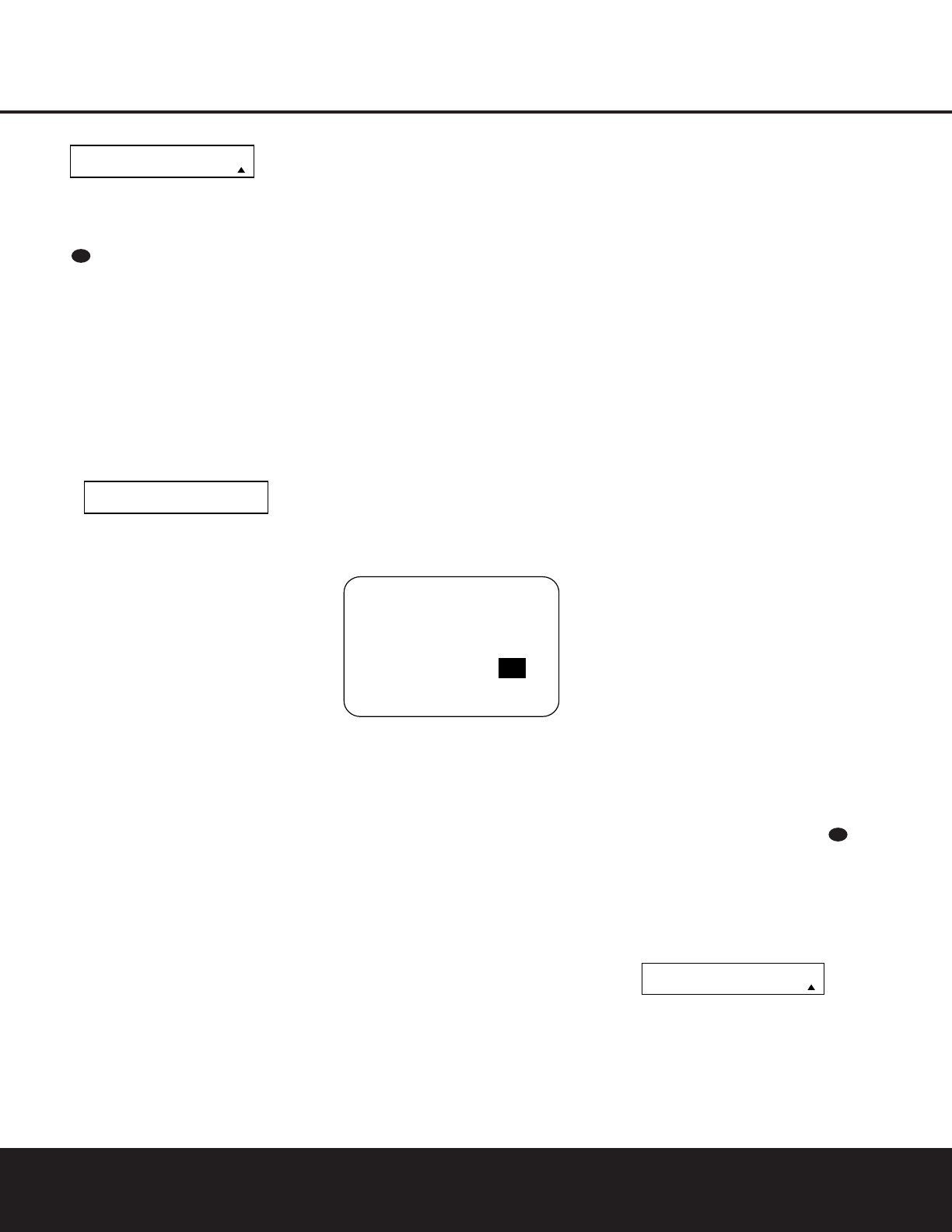SYSTEM CONFIGURATIONSYSTEM CONFIGURATION
SYSTEM CONFIGURATION 27SYSTEM CONFIGURATION 27
Figure 10
6. Hold the remote in front of you at arm’s length, being
sure not to cover the
EzSet Microphone Sensor
at the top of the remote, and press the Set
Button
q within five seconds to begin the EzSet
calibration process. At this point, EzSet will take con-
trol of your AVR, starting the test tone at the front left
speaker, and automatically adjusting the output level
so that it is correct. During the adjustment the on-
screen display and the
Lower Display Line $
will display the speaker position on the left side of
the display and the offset from reference level on
the right side of the display. As the levels are
adjusted, the speaker position and a level indication
will appear in the bottom line of the remote’s LCD
display (Figure 11).
Figure 11
• The channel position being adjusted will flash in the
Speaker/Channel Input Indicators @. If the
test noise is heard from a channel other than the
one shown in the indicator, there is an error in the
speaker connections. If this is the case, press the
Test Button f TWICE to stop the adjustment.
Then turn the unit off and verify that all speakers
are connected to the proper
Speaker Outputs
§¶ª‚ and that any connections made to
speakers powered by optional amplifiers through
the
Preamp Outputs £ are correct.
• During the adjustment process for each channel,
you will see indications of
LOW, HIGH and a level
readout in
dB. This is normal, and it confirms that
EzSet is doing its job of changing the levels to
match the desired reference.
• If a channel cannot be adjusted to the proper
reference level, you will see
FAIL displayed in
the remote’s bottom LCD line before the test tone
moves to the next channel. This is usually an indi-
cation that the volume control was set too low.
When EzSet stops circulating the tone through all
channels and returns to normal, adjust the volume
level and repeat the procedure from Step 3.
7. After the test noise has circulated once through each
channel, it will send the tone to each channel once
again, to verify the settings.
8. After two complete circulations of the tone, the levels
are set. Upon completion of the second circulation,
the
LCD Information Display c will flash
COMPLETE three times and then go out. The
tone will stop and the AVR 430 will return to
normal operation.
If you find that the output levels chosen by EzSet are
either uncomfortably low or high, you may repeat the
procedure. Return to Step 2 and adjust the master vol-
ume either slightly higher or lower to accommodate your
particular room layout and your tastes. You may repeat
this procedure as many times as necessary to achieve a
desired result. In order to prevent possible damage to
your hearing or your equipment, it is important to avoid
setting the master volume above 0dB.
NOTE: The subwoofer output is not adjusted when the
test tone is in use. To adjust the subwoofer output, you
must use an external source, following the instructions
on page 34.
Manual Output Level Adjustment
Output levels may also be adjusted manually, either to
set them to a specific level with an SPL meter, or to
make fine tuning adjustments to the levels obtained
using the EzSet remote.
Figure 12
Manual output level adjustment is most easily done
through the
CHANNEL ADJUST menu
(Figure 12). If you are already at the
MASTER
MENU
, press the
¤
Navigation Button o until
the on-screen
➔ cursor is next to the CHANNEL
ADJUST
line. If you are not at the MASTER
MENU
, press the OSD Button U to bring up
the
MASTER MENU (Fig. 1), and then press the
¤
Navigation Button o until the on-screen ➔
cursor is next to the CHANNEL ADJUST
line. Press the Set Button q to bring the
CHANNEL ADJUST menu (Figure 12)
to the screen.
When the
CHANNEL ADJUST menu
appears, press the
¤
Navigation Button o until
the on-screen
➔ cursor is next to the TEST
TONE
line. Press the
‹
/
›
Navigation Button o
so that ON is highlighted and the AVR’s internal test
tone will begin to circulate from speaker to speaker in
a clockwise direction into all speakers. The test noise
will play for two seconds in each speaker before circu-
lating, and a blinking on-screen cursor will appear next
to the name of each speaker location when the sound
is at that speaker.
NOTE: Remember to verify that the speakers have
been properly connected. As the test noise circulates,
listen to make certain that the sound comes from the
speaker position shown in the
Lower Display Line
$. If the sound from a speaker location does NOT
match the position indicated in the display, turn the
AVR 430 off using the
Main Power Switch A and
check the speaker wiring or connections to external
power amplifiers to make certain that each speaker is
connected to the correct output terminal.
After checking for speaker placement, let the test
noise circulate again, and listen to see which channels
sound louder than the others. Using the front left
speaker as a reference, press the
‹
/
›
Navigation
Button
o on the remote to bring all speakers to the
same volume level. When the
‹
/
›
Navigation Button
o is pushed, the test noise circulation will pause on
the channel being adjusted to give you time to make
the adjustment. When you release the button, the cir-
culation will resume after five seconds.
Continue to adjust the individual channels until the
volume level sounds the same from each speaker.
Adjustments should be made with the
‹
/
›
Navigation
Button
o on the remote only, NOT the main volume
controls. If you are using a sound-pressure level (SPL)
meter for precise level adjustment, set the volume so
that the meter reads 75dB, C-Weighting Slow.
The AVR’s EzSet feature may also be used as an SPL
meter to assist in accurate setting of the output levels,
when either the internal test tone or an external source
such as a test disc is used. To use the remote as an
SPL meter, follow these steps:
1. Press and hold the
SPL Select Button on
the remote until the red LED under the
Set Button
q lights and the LCD screen in the remote
changes to the display shown in Figure 9.
2. Press the
⁄
Navigation Button o once to
change the bottom line of the remote’s LCD display
to read
MANUAL SPL as shown in Figure 13.
Figure 13
3. Press the Set Button q within five seconds to
activate the remote’s manual mode, so that it func-
tions as an SPL meter. The right corner of the bot-
tom line of the remote’s display will show the output
level of the speakers as the test tone circulates. The
level will show as a direct SPL indication between