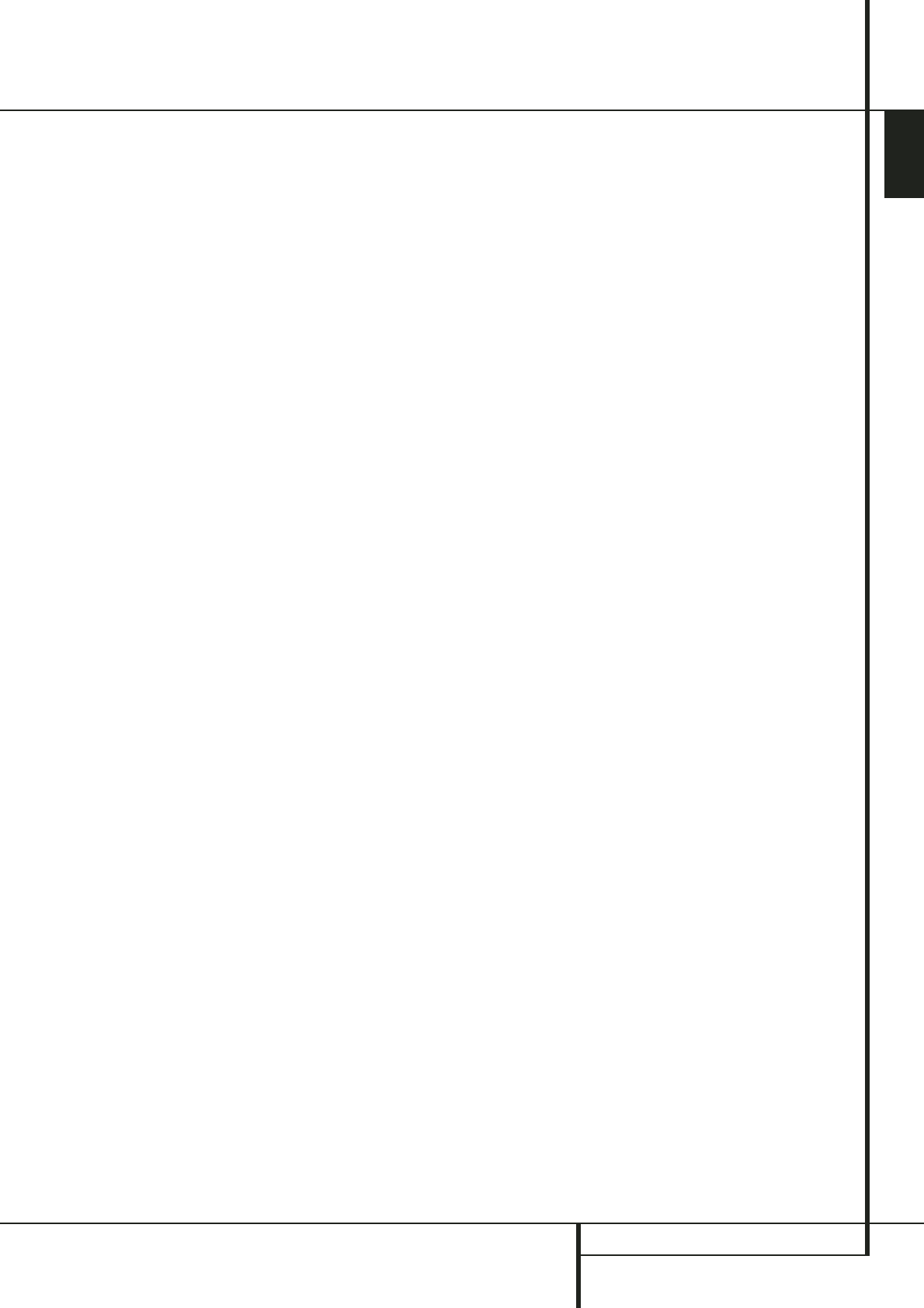ENGLISH
SYSTEM CONFIGURATION 19
System Configuration
Night Mode Settings
The Night mode is a feature of Dolby Digital that
uses special processing to preserve the dynamic
range and full intelligibility of a movie sound
track while reducing the peak level. This prevents
abruptly loud transitions from disturbing others,
without reducing the sonic impact of a digital
source. Note that the Night mode is only
available when the Dolby Digital surround mode
is selected.
To adjust the Night mode setting press the Input
Source Selector
A
on the front or
4
on the
remote and select an input that is associated
with a digital input and the Dolby Digital
surround mode.
Next press the Night button
A
on the remote.
When the button is pressed, the words
D-RANGE (Dynamic Range) followed by the
current setting (MID, MAX, OFF) will appear in
the Main Information Display
F
. Press the
K
/
L
buttons
C
within five seconds to select
the desired setting:
OFF: When OFF is shown in the display, the
Night mode will not function.
MID: When MID is shown in the display, a mild
compression will be applied.
M
AX: When MAX is shown in the display, a
more severe compression algorithm will be
applied.
When you want to use the Night mode feature,
we recommend that you select the MID setting
as a starting point and change to the MAX
setting later, if desired.
Output Level Adjustment
Output level adjustment is a key part of the
configuration process for any surround sound
product. It is particularly important for a Dolby
Digital receiver such as the AVR, as correct
outputs will ensure that you hear sound tracks
with the proper directionality and intensity.
NOTE: Listeners are often confused about the
operation of the surround channels. While some
assume that sound should always be coming
from each speaker, most of the time there will be
little or no sound in the surround channels. This
is because they are only used when a movie
director or sound mixer specifically places sound
there to create ambiance, a special effect or to
continue action from the front of the room to
the rear. When the output levels are properly set
it is normal for surround speakers to operate
only occasionally. Artificially increasing the
volume to the rear speakers may destroy the
illusion of an enveloping sound field that
duplicates the way you hear sound in a movie
theater or concert hall.
IMPORTANT NOTE: The output level can be
adjusted for each digital and analog surround
mode separately. This allows you to compensate
for level differences between speakers, that may
also vary with the surround mode selected, or to
increase or decrease the level of certain speakers
intentionally, depending on the surround mode
selected. Note that adjustments made for any
surround mode are effective with all inputs
associated with that surround mode.
Before beginning the output level adjustment
process, make certain that all speaker
connections have been properly made. The
system volume should be turned down at first.
For the easiest set-up, follow these steps while
seated in the listening position that will be used
most often:
1. Make certain that all speaker positions have
been properly configured for their “large” or
“small” settings (as outlined above) and turn
off the OSD system if it is in use.
2. Adjust the volume so that it is at
-15,as
shown in the on-screen display or Main
Information Display
F
.
To adjust and calibrate the output levels, follow
these steps. For accurate calibration, it is a good
idea to make these adjustments while seated in
your favorite listening position. As the adjust-
ment must be made for each surround mode, it is
best to select any input associated with any
Dolby Pro Logic II mode, make the adjustment for
that surround mode, then step through all inputs
you´re using (and thus through all surround
modes associated with the inputs) and repeat
the adjustment when any surround mode
appears that has not yet been adjusted.
1. Select any input associated with any Dolby Pro
Logic II surround mode by pressing the Input
Source Selector
A
4
until the Pro Logic II
Surround Mode Indicator
D
on the
frontdisplay lights up.
2. Press the Test Tone button
7
on the
remote. The words
TEST-T FL 0DB will
appear in the Main Information Display
F
.
3. The test noise will immediately begin to
circulate in the speakers in a clockwise rotation,
pausing at each position for two seconds. As the
test noise rotates the speaker positions
FL, C,
FR, SR, SL(Front Left, Center, Front Right,
Surround Right, Surround Left) will be shown in
the Main Information Display
F
. As an
added assist, while the test noise is circulating,
the proper channel position will also be indicated
in the Speaker/Channel Indicators
5
by a
blinking letter within the correct channel. Turn up
the volume now until you can hear the noise
clearly.