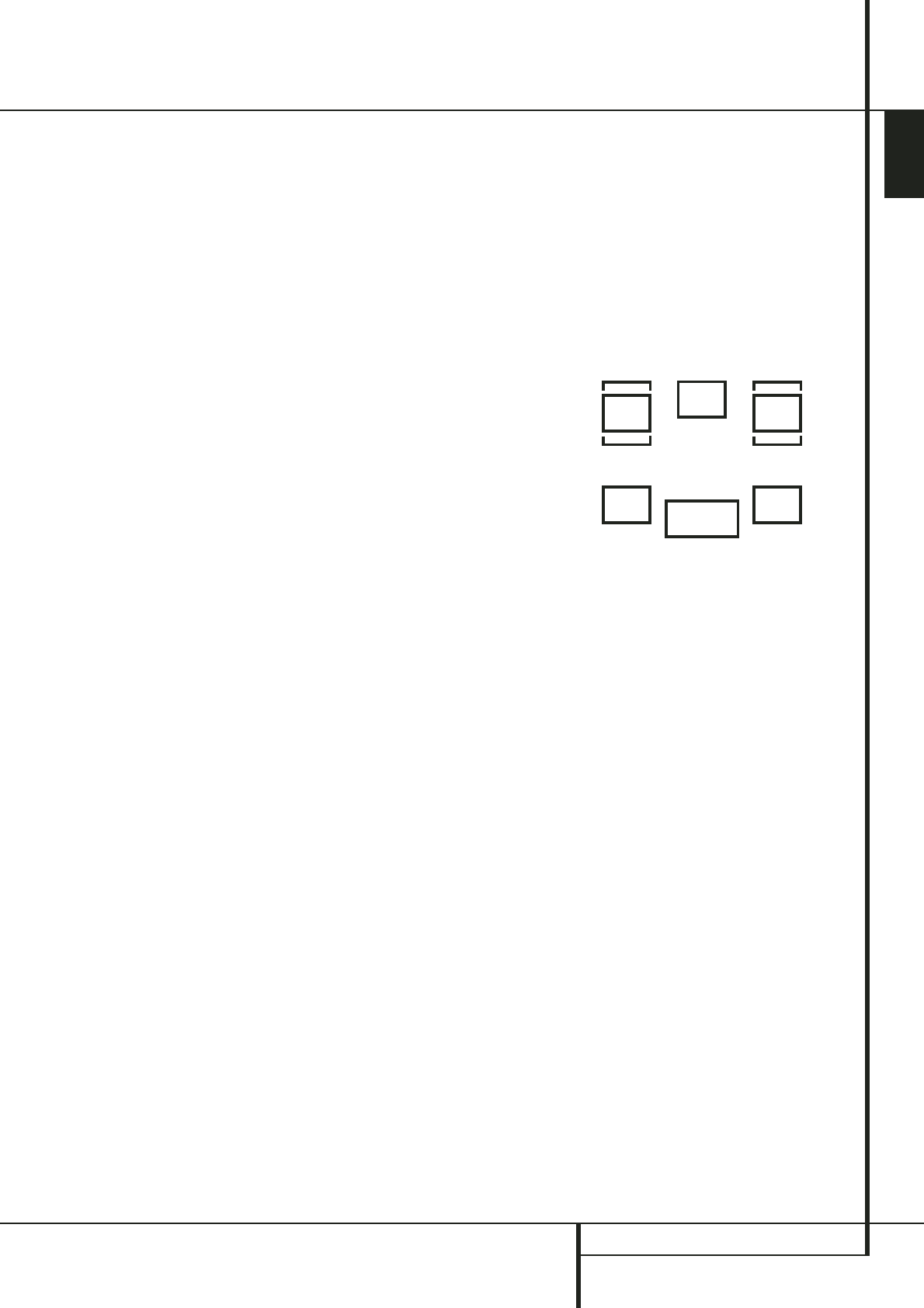ENGLISH
SYSTEM CONFIGURATION 17
System Configuration
When SMALL is selected, low frequency center
channel sounds will be sent to the Fronts, if they
are set for
LARGE and Sub is turned off.When
Sub is on, low frequency center channel sounds
will be sent to the subwoofer only.
When
LARGE is selected, a full-range output
will be sent to the center speaker output, and
with analog and digital surround modes (except
with the Pro Logic II Music mode) NO center
channel signal will be sent to the subwoofer
output.
When
NONE is selected, no signal will be sent
to the center channel output. The receiver will
operate in a “phantom” center channel mode
and center channel information will be sent to
the left and right front channel outputs and its
bass will be sent to the subwoofer output too as
long as SUB L/R+LFE is selected in the SUB-
WOOFER line in this menu (see below). This
mode is needed if no Center speaker is used.
Note that for the use of Logic 7C surround mode
a Center speaker is needed, but Logic 7M works
well without a Center too.
7. When you have completed your selection for
the center channel, press the Set button
E
,
and then press the
K
/
L
buttons
C
on the
remote to change the display to
SURR
SPEAKER
.
8. Press the Set button
E
again, and then use
the
K
/
L
buttons
C
on the remote to select
the option that best describes your system based
on the Surround speaker definitions shown in
preceding section.
When
SMALL is selected, with all digital sur-
round modes low frequency surround channel
sounds will be sent to the Fronts, when Sub is
turned off, or to the subwoofer output when Sub
is on. With the analog surround modes the rear
bass feed depends on the mode selected and
the setting of the sub and front speakers.
When
LARGE is selected, a full-range output
will be sent to the surround channel outputs
(with all analog and digital surround modes),
and, except with Hall and Theater modes, NO
surround channel bass will be sent to the
subwoofer output.
When
NONE is selected, surround sound
information will be split between the front-left
and front-right outputs. Note that for optimal
performance when no surround speakers are in
use, the Dolby 3 Stereo mode should be used
instead of Dolby Pro Logic.
9. When you have completed your selection for
the surround channel, press the Set button
E
,
and then press the
K
/
L
buttons
C
on
the remote to change the display to
S-W SPEAKER.
10. Press the Set button
E
, and then press
the
K
/
L
buttons
C
on the remote to select
the option that best describes your Subwoofer
system.
The choices available for the subwoofer position
will depend on the settings for the other
speakers, particularly the front left/right
positions.
If the front left/right speakers are set to
SMALL, the subwoofer will automatically be
set to
SUB, which is the “on” position.
If the front left/right speakers are set to
LARGE, three options are available:
• If no subwoofer is connected to the AVR, press
the arrow buttons
C
so that SUB NONE
appears in the display. When this option is
selected, all bass information will be routed to
the front left/right “main” speakers.
• If a subwoofer is connected to the AVR, you
have the option to have the front left/right
“main” speakers reproduce bass frequencies at
all times, and have the subwoofer operate only
when the AVR is being used with a digital source
that contains a dedicated Low Frequency Effects,
or LFE soundtrack. This allows you to use both
your main and subwoofer speakers to take
advantage of the special bass created for certain
movies. To select that option press the arrow
buttons
C
so that SUB LFE appears in the
display.
• If a subwoofer is connected and you wish to
use it for bass reproduction in conjunction with
the main front left/right speakers, regardless of
the type of program source or surround mode
you are listening to, press the arrow buttons
C
so that SUB L/R+LFE appears in the
display. When this option is selected, a “com-
plete” feed will be sent to the front left/right
“main” speakers, and the subwoofer will receive
the front left and right bass frequencies under
the crossover frequency 80 Hz, additionally to
the LFE soundtrack (see above).
11. When all speaker selections have been made
for the input selected, press the Set button
E
twice or simply wait for three seconds until the
display returns to the normal mode.
To assist in making these settings, the icons in
the Speaker/Channel Input Indicators
5
will change as the speaker type is selected at
each position. When only the inner icon box is
lit, the speaker is set for “small.” When the inner
box and the two outer boxes with circles inside
them are lit, the speaker is set for “large." When
no indicator appears at a speaker location, that
position is set for “none” or “no” speaker.
As an example, in the Figure below, the left front
and right front speakers are set for “large,” the
center, left surround and right surround speakers
are set for small, and a subwoofer is set.
Surround Setup
Once the speaker setup has been completed, the
next setup step is to set the surround mode you
wish to use with each input. Since surround
modes are a matter of personal taste, feel free to
select any mode you wish – you may change it
later.The Surround Mode chart on page 22 may
help you select the mode best suited to the
input source selected. However, to make it easier
to establish the initial parameters for the AVR, it
is best to leave the default setting of Logic 7
Music mode for most analog inputs and Dolby
Digital for inputs connected to digital sources. In
the case of inputs such as a CD Player,Tape
Deck or Tuner, you may wish to set the mode to
Stereo, if that is your preferred listening mode
for standard stereo sources, where it is unlikely
that sur
round encoded material will be used.
To set the surround mode you wish to use with
the input selected, press the Surround Mode
Selector button
6
on the front or
9
and the
K
/
L
buttons
C
on the remote until the
desired surround mode´s name appears in the
Main Information Display
F
.
As the modes are changed, Indicator will
illuminate next to the mode names in the
Surround Mode Indicators
D
on the front
panel.
Note that Dolby Digital and DTS will only appear
as choices when a digital input has been
selected.