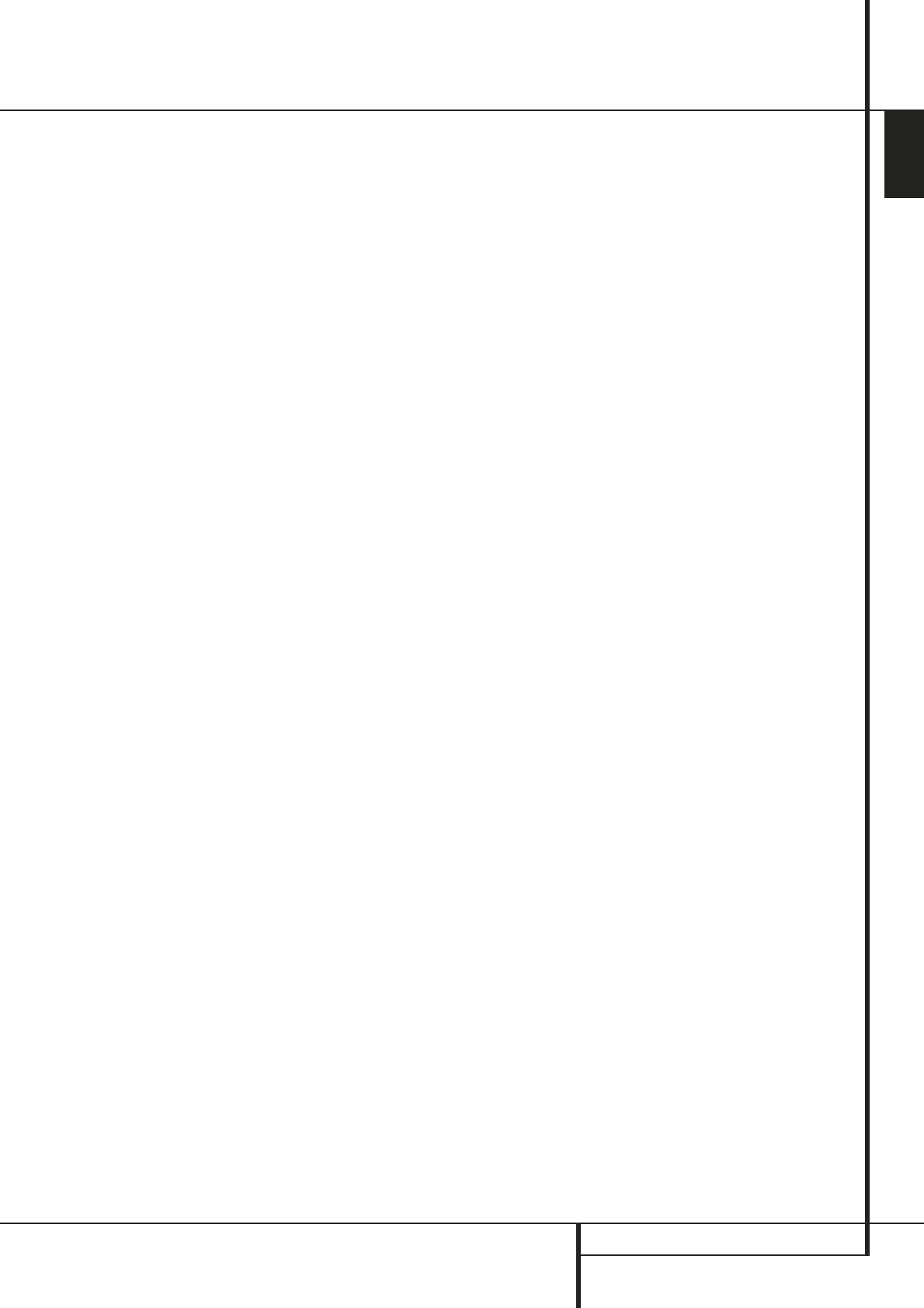ENGLISH
INSTALLATION AND CONNECTIONS 13
Installation and Connections
Video Equipment Connections
Video equipment is connected in the same manner
as audio components. Again, the use of high-
quality interconnect cables is recommended to
preserve signal quality. To ensure best video
performance S-Video sources should be
connected to the AVR only with their S-Video
In/Outputs, not with their composite video
connectors too.
1. Connect a VCR’s audio and video Play/Out
jacks to the Video 2 In jacks
JK
on the rear
panel. The Audio and Video Record/In jacks on
the VCR should be connected to the Video 1
Out jacks
4I
on the AVR.
2. Although any video device may be connected
to these jacks, we recommend connecting your TV
to the Video 1 Audio/Video Input Jacks
2M
so that you may take advantage of the fact
that the remote control is preprogrammed with
TV product codes for the Video 1 device.
For the same reason, we recommend connecting
your video recorder, cable TV converter or satellite
receiver to the Video 2 Audio/Video Input
Jacks
JK
.
3. Connect the analog audio and video outputs
of a DVD or laser disc player to the DVD jacks
5C
.
4. Connect the digital audio outputs of a CD, MD
or DVD player, satellite receiver, cable box or
HDTV converter to the appropriate Optical or
Coaxial Digital Inputs
9L4G
.
Remember that the DVD source defaults to the
Coaxial 1 Digital Input
L
. All other sources
default to their analog inputs, although any
source may be assigned to any digital audio input
on the receiver.
5. Connect the Composite and S-Video (if
S-Video device is in use) Monitor Output
B
jacks on the receiver to the composite and
S-Video input of your television monitor or video
projector.
6. If your DVD player and monitor both have
component video connections, connect the
component outputs of the DVD player to the
Video 1 Component Video Inputs
F
. Note
that even when component video connections are
used the audio connections must still be made to
either the analog DVD Audio Inputs
5
or any
of the Coaxial or Optical Digital Input jacks
9L
.
7. If another component video device is available,
connect it to the Video 2 Component Video
Input jacks
8
. The audio connections for this
device should be made to either the Video 2
Input jacks
J
or any of the Coaxial or Optical
Digital Input jacks
9L
.
8. If the component video inputs are used,
connect the Component Video Output
E
to
the component video inputs of your TV, projector
or display device.
9. If you have a camcorder, video game or other
audio/video device that is connected to the AVR
on a temporary, rather than permanent basis,
connect the audio, video and digital audio out-
puts of that device to the Front Panel Inputs
4GH
. A device connected to the Video 3
jacks
H
is selected as the Video 3 input, and
connected to the digital jacks
4G
it is
selected as "Optical 3" or "Coaxial 3" input.
(See page 16 for more information on input
configuration.)
Video Connection Notes:
• Y/Pr/Pb Component, RGB (see page 14), or
Composite video signals may only be viewed in
their native formats and will not be converted
to the other formats.
• All component inputs/outputs can be used for
RGB signals too, in the same way as described
for the Y/Pr/Pb signals, then connected to the
jacks with the corresponding color.
But this is only correct as long as only the three
RGB video signals are output by the video
source, with a sync signal in the "G" signal
only, without any sync signal output separately
by the source.