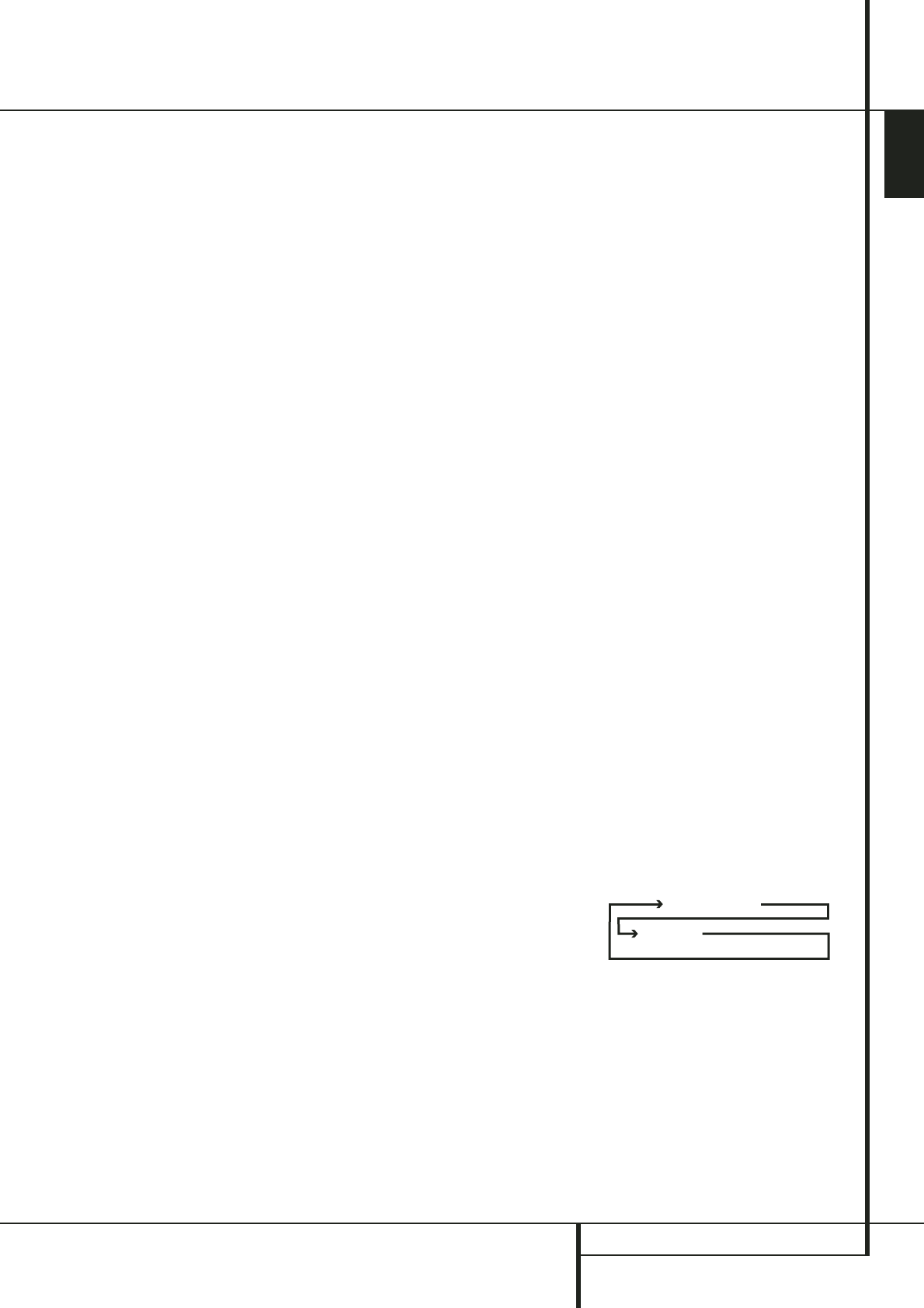ENGLISH
REMOTE CONTROL FUNCTIONS 11
Remote Control Functions
K
Macro Buttons: Press these buttons to
store or recall a “Macro”, which is a
pre-programmed sequence of commands
stored in the remote. (See page 30 for more
information on storing and recalling macros.)
L
Transport Buttons: These buttons do not
have any functions for the AVR, but they may be
programmed for the forward/reverse play
operation of a wide variety of CD or DVD
players, and audio or video- cassette recorders.
(See page 29 for more information on
programming the remote.)
M
Skip Up/Down Buttons: These buttons
do not have a direct function with the AVR, but
when used with a compatibly programmed CD
or DVD changer they will change the tracks on
the disc currently being played in the changer.
N
RDS Select Button: Press this button to
display the various messages that are part of the
RDS data system of the AVR’s tuner. (See page 28
for more information on RDS).
O
Preset Up/Down: When the tuner is in
use, press these buttons to scroll through the
stations programmed into the AVR’s memory.
When CD or DVD is selected using the Input
Selector button
4
, these buttons may func-
tion as Slow Fwd/Rev (DVD) or ”+10” (CD).
P
Clear Button: Press this button to clear
incorrect entries when using the remote to
directly enter a radio station’s frequency.
Q
Memory Button: Press this button to enter
a radio station into the AVR’s preset memory. Two
underline indicators will flash at the right side of
the Main Information Display
F
, you then
have five seconds to enter a preset memory
location using the Numeric Keys
G
. (See
page 27 for more information.)
R
Delay/Prev Ch.: Press this button to begin
the process for setting the delay times used by
the AVR when processing surround sound. After
pressing this button, the delay times are entered
by pressing the Set button
E
and then using
the
K
/
L
buttons
C
to change the setting.
Press the Set button again to complete the
process. (See page 19 for more information.)
S
B
Button: This button does not have a
function with the AVR. When a DVD player or TV
is selected, it may be used to navigate the menus
of those devices.
T
Speaker Select: Press this button to
begin the process of configuring the AVR’s Bass
Management System for use with the type of
speakers used in your system. Once the button
has been pressed, use the
K
/
L
buttons
C
to
select the channel you wish to set up. Press the
Set button
E
and then select the speaker
type (see page 16 for more information.)
U
Tone Mode: Pressing this button enables
or disables the Balance, Bass and Treble tone
controls. When the button is pressed so that the
words
TONE IN appear in the Main
Information Display
F
, the settings of the
Bass and Treble controls and of the Balance
control will affect the output signals. When the
button is pressed so that the words
TONE
OUT
appear in the Main Information
Display
F
, the output signal will be “flat,”
without any balance, bass or treble alteration.
V
Volume Up/Down: Press these buttons to
raise or lower the system volume.
W
TV/Video Button: This button does not
have a direct function on the AVR, but when
used with a compatibly programmed VCR, DVD
or satellite receiver that has a “TV/Video”
function, pressing this button will switch
between the output of the player or receiver and
the external video input to that player. Consult
the Owner’s Manual for your specific player or
receiver for the details of how it implements this
function.
X
Mute: Press this button to momentarily
silence the AVR or TV set being controlled,
depending on which device has been selected.
When the AVR remote is being programmed to
operate another device, this button is pressed
with the Input Selector button
4
to begin
the programming process. (See page 29 for more
information on programming the remote.)
NOTE: As any of the remote buttons pressed is
active with the device selected, the
corresponding Selector button
45
will
briefly flash red to confirm your selection.
Y
Dim Button: Press this button to activate
the Dimmer function, which reduces the bright-
ness of the front panel display, or turn it off
entirely. The first press of the button shows the
default state, which is full brightness by
indicating
VFD FULL in the Main
Information Display
F
. Press the button
again within five seconds to reduce the
brightness by 50%, as indicated by
VFD
HALF
. Press the button again within five
seconds and the main display will go completely
dark. Note that this setting is temporary; the
display will always return to full brightness when
the AVR is turned on. In addition,both the
Power Indicator
2
and the blue accent
lighting inside the volume control will always
remain at full brightness regardless of the
setting. This is to remind you that the AVR is still
turned on.
Z
Dolby Mode Selector: This button is used
to select one of the available Dolby Surround
processing modes. Each press of this button will
select one of the Dolby Pro Logic II modes,
Dolby 3 Stereo or Dolby Digital. Note that the
Dolby Digital mode is only available with a
digital input selected and the other modes only
as long as a Dolby Digital source is not playing.
See page 22 for the available Dolby surround
mode options.
a
DTS Digital Mode Selector: When a DTS
source is in use the AVR will select the
appropriate mode automatically and no other
mode will be available. Pressing this button will
display the mode currently selected by the AVR´s
decoder, depending on the surround material
played and the speaker setting.
b
Logic 7 Selector: Press this button to
select one of the available Logic 7 surround
modes. (See page 22 for the available Logic 7
options).
c
Stereo Mode Selector: Press this button to
select a stereo playback mode. When the button
is pressed so that
DSP SURR OFF appears
in the Main Information Display
F
, the AVR
will operate in a bypass mode with true fully
analog, two-channel left/right stereo mode with
no surround processing or bass management as
opposed to other modes where digital process-
ing is used. When the button is pressed so that
SURROUND OFF appears in the Main
Information Display
F
, you may enjoy a
two-channel presentation of the sound along
with the benefits of bass management. When
the button is pressed so that
5 CH STEREO
appears, the stereo signal is routed to all five
speakers, if installed.(See page 18 for more
information on stereo playback modes).
d
DTS Neo:6 Mode Selector: Pressing this
selector button cycles the AVR through the
various DTS Neo:6 modes, which extract a five-
channel surround field from two-channel
program material (from PCM source or analog
input signal). The first press selects the last DTS
Neo:6 surround mode that was in use, and each
subsequent press selects the next mode in the
following order:
e
6-Channel Direct Input: Press this button
to select the component connected to the
6-Channel Direct Input
N
as the audio.
Note that when you wish to use the Six Channel
Direct Input in conjunction with a video source,
you must first select the video source by pressing
one of the Input Selectors
4
. Then press this
button to choose the 6-Channel Direct Input
N
as the audio source.