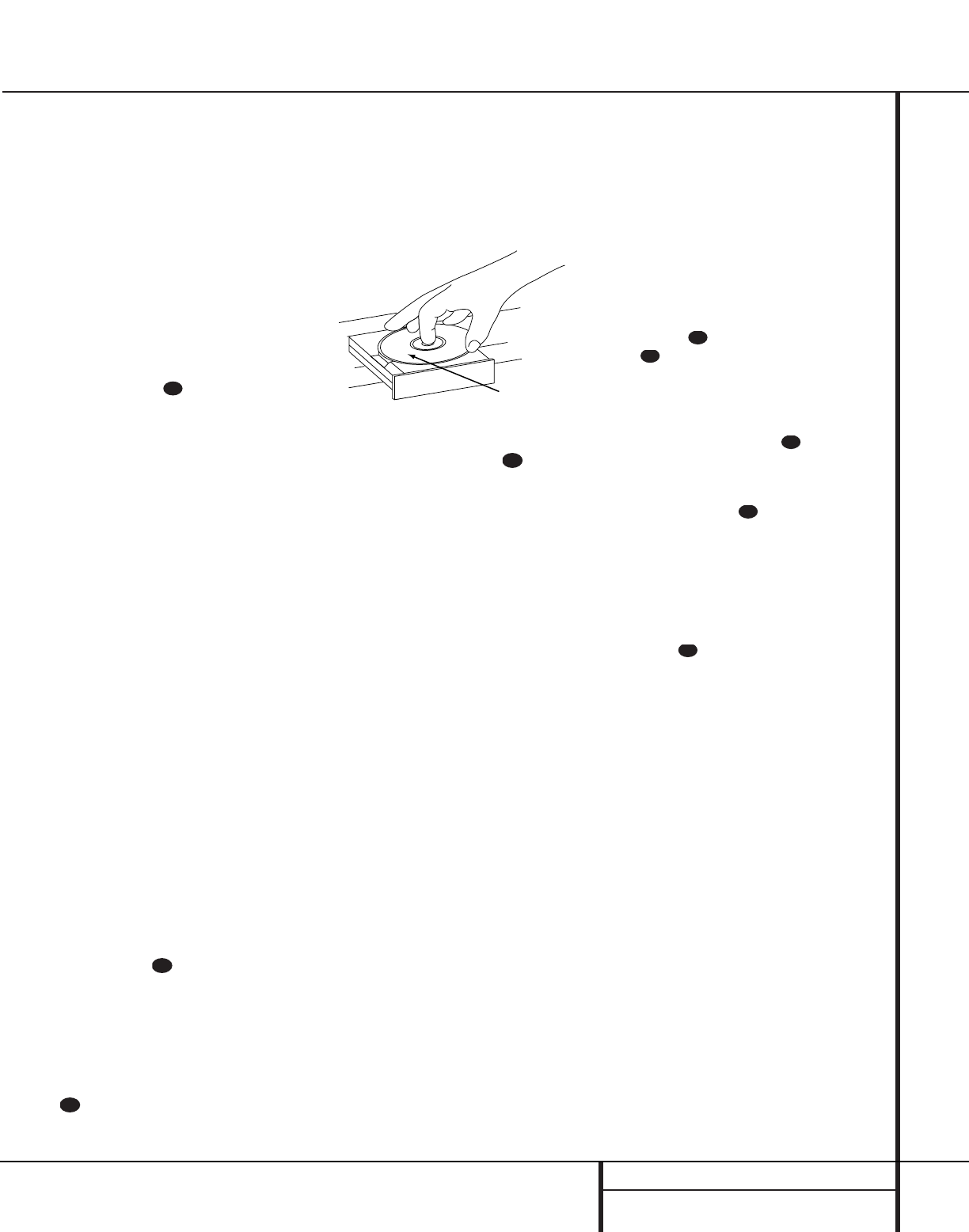15 PLAYBACK BASICS
Playback of CDs on the CDR 20 resembles that
for traditional CD players with a few exceptions
to accommodate the availability of two sepa-
rate playback decks. Before using the CDR 20,
power-up the unit by pressing in the Main
Power Switch 1. Note that the Status-
Mode Indicator 2 will turn green, indicating
that the unit is on and functioning. At the same
time, the Information Display Ú will illuminate
and the legends behind the front-panel controls
will also light up.
Once the Main Power Switch 1 has been
turned on, the CDR 20 may be powered-on
or -off using the remote control. Pressing the
Power-Off button on the remote will
place the unit in a Standby mode, as indicated
by the amber color of the Status-Mode
Indicator 2.To turn the unit on using
the remote, simply press the Power-On
button a.
Note that when the unit is in the Standby mode,
it is still drawing power from the AC main
outlets. To turn the unit completely off, press
the Main Power Switch 1.When the
Status-Mode Indicator 2 goes out, the
CDR 20 is off and not drawing any power.
When you will not be using the unit for an
extended period of time, such as during a
vacation, we recommend using the Main
Power Switch 1 to turn the unit
completely off.
Although compact discs are very reliable, rough
handling may damage them. Avoid scratching
the bottom (nonprinted) side of the discs, as
this will affect playback of standard CDs and
interfere with the recording of CD-R and
CD-RW discs. It is also a good idea to always
handle discs by their edges to avoid fingerprints
which may also interfere with playback quality
and possibly cause damage to the laser and
lens assembly.
Loading and Unloading Discs
To load a disc, first open the desired CD deck
by pressing the appropriate Open/Close
button 7$c . The word OPEN will
appear in the Information Display K.
Always make certain that there is sufficient
room in front of the unit for the disc drawers to
open. Note that if either disc drawer is blocked,
the drawer will stop at the blocked position and
an ERROR message will appear. Press the
appropriate Open/Close button 7$c
to reopen the drawer.
Load a disc in the tray with the printed (label)
side facing up. Once the disc is seated, make
certain that it is properly centered within the
tray. When using 3" discs, take extra care to
make certain that the disc is carefully centered
within the smaller ridges in the disc tray.
To close the drawer, press the appropriate
Open/Close button 7$c or gently
press on the outside of the front cover of the
disc tray. When the drawer is closed the word
CLOSE will appear momentarily in the
Information Display K, and the letters
TOC will begin to flash in the display once the
drawer is completely closed.
If the disc is a standard CD or a finalized CD-R
or CD-RW disc, TOC will flash while the unit
reads the disc’s Table of Contents information.
Once that data is read, the Information
Display K will show the total number of
tracks and the total time of all tracks on the
disc. The CD Indicator S will also light to
indicate that a standard CD is in use.
When an unfinalized CD-R or CD-RW disc is
placed in the Record Deck %, the letters
OPC will flash once the Table of Contents has
been read. This indicates that the unit is opti-
mizing its circuits for maximum compatibility
with the specific recordable disc in use. The
number and total running time of any tracks
that have already been recorded will appear in
the Information Display K, and the appro-
priate indicator SP will light to tell you if a
CD-R or CD-RW disc is in use.
If a computer data disc is placed in the
machine, a DATA DISC message will
appear to alert you to the error. Data discs will
not play and may not be recorded or dubbed in
the CDR 20.
Using the Remote
The CDR 20’s infrared remote control is
designed to operate both CD decks, as well as
control the playback programming and record
functions. To allow for efficient use of the
remote, its operation is different from standard
CD players. Some buttons are dedicated to one
specific CD deck, while others are shared
between the two decks.
No matter which deck is playing, the Play
Deck (CDP) and Record Deck (CDR)
Display b and Open/Close buttons
c will always send a command to their
respective deck. The other transport and pro-
gramming functions, however, are shared.To
use any of the transport controls, such as Play
j, Stop x, Pause y or the Search
and Skip buttons fiz , the
Numeric Keys p or the Programming
Keys eghkr, first press either the
CDP button d to command the Play Deck
3 or the CDR button to command the
Record Deck %. When the button is pressed,
a message reading CDP or CDR will appear in
the appropriate Information Display K to
confirm the selection.
To switch the remote from controlling one deck
to controlling the other, simply press the Select
button d for the deck you wish to con-
trol at any time.
Note that features relating to the recording
process, such as Speed s and the double
row of record-function buttons in the center of
the remote lmnotuvw
and the Single/Dual buttons g` are
dedicated feature buttons that do not require
any special selection.