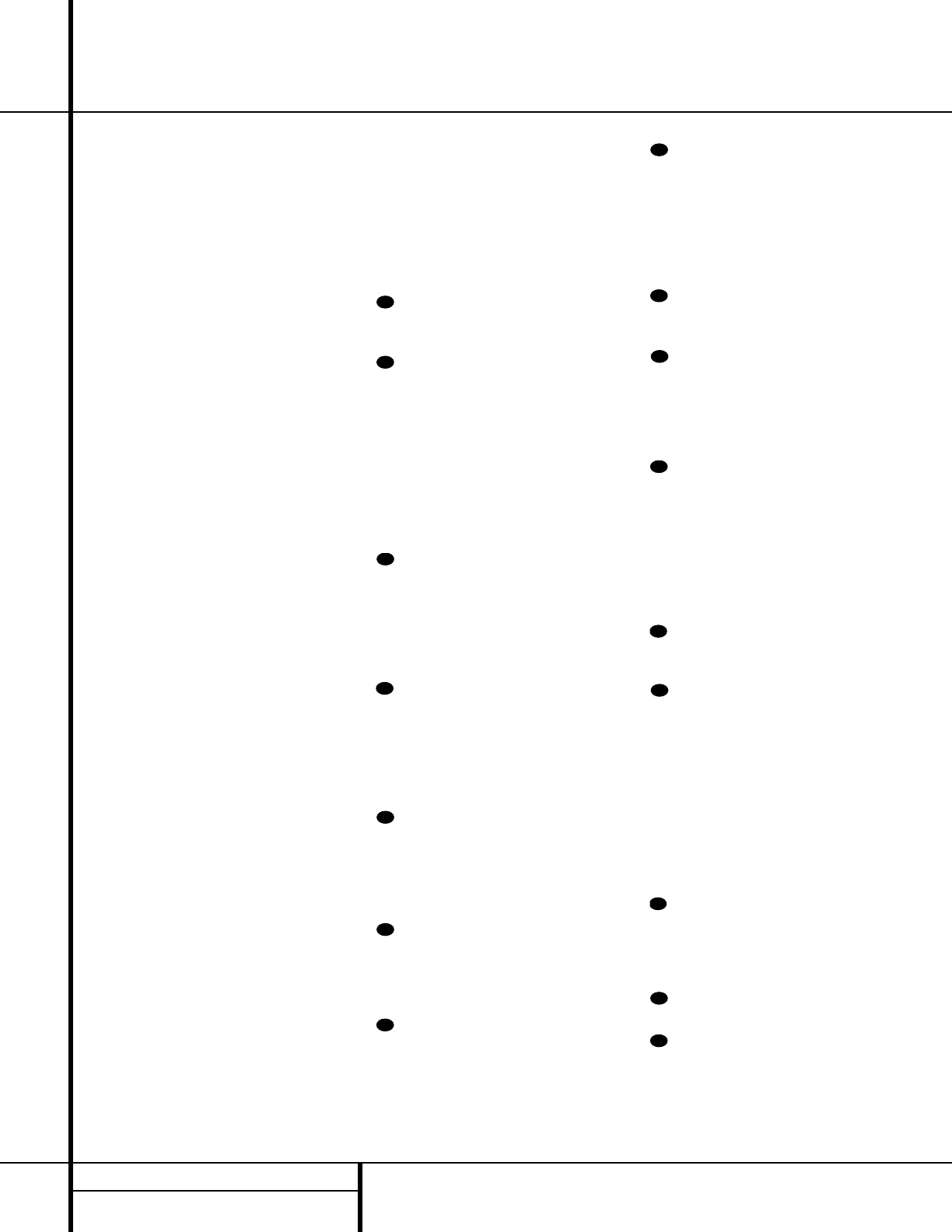12 MAIN REMOTE CONTROL FUNCTIONS
Main Remote Control Functions
s Tuner Mode: Press this button when the
tuner is in use to select between automatic
tuning and manual tuning. When the button is
pressed so that the
AUTO Indicator J goes
out, pressing the
Tuning Buttons u)
≠
will move the frequency up or down in single-
step increments. When the FM band is in use,
pressing this button when a station’s signal is
weak will change to monaural reception. (See
page 33 for more information.)
t Direct Button: Press this button when
the tuner is in use to start the sequence for
direct entry of a station’s frequency. After press-
ing the button, simply press the proper
Numeric Keys r to select a station. (See
page 33 for more information on the tuner.)
u Tuning Up/Down: When the tuner is in
use, these buttons will tune up or down through
the selected frequency band. If the
Tuner Mode
Button
s^ has been pressed so that the
AUTO Indicator J is illuminated, pressing and
holding either of the buttons for three seconds
will cause the tuner to seek the next station with
acceptable signal strength for quality reception.
When the
AUTO Indicator J is NOT illumi-
nated, pressing these buttons will tune stations
in single-step increments. (See page 33 for more
information.)
v OSD Button: Press this button to activate
the On-Screen Display (OSD) system used to set
up or adjust the AVR 8000’s parameters.
w Dolby Mode Selector: This button is
used to select from among the available Dolby
Surround processing modes. Each press of this
button will select one of the Dolby Pro Logic II
modes or Dolby 3 Stereo. When a Dolby Digital
encoded source is in use, the Dolby Digital mode
may also be selected. (See page 28 for the avail-
able Dolby surround mode options.)
x DTS Digital Mode Selector: When a
DTS-encoded digital source is selected, each
press of this button will scroll through the avail-
able DTS modes. The specific choice of modes
will vary according to whether or not the source
material contains DTS-ES 6.1 Discrete encoding.
When a DTS source is not in use, this button has
no function. (See page 28 for the available DTS
Digital options.)
y THX Mode Select Button: Press this but-
ton to select the Home THX mode that is appli-
cable to the input type and speaker configura-
tion in use.
z Skip Up/Down Buttons: These buttons
don’t have a direct function with the AVR 8000,
but when used with a compatibly programmed
CD or DVD changer they will change the disc
currently being played in the changer.
` Transport Controls: These buttons do
not have any functions for the AVR 8000, but
they may be programmed for the forward/
reverse play operation of a wide variety of CD
or DVD players, and audio or video cassette
recorders. (See page 42 for more information.)
Light Button: Press this button to acti-
vate the remote’s backlight for ease of use in
darkened rooms.
Tone Mode Button: Press this button to
turn the controls off so that the output is “flat,”
or to boost or lower the tone modification. The
first press of this button shows whether the
tone controls are active or not. Subsequent
presses enable you to select the treble or bass
for change by pressing the
⁄
/
¤
Buttons
mp. Note that the tone controls only
change the output for the front left/right
speakers and they are not available when a
THX mode is in use.
Stereo Mode Select Button: Press this
button to select a stereo listening mode. The
first press of the button places the AVR in a
true, two-channel, left/right stereo mode with
no surround processing. The next press selects
either five-channel stereo or seven-channel
stereo, depending on the speaker configuration.
Logic 7 Mode Select Button: Press
this button to select a Logic 7 Mode. This
Harman proprietary process excels at converting
two channel stereo or matrix surround encoded
sources into a full five, six or seven channel
sound field. (See page 28 for the available
Logic 7 options.)
DTS Neo:6 Mode Select: Press this but-
ton to select a DTS Neo:6 Mode. These modes
take a two channel stereo or matrix surround
encoded source and create a full five-, six- or
seven-channel sound field. (See page 28 for the
available DTS Neo:6 options.)
Macro Buttons: Press these buttons
to store or recall a “Macro”, which is a
preprogrammed sequence of commands
stored in the remote. (See page 40 for more
information on storing and recalling macros.)
Disc Skip Button: This button has no
direct function for the AVR 8000 but is most
often used to change to the next disc in a CD
or DVD player when the remote is programmed
for that type of device. (See page 39 for more
information on using the remote with products
other than the AVR 8000.)
Preset Up/Down: When the tuner is
in use, press these buttons to scroll through the
stations programmed into the AVR 8000’s
memory. When some source devices, such as
CD players, VCRs and cassette decks, are select-
ed using the device
Input Selectors e,
these buttons may function as Chapter Step or
Track Advance.
Clear Button: Press this button to clear
incorrect entries when using the remote to
directly enter a radio station’s frequency.
Memory Button: Press this button to
enter a radio station into the AVR 8000’s preset
memory. Once the
MEMORY Indicator G
flashes, you have five seconds to enter a preset
memory location using the
Numeric Keys
r. (See page 34 for more information.)
Delay/Prev Ch.: Press this button to
begin the process for setting the delay times
used by the AVR 8000 when processing sur-
round sound. After pressing this button, the
delay times are entered by pressing the
Set Button o and then using the
⁄
/
¤
Buttons mp to change the setting. Press
the
Set Button o again to complete the
process. (See page 24 for more information.)
›
Button: Press this button to change a
setting or selection when configuring many of the
AVR 8000’s settings.
Speaker Select: Press this button
to begin the process of configuring the
AVR 8000’s bass management system for use
with the type of speakers used in your system.
Once the button has been pressed, use the
⁄
/
¤
Buttons mp to select the channel
you wish to set up. Press the
Set Button o
and then select another channel to configure.
When all adjustments have been completed,
press the
Set Button o twice to exit the
settings and return to normal operation. (See
page 21 for more information.)
Multiroom: Press this button to activate
the multiroom system or to begin the process of
changing the input or volume level for the sec-
ond zone. (See page 38 for more information on
the Multiroom system.)
Volume Up/Down: Press these buttons
to raise or lower the system volume.
SPL Select: This button activates the
AVR 8000’s EzSet function to quickly and
accurately calibrate the AVR 8000’s output
levels. Press and hold the button for three
seconds and then release it. Note that the
test tone will begin circulating, and the