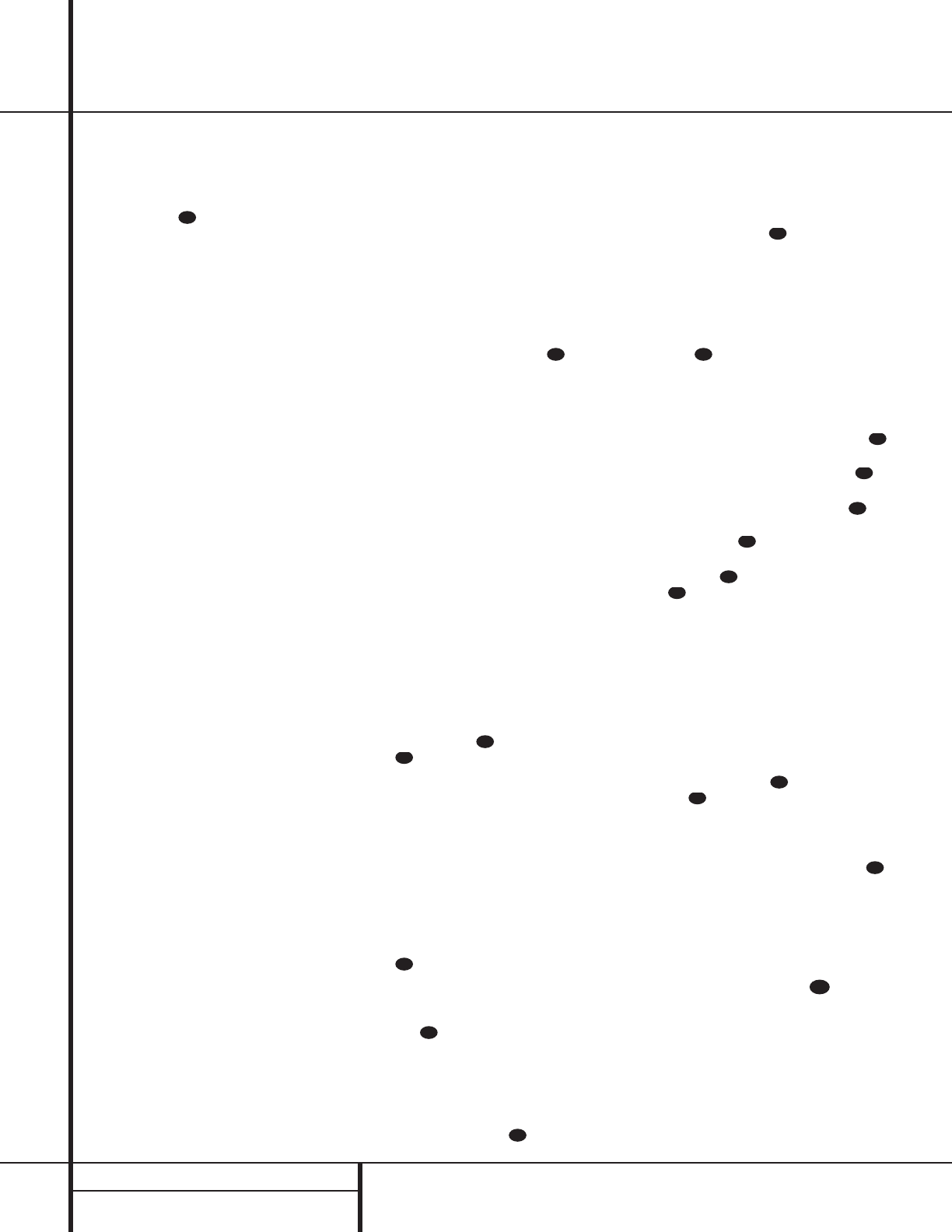28 PROGRAMMING THE REMOTE
Programming the Remote
Programmed Device Functions
Once the AVR 300’s remote has been pro-
grammed for the codes of other devices, press
the appropriate Input or Video Device
Selector c to change the remote from
control over the AVR 300 to the additional prod-
uct.When you press any of these buttons, it will
briefly flash in red to indicate that you have
changed the device being controlled.
When operating a device other than the
AVR 300, the controls may not correspond
exactly to the function printed on the remote
or button. Some commands, such as the volume
control, are the same as they are with the
AVR 300. Other buttons will change their func-
tion so that they correspond to a secondary
label on the remote. For example, the Sleep
and Surround Mode selector buttons also func-
tion as the Channel Up and Channel Down
buttons when operating most TV sets, VCRs or
cable boxes. The Channel Up/Down indication is
printed directly on the remote. The same is true
for standard CD player, cassette deck,VCR and
DVD functions, which follow the standard func-
tion icons printed on top of the buttons.
For some products, however, the function of a
particular button does not follow the command
printed on the remote. In order to see which
function a button controls, consult the Function
List tables printed on page 30. To use those
tables, first check the type of device being con-
trolled (e.g., TV, VCR). Next, look at the remote
control diagram pictured on page 29. Note that
each button has a number on it.
To find out what function a particular button
has for a specific device, find the button num-
ber on the Function List and then look in the
column for the device you are controlling. For
example, button number 8 is the Test Tone
button for the AVR 300, but it is the “Favorite”
button for many VCRs and Satellite receivers.
Button number 39 is the Preset Tune Down but-
ton for the AVR 300, the “Reverse Skip” button
for CD players and the “Page Down” button for
some cable boxes.
Note that the numbers used to describe the
button functions on page 30 for the purposes
of describing how a button operates are a dif-
ferent set of numbers than those used in the
rest of this manual to describe the button
functions for the AVR.
Notes on Using the AVR 300 Remote With
Other Devices.
• Manufacturers may use different code sets for
the same product category. For that reason, it
is important that you check to see if the code
set you have entered operates as many con-
trols as possible. If it appears that only a few
functions operate, check to see if another
code set will work with more buttons.
• When a button is pressed on the AVR 300
remote, the red light under the Input or
Video Device Selector c for the
product being operated should flash briefly.
If the Device Control Selector flashes for
some but not all buttons for a particular
product, it does NOT indicate a problem with
the remote, but rather that no function is
programmed for the button being pushed.
Macro Programming
Macros enable you to easily repeat frequently
used combinations of commands with the press
of a single button on the AVR’s remote control.
Once programmed, a macro will send out
up to eight different remote codes in a pre-
determined sequential order enabling you to
automate the process of turning on your system,
changing devices, or other common tasks. The
AVR’s remote can store up to five separate
macro command sequences, one that is associ-
ated with the Power Button d, and four more
that are accessed by pressing the Macro Buttons
rst.
1. Press any of the Input or Video Device
Selectors c and the Mute button
at the same time until the red light
under the Device Control Selector turns on.
2. Press the button on the remote that you
wish to use for this macro. This may be
either the Power button d or any of the
four Macro buttons rst. However,
it is recommended that to avoid confusion,
the Power button only be used to enter
turn-on/turn-off sequences. When you press
the button the macro will be programmed
to, the light under Selector button c
will blink once.
3. Enter up to eight steps for the macro
sequence by pressing the Selector button
c for the device to be controlled
and then pressing the button for the actual
command step. Although the macro may
contain up to eight steps, each button press
counts as a step, including those used to
change devices. The red light under the
Selector button c will blink once
to confirm each button press as you enter
commands.
NOTE: While entering commands for Power
On/Off of any device during a macro sequence,
press the Mute button . DO NOT press the
actual Power button.
4. When the eight steps have been entered,
press the Channel Up button f to
store the commands. The red light under
the Input or Video Device Selectors
c will blink and then turn off.
Example: To program your TV, Cable Box
and the AVR 300 to turn on when the
Power button is pressed, first press and hold
down the AVR b and Mute buttons
until the red light comes on under the AVR
button. Next, press the Mute button to
enter the Power command for the AVR. Press
the TV Device Control Selector to
select the TV mode, and then press the
Mute button again, to select TV Power.
Finally, press the CBL Device Control
Selector followed by the Mute button
to select Cable Power. Press the
Channel Up button f to enter the com-
mands.
After following these steps, each time you
press the Power button d, the remote
will send the Power On/Off command.
To remove a macro program, follow steps 1, 2
and 4 above, but ignore step three. For exam-
ple, to erase the macro just entered, press the
Device Selector c and the Mute
button at the same time until the red light
under the Device Control Selector turns on.
Press the Power button d and then press
the Channel Up button f.The red light
under the Device Control Selector c
will blink twice to confirm the data entry and
then turn off.
Volume Punch-Through
The AVR 300’s remote may be programmed to
operate the Volume Control from either
the TV or the AVR in conjunction with any of
the eight devices controlled by the remote. For
example, since the AVR 300 will likely be used
as the sound system for TV viewing, you may
wish to have the AVR’s volume activated
although the remote is set to run the TV. Either
the AVR or TV volume control may be associated
with any of the remote’s devices. To program