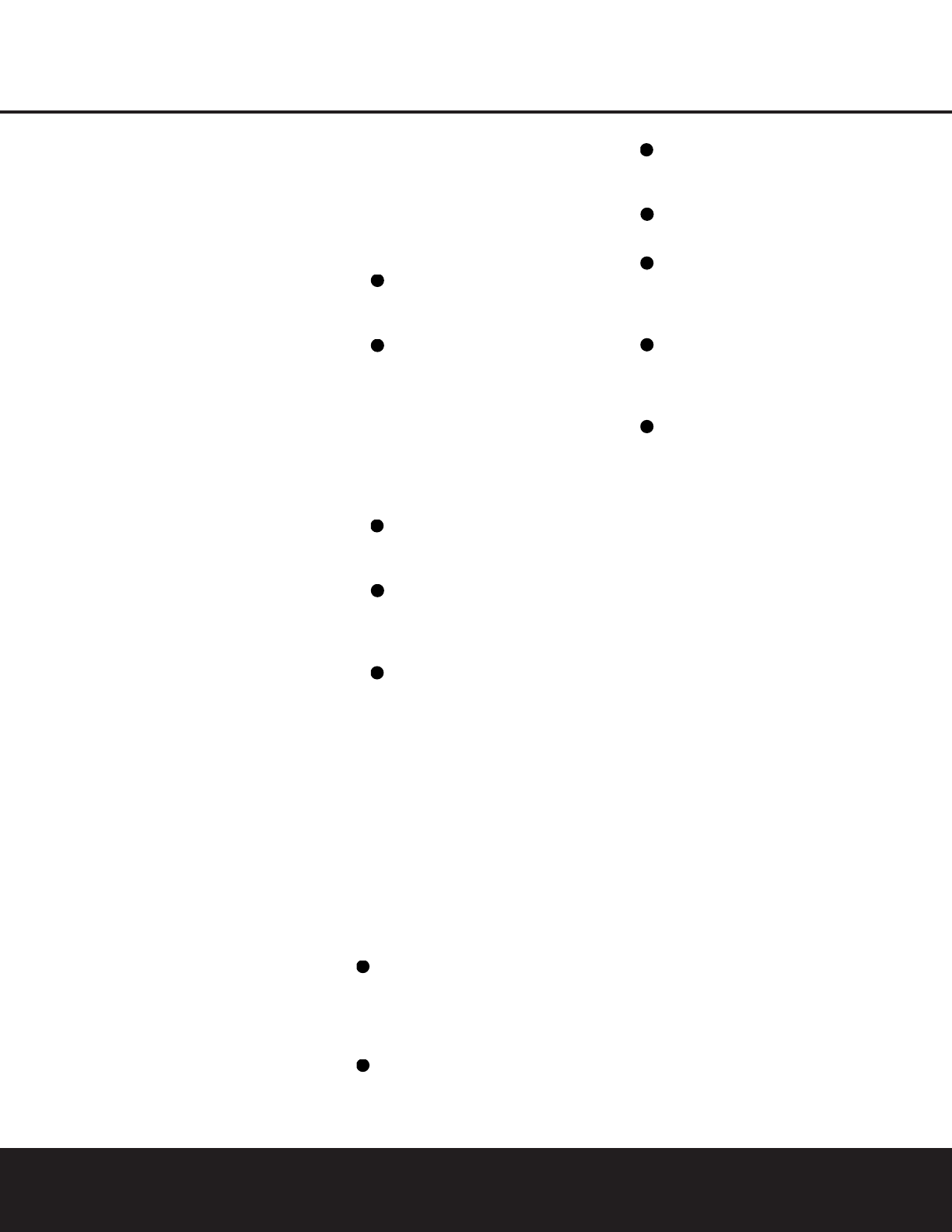10 REAR-PANEL CONNECTIONS
REAR-PANEL CONNECTIONS
CEA specifications, while existing speakers typically
use a red terminal for the positive (+) speaker wire
connection. (See page 14 for more information on
speaker polarity.)
‚¤ Surround Speaker Outputs: Connect these
outputs to the matching + or – terminals on your left
and right surround speakers. When making speaker
connections always make certain to maintain correct
polarity by connecting the black terminal to the nega-
tive (–) terminal on the speakers. Connect the blue
terminal to the positive (+) terminal on the left sur-
round speaker and the gray terminal to the positive
(+) terminal on the right surround speaker. Newer
speakers may have matching color terminals in accor-
dance with the new CEA specifications, while existing
speakers typically use a red terminal for the positive
(+) speaker wire connection. (See page 14 for more
information on speaker polarity.)
› Switched AC Accessory Outlet: This outlet may
be used to power any device you wish to have turned
on or off at the same time as the AVR 225. Any device
connected to this outlet will be off when the AVR 225
is in the Standby mode, and power will be supplied to
the outlet when the AVR 225 is turned on.
fi Unswitched AC Accessory Outlet: This outlet
may be used to power any AC device. The power will
remain on at this outlet regardless of whether the
AVR 225 is on or off.
NOTE: The total power consumption of all devices
connected to the accessory outlets should not exceed
100 watts. Do not connect power amplifiers or other
high-current draw devices to these outlets.
fl AC Power Cord: Connect the AC plug to an
unswitched AC wall outlet.
‡ Optical Digital Audio Output: Connect this jack
to the matching digital audio input connector on a
digital recorder such as a CD-R or MiniDisc recorder.
° Coaxial Digital Audio Output: Connect this jack
to the matching digital audio input connector on a
digital recorder such as a CD-R or MiniDisc recorder.
·j Video Monitor Outputs: Connect these jacks
to the composite or S-Video input of a TV monitor or
video projector to view the on-screen menus and the
output of any standard video source selected by the
receiver’s video switcher.
ak DVD Video Inputs: Connect one of these jacks
to the composite or S-Video output jacks on a DVD or
other video source.
b Coaxial Digital Audio Inputs: Connect the coax
digital audio output from a DVD player, HDTV receiver,
LD player, satellite receiver, cable box, MiniDisc recorder
or CD player to these jacks. The signal may be either a
Dolby Digital signal, DTS signal or a standard PCM digital
source. Do not connect the RF digital output of an
LD player to these jacks.
c Video 1 Video Inputs: Connect one of these
jacks to the
PLAY/OUT composite or S-Video jacks
on a VCR or other video source.
d Video 1 Video Outputs: Connect one of
these jacks to the
RECORD/INPUT composite or
S-Video jack on a VCR.
e Optical Digital Audio Inputs: Connect the optical
digital audio output from a DVD player, HDTV receiver,
LD player, satellite receiver, cable box, MiniDisc player
or recorder, or CD player to these jacks. The signal
may be either a Dolby Digital signal, a DTS signal or a
standard PCM digital source.
f Video 2 Video Inputs: Connect one of these
jacks to the
PLAY/OUT composite or S-Video jacks
on a TV, VCR or other video source.
g Video 2 Video Outputs: Connect one of
these jacks to the
RECORD/INPUT composite or
S-Video jacks on a VCR, if you are connecting a VCR
to the Video 2 inputs.
h Video 3 Video Inputs: Connect one of these
jacks to the
PLAY/OUT composite or S-Video jacks
on a cable television box, satellite dish receiver, VCR
or other video source.
i 6-Channel Direct Inputs: If an external digital
audio decoder is used, connect the outputs of that
decoder to these jacks.
These jacks have been color-coded as follows to
assist you in making correct channel connections:
Front Left White
Front Right Red
Center Green
Surround Left Blue
Surround Right Gray
Subwoofer Purple
DVD Audio Inputs: Connect these jacks to the
analog audio jacks on a DVD or other source device.
NOTE: The default setting for the audio input associated
with DVD is the Coaxial Digital Input 1 b. If you con-
nect the audio outputs of a DVD player to these jacks
, change the input setting as shown on page 17.
Video 1 Audio Inputs: Connect these jacks to
the
PLAY/OUT audio jacks on a VCR or other video
source.
Video 1 Audio Outputs: Connect these jacks to
the
RECORD/INPUT audio jacks on a VCR.
Video 2 Audio Inputs: Connect these jacks to
the
PLAY/OUT audio jacks on a VCR or other video
source, if you have connected a VCR to the Video 2
input.
Video 2 Audio Outputs: Connect these jacks to
the
RECORD/INPUT audio jacks on a VCR or other
video source, if you have connected a VCR to the
Video 2 input.
Video 3 Audio Inputs: Connect these jacks to
the
PLAY/OUT audio jacks on a cable television box,
satellite dish receiver, VCR or other video source.