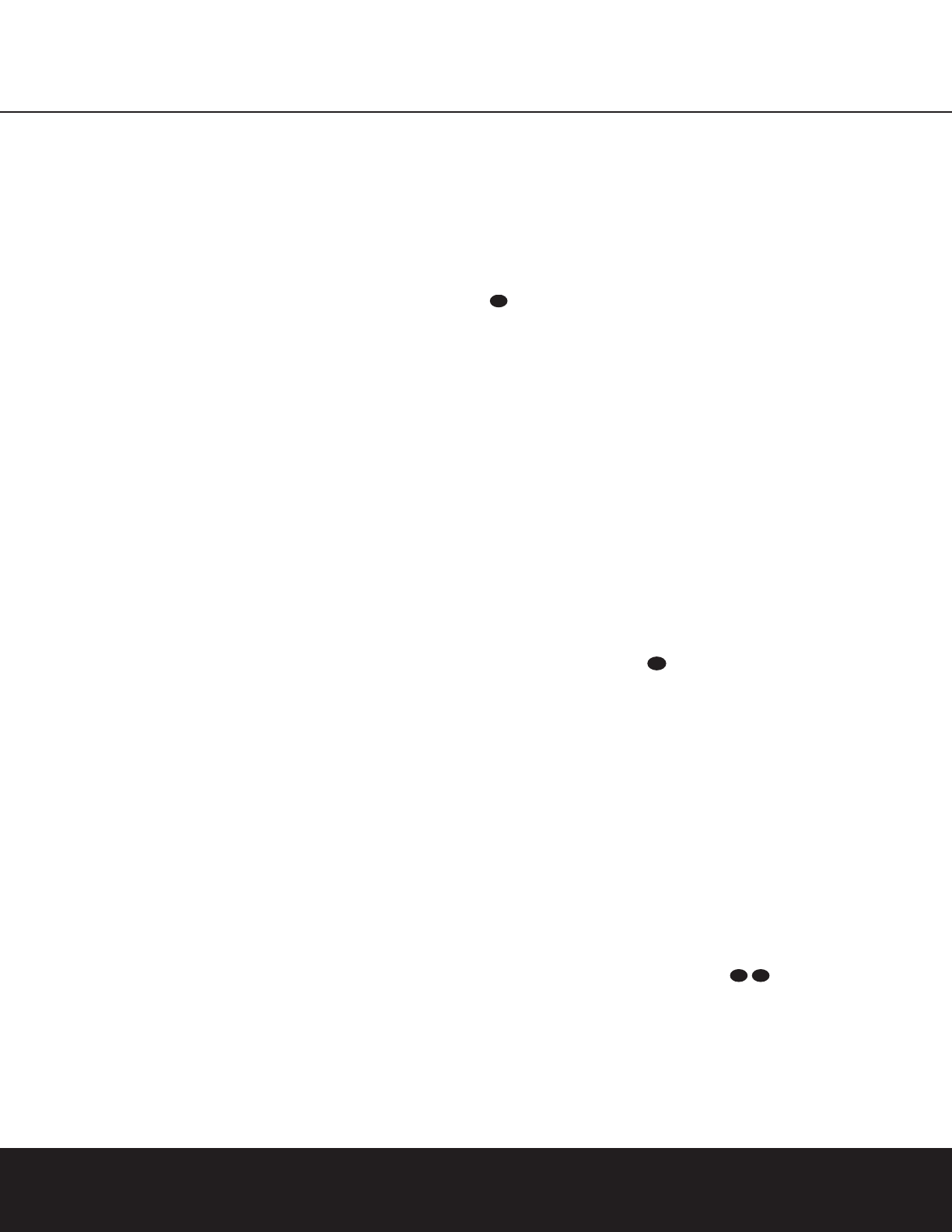SYSTEM CONFIGURATION 19SYSTEM CONFIGURATION 19
SYSTEM CONFIGURATION
5.Continue to adjust the individual speakers until
they all have the same volume. Note that adjust-
ments should be made with the
▲/▼ Buttons
n on the remote, NOT the main volume
controls. Then press the
Set Button o to
memorize the change. If you are using a sound-
pressure (SPL) meter for precise level adjust-
ment, set the volume so that the meter reads
75dB, C-Weighting Slow.
NOTE: The subwoofer output level is not
adjustable using the test tone. To change the
subwoofer level, follow the steps for Output Level
Trim Adjustment on page 26.
6.When you have adjusted the output so that all
channels have the same level, press the
Test
Button
i on the remote to complete the
adjustment.
Delay Settings
Due to the different distances between the front-channel
speakers and the listening position compared to the
surround speakers and the listening position, the
amount of time it takes for sound to reach your ears
from the front or surround speakers may differ. You
may compensate for this difference through the use of
the delay settings to adjust the timing to tailor the spe-
cific speaker placement and acoustic conditions in
your listening room or home theater.
The AVR 130’s advanced software enables you to
quickly and easily set delay times without using a
complex formula to calculate them. Instead, all you
need to do is measure the approximate distance
between your listening position and the front, center
and surround speakers. When you enter those dis-
tances into the AVR’s memory as shown below, the
AVR’s microprocessor does the rest of the work, cal-
culating the proper display time. The measurements
need not be accurate to the inch, as the system is
designed to accommodate a typical listening area
rather than require precise measurement to one
“sweet spot” position.
The factory setting of 10 feet is appropriate for most
rooms, but some installations create an uncommon
distance between the front and surround speakers that
may cause the arrival of front-channel sounds to
become disconnected from surround-channel sounds.
Note that delay settings are only adjustable for the
Dolby and DTS modes, and they are fixed with all
other processing. For that reason, you can only adjust
the delay settings when any Dolby Surround or DTS
Digital mode is in use. To simplify this setting, we
recommend that you activate the Dolby Digital mode
by playing a DVD disc with a 5.1 soundtrack and
verifying that the unit has automatically selected Dolby
Digital by checking the readout in the
Lower Display
Line
¯. This will enable you to configure all three
delay settings once, and then not have to change
them again unless your speakers or main listening
position have moved.
To set the delay times, play a Dolby Digital source as
noted above, and then follow these steps:
1. Press the
Delay Button % .
2. When
FRONT DELAY appears in the Lower
Display Line
¯ press the Set Button o@.
3. Press the
▲/▼ Buttons n on the remote or
the
‹/› Buttons ) on the front panel to enter the
distance from the front left/right speakers to your lis-
tening position. Press the
Set Button o@ when
this is complete.
4. Press the
▲/▼ Buttons n on the remote or
the
‹/› Buttons ) on the front panel so that
CENTER DELAY appears in the Lower
Display Line
¯, then press the Set Button
o@.
5. Press the the
▲/▼ Buttons n on the remote
or the
‹/› Buttons ) on the front panel to enter
the distance from the center speaker to your listening
position. Press the
Set Button o@ when this is
complete.
6. Press the
▲/▼ Buttons n on the remote or
the
‹/› Buttons ) on the front panel so that
SURR DELAY appears in the Lower Display
Line
¯ and press the Set Button o@.
7. Press the the
▲/▼ Buttons n on the remote
or the
‹/› Buttons ) on the front panel to enter
the distance from the surround speakers to your lis-
tening position. Press the
Set Button o@ when
this is complete.
8. When all adjustments have been made, the unit will
return to normal operation in five seconds.
Additional Input Adjustments
In addition to the major adjustments described in the
preceding pages, you may also wish to set the type of
audio source (analog or digital) to be used with an
input at this time. Once a specific audio source type is
associated with any of the inputs, it will remain in the
memory until it is changed, even when another input is
selected. To attach one of the digital inputs to a specific
source, follow these steps:
1. Press the
Digital Button q#.
2. Immediately press the
▲/▼ Buttons n or
‹/› Buttons ) to scroll through the list of avail-
able digital inputs or the analog input.
3. When the desired input type is shown on the right
side of the
Upper Display Line ˜, press the Set
Button
o@ to enter the setting into the unit’s
memory.
When the Stereo-Direct (Surround Off) mode is in use,
you may only select the analog input for a source.
When the Stereo-Digital mode is in use, you may
select a digital or analog source.
You may also “memorize” a specific surround mode so
that it will always be used when an input is selected.
The AVR 130 always remembers the last surround
mode used with any input, but during the setup
process you may wish to preset the modes for each
source.
Note that the default surround mode for all analog
inputs is the Logic 7 Music mode, and the unit will
automatically select Dolby Digital or DTS, as appropri-
ate, when either of those bitstream types is detected.
When a 2-channel Dolby Digital source is present,
Dolby Pro Logic II will also be selected automatically.
To assign a specific surround mode to an input, follow
these steps:
1. Select an input by pressing one of the Input Selectors
e^or the Tuner Band Selector !.
2. Select a surround mode from either the front panel
or remote.
a. To select a surround mode from the front panel,
press the
Surround Mode Group Selector
Button
7 until a mode within the desired group
appears. (For example, any Dolby, DTS or Logic 7
mode, or one of the DSP modes such as Theater,
Hall or VMAx.) Next, press the
Surround Mode
Selector Button
8 to choose the specific mode
within the desired group. (For example, within the
Dolby mode group the options are Dolby Pro Logic,
Dolby Pro Logic II Music, Dolby Pro Logic II Movies
and Dolby 3 Stereo.)
b. To select a mode from the remote, press any one
of the surround mode selector buttons
kwxy until the desired mode
within that group appears in the
Lower Display
Line
¯.