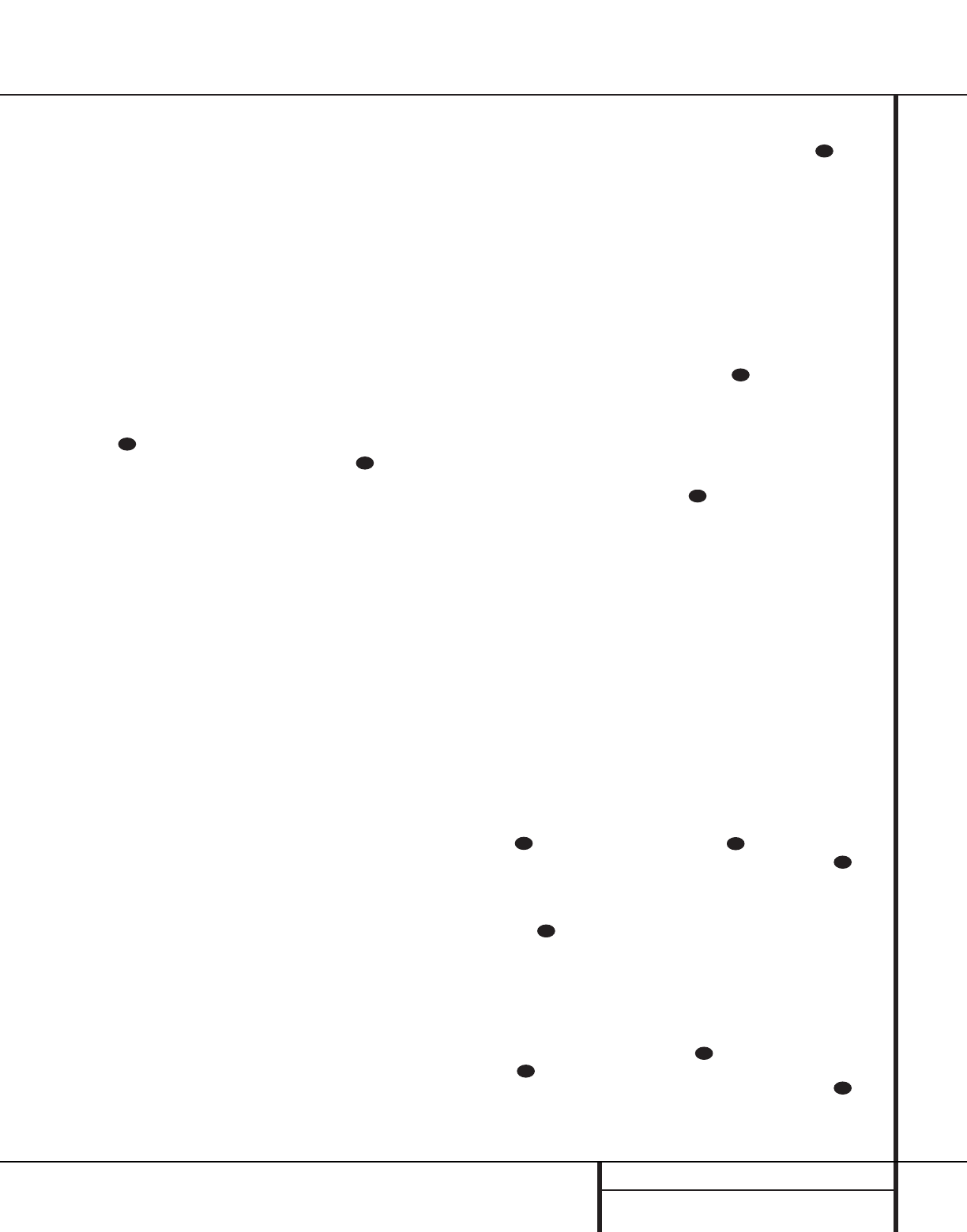25 PROGRAMMING THE REMOTE
Programming the Remote
For future reference enter the Setup Codes for
the equipment in your system here:
TV ______________ DVD ____________
CBL ______________ SAT ______________
TV ______________ VCR ______________
Programmed Device Functions
Once the AVR 100’s remote has been pro-
grammed for the codes of other devices, press
the appropriate Device Selector a to
change the remote from control over the AVR 100
to the additional product.When you press any of
these buttons, the Program/Command
Indicator briefly flashes in red to indicate
that you have changed the device being con-
trolled, as well as the AVR’s input source.
When operating a device other than the
AVR 100, the controls may not correspond
exactly to the function printed on the remote
or button. Some commands, such as the numer-
ic keys, are the same as they are with the
AVR 100. Other buttons will change their func-
tion so that they correspond to a secondary
label on the remote. For example, the Surround
Mode selector buttons also function as the
Channel-Up and Channel-Down buttons when
operating many TV sets,VCRs or cable boxes.
The same is true for standard CD player, cas-
sette deck, VCR and DVD functions, which fol-
low the standard function icons printed on top
of the buttons.
For some products, however, the function of a
particular button does not follow the command
printed on the remote. In order to see which
function a button controls, consult the Function
List tables printed on page 27. To use those
tables, first check the type of device being con-
trolled (e.g., TV, VCR). Next, look at the remote
control diagram pictured on page 26. Note that
each button has a number on it.
To find out what function a particular button
has for a specific device, find the button num-
ber on the Function List and then look in the
column for the device you are controlling. For
example, button number 8 is the FM Mode
button for the AVR 100, but it is the “Input
Select” button for many VCRs.
Note that the numbers used to describe the
button functions on page 27 for the purposes
of describing how a button operates are a dif-
ferent set of numbers than those used in the
rest of this manual to describe the button
functions for the AVR.
Notes on Using the AVR 100 Remote With
Other Devices.
• Manufacturers may use different code sets for
the same product category. For that reason, it
is important that you check to see if the code
set you have entered operates as many con-
trols as possible. If it appears that only a few
functions operate, check to see if another
code set will work with more buttons.
• When a button is pressed on the AVR 100
remote, the Program/Command Indicator
should flash briefly. If it flashes for
some but not all buttons for a particular
product, it does NOT indicate a problem with
the remote, but rather that no function is
programmed for the button being pushed.
Using the Remote with a Harman Kardon
CD-R Recorder/Player
The AVR’s remote is programmed to operate
Harman Kardon CD-R products, and you have a
choice of having those commands work with
either the “Tape” or “CD” Device Selector a.
The choice of which is used should mirror
where the CD-R is connected, as pressing the
Device Selector will also choose an input source
for the AVR.
If you have connected a Harman Kardon CD-R
to the Tape Inputs •, press the Tape
Device Selector a and the “2” Numeric
Key o at the same time. Release them when
the Program/Command Indicator blinks
twice. To return the code functions to operate a
Harman Kardon cassette deck, press the Tape
Device Selector a and the “1” Numeric
Key o at the same time. Release them when
the Program/Command Indicator
blinks once, and the Tape control functions will
be restored.
If you have connected a Harman Kardon CD-R
to the CD Inputs ¶, press the CD Device
Selector a and the “2” Numeric Key o
at the same time. Release them when the
Program/Command Indicator blinks
twice. To return the code functions to operate a
Harman Kardon cassette deck, press the CD
Device Selector a and the “1” Numeric
Key o at the same time. Release them when
the Program/Command Indicator
blinks once, and the CD control functions will
be restored.
Resetting the Remote Memory
You may reset the remote memory at any time,
either for some of the individual Device
Selectors or for the entire remote.
To reset ONLY the memory for the TV, VCR or
DVD selectors, press the Device Selector but-
ton a that you wish to clear the memory for,
and the Mute button at the same time.
Within 20 seconds, press the 0 Numeric Key
o three times.
To reset the remote’s entire memory, and to
clear all codes that have been programmed,
press the TV/V1 Device Selector a and the
Mute button at the same time. Within 20
seconds, press the 9 Numeric Key o three
times.
Reassigning the DVD Button
If you do not have a DVD but have a second
VCR, the DVD button may be programmed to
operate an additional VCR using the following
steps:
1. Locate the brand of VCR you wish to pro-
gram into the remote on the Code charts on
pages 30 and 31 and make a note of the
codes for that brand.
2.Turn on the VCR you wish to program the
remote for.
3. Press the DVD Device Selector a and
the Mute button at the same time until
the Program/Command Indicator
illuminates.
4. Press the VCR Device Selector a and
release it.
5.Within 20 seconds, point the remote
towards the unit to be programmed and
enter the three digit code number for the
VCR to be programmed using the Numeric
Keys o. If the Program/Command
Indicator blinks three times, the code
is valid and was accepted by the remote. If
the Program/Command Indicator
blinks one time, the code is NOT valid and a
correct code must be entered. If the code