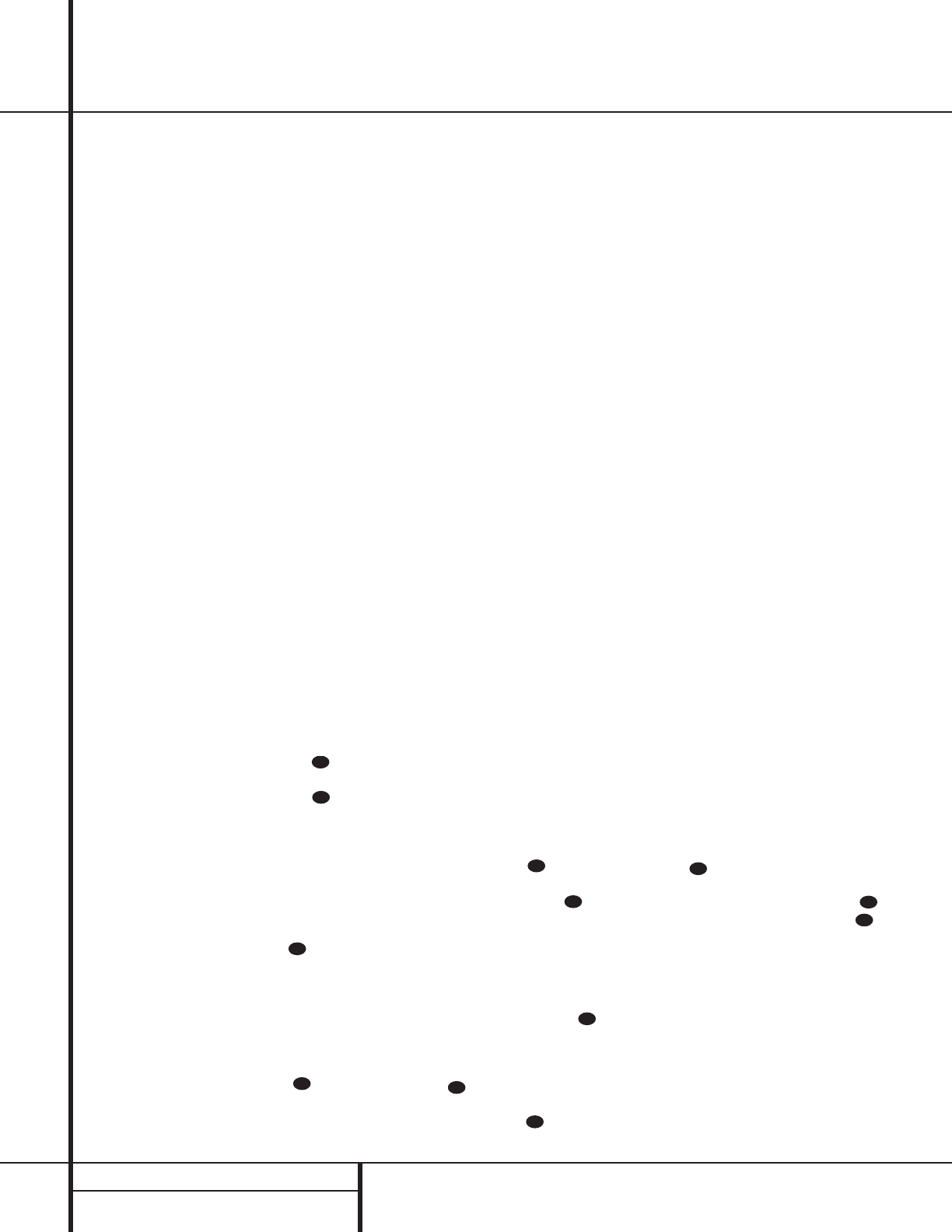24 PROGRAMMING THE REMOTE
Programming the Remote
The AVR 100 includes a powerful remote con-
trol that is preset to operate all AVR functions
and most Harman Kardon products. In addition,
the remote contains the codes for most popular
brands of audio and video equipment, including
DVD and LD players, TV sets and VCRs. Once
the remote is programmed with the codes for
the equipment in your system, you may elimi-
nate most other remotes, replacing them with
of a single, universal remote control.
Programming the Remote
As shipped from the factory, the remote
is fully programmed for all AVR 100 functions, as
well as those of most Harman Kardon CD chang-
ers, CD and DVD players, and cassette decks. In
addition, by following one of the methods below,
you may program the remote to operate a wide
range of devices from other manufacturers.
Direct Code Entry
This method is the easiest way to program your
remote to work with different products.
1. Use the tables in the following pages to
determine the three-digit code or codes that
match both the product type (e.g., VCR, TV),
and the specific brand name. If there is
more than one number for a brand, make
note of the different choices.
2.Turn on the product you wish to program
into the AVR 100 remote.
3. Press and hold both the Device Selector
a for the type of product to be entered
(e.g., VCR, TV) and the Mute button
at the same time. Hold both buttons until
the Program/Command Indicator
stays lit. Note that the next step must take
place while the red light is on, and it must
begin within 20 seconds after the light
illuminates.
4. Point the remote towards the unit to be
programmed, and enter the three digit code
number using the Numeric keys o. If the
Program/Command Indicator blinks
three times, the code is NOT valid and a cor-
rect code must be entered. If the code was
valid, look at the product being programmed
to see if it turned off.
5. Press the Device Selector a once to
store the command and note that the
Program/Command Indicator will
then go out. Proceed to step #7; if the unit
does not turn off, proceed to step #6 within
20 seconds.
6. If the unit to be programmed remains on,
enter any additional codes that appear in
the charts on the following pages. Follow
the instructions in steps #4 and #5 to make
certain that the code is valid, and to see if
the unit responds. If no code appears to
properly operate the device, press the
Device Selector a and try programming
the remote with the Auto Search Mode.
7.Try all of the functions on the remote to
make certain that the product operates
properly. Keep in mind that many manufac-
turers use a number of different combina-
tions of codes, so it is a good idea to make
certain that not only does the Power control
work, but that the volume, channel and
transport controls work as they should. If
functions do not work properly, you may
need to use a different remote code.
8. If a code cannot be entered to turn the
unit off, if the code for your product does
not appear in the tables in this manual, or
if not all functions operate properly, try
programming the remote with the Auto
Search Method.
Auto Search Method
If the unit you wish to include in the AVR 100’s
remote is not listed in the code tables in this
manual or if the code does not seem to operate
properly, you may wish to program the correct
code using the Auto Search method that follows:
1.Turn on the product that you wish to
include in the AVR 100 remote.
2. Press the Input Device Selector a for
the type of product to be entered (e.g., VCR,
TV) and the Mute button at the
same time. Hold both buttons until the
Program/Command Indicator lights.
Note that the next step must take place
while the indicator is on, and it must begin
within 20 seconds after the light illuminates.
3. Point the remote towards the device to be
programmed. Press either one of the
Surround Mode Selector buttons
and observe the device to see if it turns off. If
it does turn off, press the Device Selector
a and note that the Program/Command
Indicator will go out. If the unit does
NOT turn off, press one of the Surround
Mode Selector buttons again within
20 seconds. Repeat the process until the
unit being programmed turns off; remember
that if no button is pushed on the AVR
remote within 20 seconds, it will exit from
the programming mode without storing any
code data.
4.Try all of the functions on the remote to
make certain that the product operates.
Keep in mind that many manufacturers use
a number of different combinations of
codes, and it is a good idea to make certain
that not only the Power on/off control
works, but that the volume, channel and
transport controls also do, as appropriate. If
all functions do not work properly, you may
need to Auto-Search for a different code, or
enter a code via the Direct Code Entry
method.
NOTE:
• Device codes may only be assigned to the
TV/V1, VCR/V2 and DVD buttons.
• The V3 button may not be programmed for
device codes.
• The DVD button may be programmed with
the codes for either a DVD player or LD
player.
• The CD and Tape buttons are pre-
programmed to operate only with
Harman Kardon products.
Code Readout
When the code has been entered using the Auto
Search method, it is always a good idea to find
out the exact code so that it may be easily reen-
tered, if necessary.You may also read the codes
to verify which device has been programmed to
a specific Control Selector button.
1. Press and hold both the Input Device
Selector a for the type of product to be
entered (e.g., VCR, TV) and the Mute but-
ton at the same time.
2. Press the Master Volume Up button .
The Program/Command Indicator
will blink in a sequence that corresponds to
the three-digit code, with a one-second pause
between each digit. Count the number of
blinks between each pause to determine the
digit of the code. One blink is the number 1,
two blinks is the number 2, and so forth.Ten
blinks are used to indicate a “0”.
Example: One blink, followed by a one-second
pause, followed by six blinks, followed by a
one-second pause, followed by ten blinks indi-
cates that the code has been set to 160.