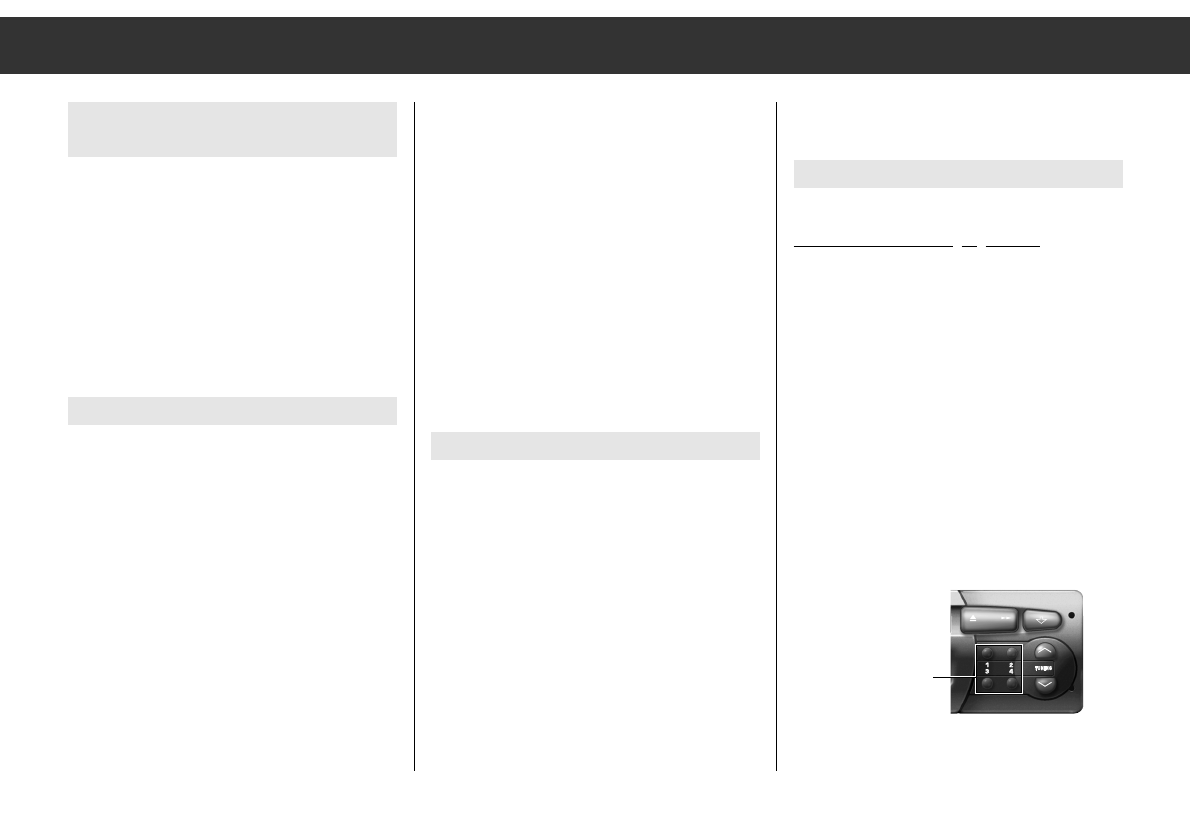ķ
6
Radio
The station search function is described on
page 7.
Station buttons
¢¢
1,
¢¢
2,
¢¢
3,
¢¢
4
Select a range: FMl, FMll, MW or LW.
Tune in a station/RDS programme:
ǺǺ If the station/RDS programme tuned to is
already stored on a station button in the
selected range , e.g. "FM I " , the display
indicates "M" and the corresponding digit,
e.g. "M3 " for memory position 3.
Storing the station/RDS programme
tuned to:
Press the station button until the signal
sounds.
ǺǺ The selected AF setting is stored together
with the station.
Setting RDS programmes
(IS function)
With the push of a button you can store up to
30 RDS programmes in the IS memory. The
stored RDS programmes can be called up one
after the other, see ”Important Information”,
page 11.
ǺǺ The IS memory is useful if you wish to re-
assign the station buttons, or you are in an
unknown reception area and do not wish to
erase your stored stations.
Starting an IS search
Use the
¢¢
RADIO/IS button to select the "FM I"
or "FM II" range.
Press the
¢¢
RADIO/IS button until the first sig-
nal sounds.
"IS ..." is displayed and the search function
scans the FM range.
ǺǺ Always wait until the IS function (= intelli-
gent search) is completed.
ǺǺ If no reception is possible (e.g. in an
underground car park, or when the aerial is
defective), the search function may be
endless. In this case you can switch off the
search function by pressing one of the
station buttons
¢¢
1 …
¢¢
4 (see page 12).
As soon as the IS search function is complet-
ed, up to 30 stations are stored and you will
hear the station giving best reception.
The intelligent search function IS first stores
the RDS programmes (sorted by programme
name) and then the remaining stations in the
order of their volume level.
Calling up the IS memory contents
Select the IS function by pressing one of the
r
TUNING t buttons until "IS ON" is briefly
displayed. After a successful IS search, the IS
function is automatically maintained.
Briefly pressing one of the
r
TUNING t
buttons calls up the stations stored in the IS
memory in the corresponding direction.
"IS-SCAN" is displayed until a station is found.
To de-activate the IS function press one of the
r
TUNING t buttons until "IS OFF" is briefly
displayed.
Station buttons
¢¢
1 …
¢¢
4