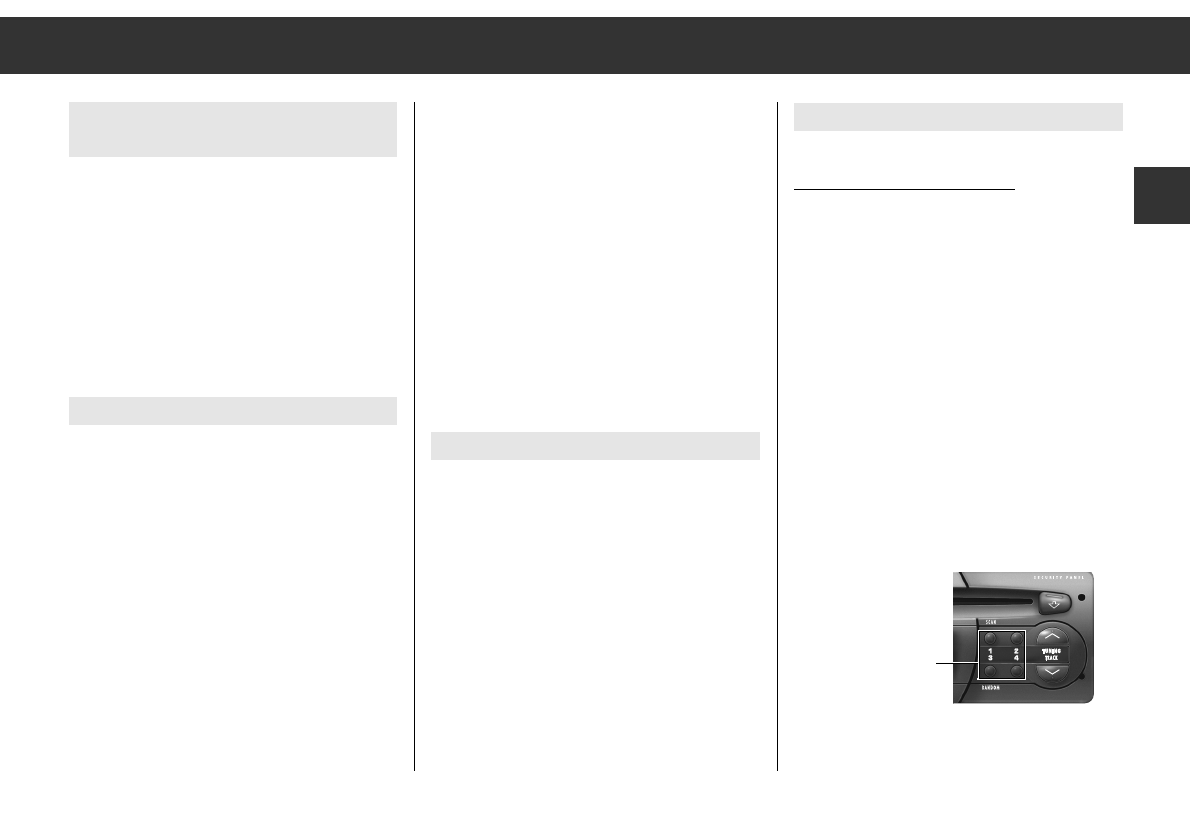Radio
Station buttons
¢¢
1,
¢¢
2,
¢¢
3,
¢¢
4
Select a range: FMl, FMll, AM or LW.
Setting the station/RDS channel:
ǺǺ If the set station/RDS channel in a selected
range, e.g. » FM I «, is already stored under a
station button, “M” and the corresponding
number is shown in the display e.g. » M3 « for
memory position 3.
Storing the set station/RDS channel:
Press the station button until the signal tone
can be heard.
ǺǺ The selected AF setting is stored together
with the station.
Setting RDS channels
(IS function)
By pressing a button, you can store up to 30
channels in the IS memory. The stored channels
can be called up one after the other. See “Things
to know” page 18.
ǺǺ It is a good idea to use the IS memory, if you
would like to make new assignments to the
station buttons or if you are in a strange
reception area and do not wish to delete the
already stored stations.
Activating IS search
Select the range »FM 1«, or »FM 2« or »FM 3
with the
¢¢
RADIO/IS button«.
Press the
¢¢
RADIO/IS button until the signal tone
can be heard.
»IS ) « appears in the display and the receiver
searches the FM range.
ǺǺ Always wait until the intelligent search (IS)
has ended.
ǺǺ The search can be active constantly if no
reception is possible, e.g. in an underground
garage or with a defective antenna. In this
case, you can stop the search by pressing
one of the station buttons
¢¢
1 …
¢¢
4
(See also page 19).
As soon as the IS search is complete, up to 30
stations are stored and you will hear the station
with the best reception.
During the intelligent search, the RDS channels
are stored first (sorted according to channels),
then the other stations according to transmissi-
on power.
Calling up the content of the IS memory
After a successful IS search select your desired
station with
one of the
Q
TUNING W
but-
tons
.
»IS-SCAN« can be seen in the display during
station selection.
Switching off the IS operating mode:
To do this, press one of the Q
TUNING W
buttons until »IS --« and then »IS OFF« appear
briefly.
Station search is described on page 8.
GB
ķ
7
Station buttons
¢¢
1 …
¢¢
4