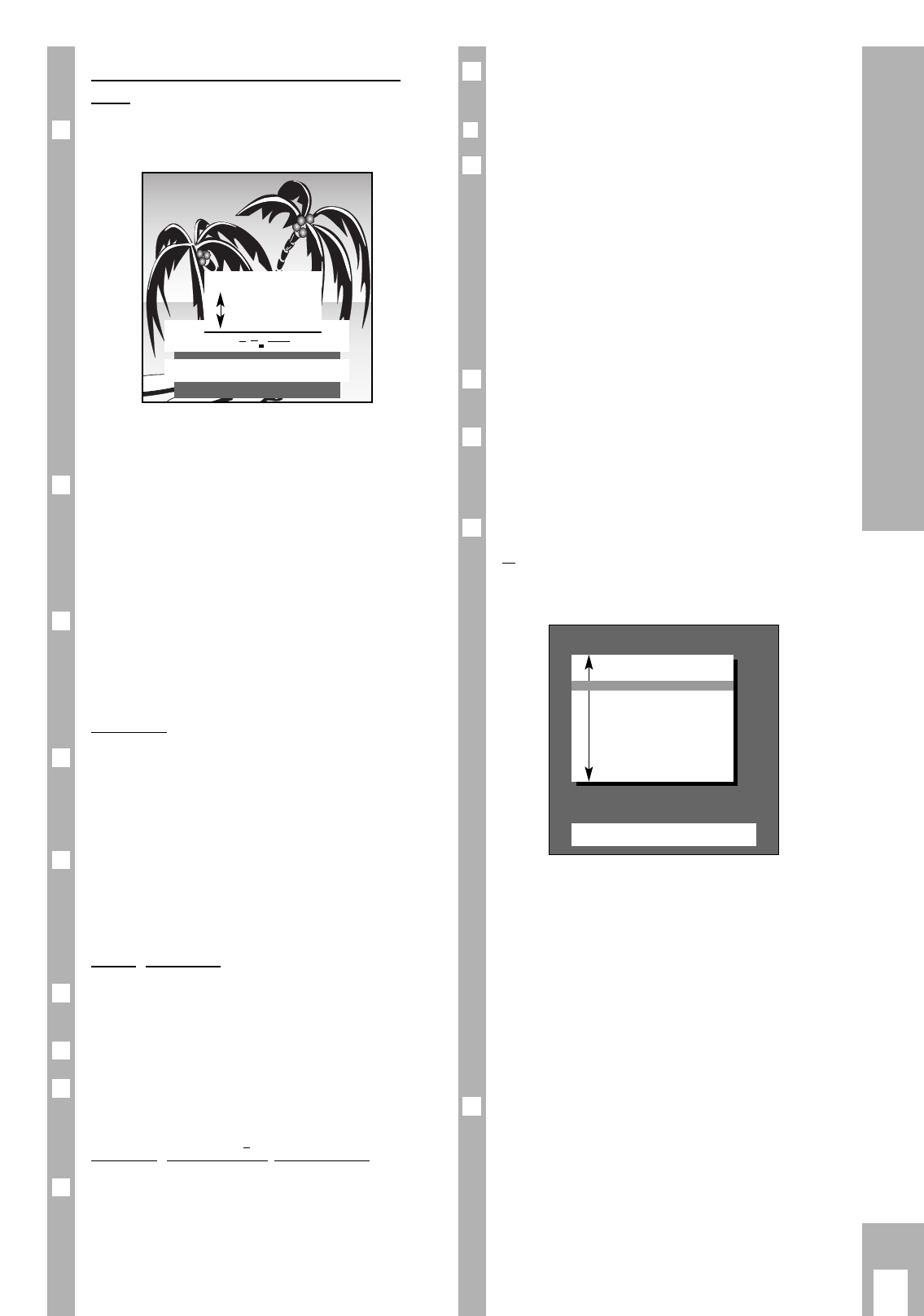Once all the changes have been carried out, exit the
function with the
ǵ
TXT
button.
❒
Scanning for “new” TV channels
If you want to know if “new” TV-channels can be
received at your current location, select the » Search
for new TV stations« function.
Previously stored TVchannels are retained, the
“new” ones are added.
If you move home, we recommend selecting the
function » Complete reprogramming (when chan-
ging address) «.
All channel position data is completely erased, the
channel positions are “reassigned”.
Call up the » DIALOG CENTER« with the h and
O
buttons.
Select and call up » AUTOMATIC PROGRAMMING «.
Ń
!
For further settings, use the information shown in
the dialogue line.
Select » Search for new TV stations «,
or
» Complete reprogramming (when changing
address) «.
Ń
!
If a video recorder with MEGALOGIC functions is
connected to the TV set, there is an additional indi-
cator » Data transfer of TV programme chart TV
→
VCR« in the menu.
Ń
!
Wait until all TV programmes have been transfer-
red. This can take a minute or longer.
Following the search procedure, the set switches to
channel position 1 and the indication »Brief instruc-
tions« appears.
Exit the function with the
ǵ
TXT
button.
4
3
2
1
Ǻ
2
ķ
7
Entering a “new” channel number – Fine
tuning
Select function » Change channel « with the h
button. Channel position ten is highlighted in red.
Ń
!
For further settings, observe the information in the
dialogue line.
If you want to select a special channel, press
the F button and then the p or P button.
Indication C (for channel) changes to S (for special
channel).
Press the E button and enter the channel number
using two digits with the
0
…
9
buttons.
If you want to enter a certain progamme but do not
know its channel number then press the g but-
ton (blue) repeatedly until the required channel
appears on the screen.
Fine tuning
The set adjusts automatically to give you the best
picture and sound quality.
Given difficult reception conditions it may be neces-
sary to optimize the picture and sound quality with
the fine tuning.
Changing the » Fine tuning «.
The values can vary between » + 63 « and » – 64 «
Make note of when you achieve the best picture and
sound quality.
Setting the norm
Press the F button repeatedly until the list of
norms appears.
Select the required norm with the p or P button.
Confirm the settings. The Page » TV PROGRAMME-
CHART« appears on the screen.
Activating the decoder (descrambler)
If a decoder (scrambler) is required for a program-
me and is connected, it is also necessary to press
the
¢
AUX button » on «- as in the » TV PROGRAM-
ME-CHART « under the » Decoder « indication for
the corresponding channel position.
1
3
2
1
1
Ǻ
3
2
1
Assigning Channel Positions
AUTOMATIC PROGRAMMING
OK
Call up
TXT
TV-picture
■
Search for new TV stations
Complete reprogramming
(when changing address)
Data transfer of
TV programme chart TV
→
VCR
PROG 01 – C34 00
F
■■■■■
E
OK
Confirm
TXT
Stop / cancel
0–9
Channel entry
● Search mode
Fine tuning