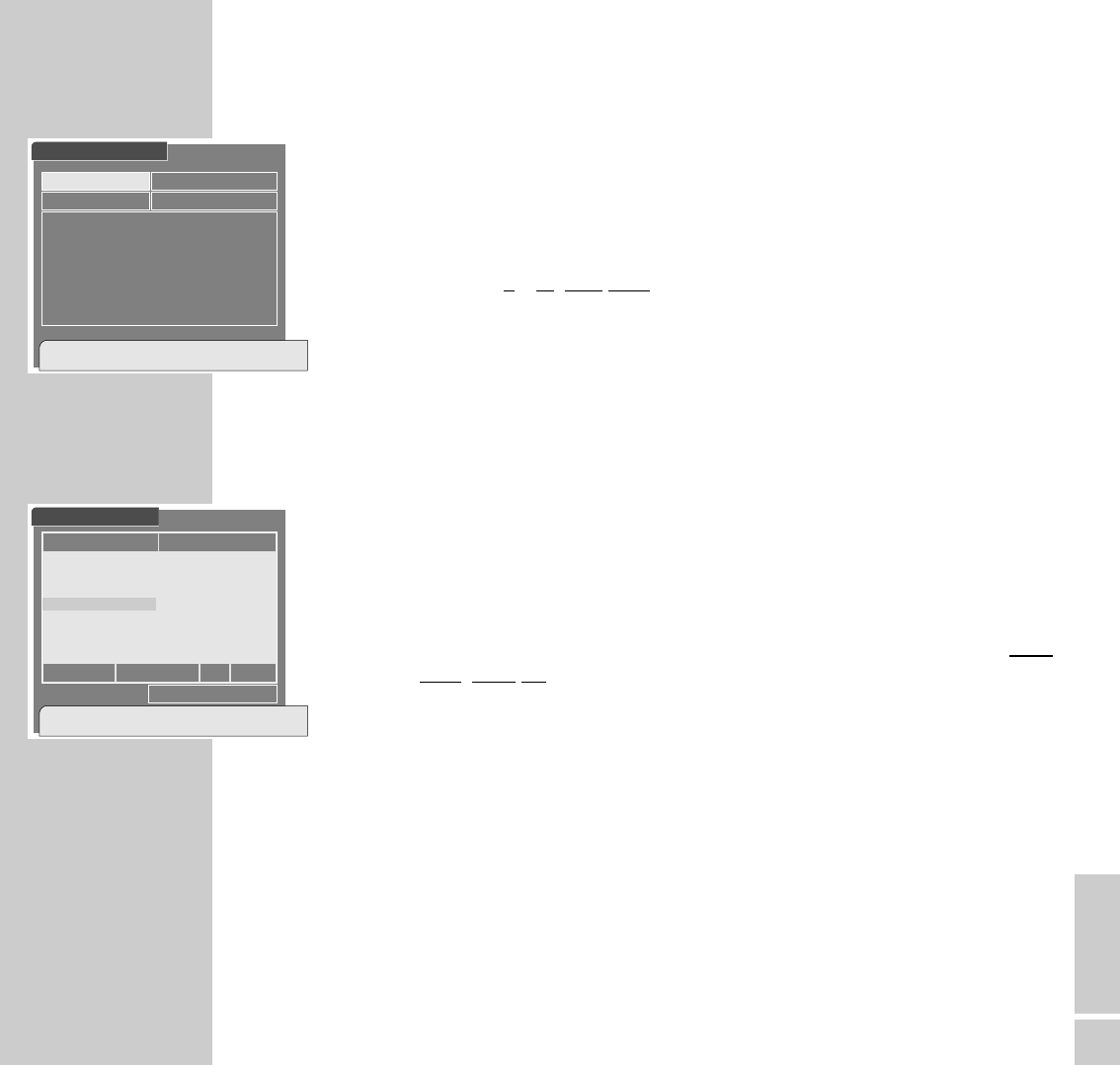ENGLISH
31
THE SATELLITE CHANNELS
_______________________________________________________
3 Select the »Satellite Scan« row using the »
,,..
« buttons then press the
»OK« button.
– The »Satellite Scan« menu appears on the picture screen, the »Scan
Mode« row is highlighted.
4 Select the appr
opriate setting using the »
;; ::
« buttons.
5 Select the »Satellite« row using the »
,,..
« buttons then select the
desired satellite, e.g. ASTRA, using the »
;; ::
« buttons.
6 Press the »OK« button to start the scan.
– The »Satellite Scan« menu appears on the picture screen.
Note
The »Satellite Scan« menu indicates the number of already stored TV and
radio channels and of already found new channels.
In addition this menu informs you about the most important transmission
data and the reception quality of the corresponding satellite channel.
The newly found satellite channels are added at the end of the »TV«
and »Radio« channel lists, the digits and letters are displayed in a mor
e
transparent way.
The satellite channels scan may take several minutes, please wait.
7 When the satellite channels scan is completed, the following message
appears on the picture screen:
Satellite scan is done.
Press [OK] Key.
8 Press the »OK« button to save the setting.
9 Press the »
i
« or »TXT
ķ
« button to exit the menu.
Satellite Scan
Select Scan Mode.
[OK]-Scan,[TXT]-Previous
Scan Mode
Satellite Name Astra
ľ
Free+Scrambled
ı
Satellite Scan
Press [TXT] or [i ] to stop.
[TXT]-Exit
353 VH1
354 VH1 Classic
355 VH-1 Internat..
356 MTV2
233 MULTIMUSIC
234 MULTIMUSIC
235 MULTIMUSIC’
236 MULTIMUSIC LU
❚❚❚❚❚❚❚❚❚❚❚❚❚❚❚❚❚
Good
Astra [51] 12,699 GHz Ver 22,000
TV: 350 Radio: 200