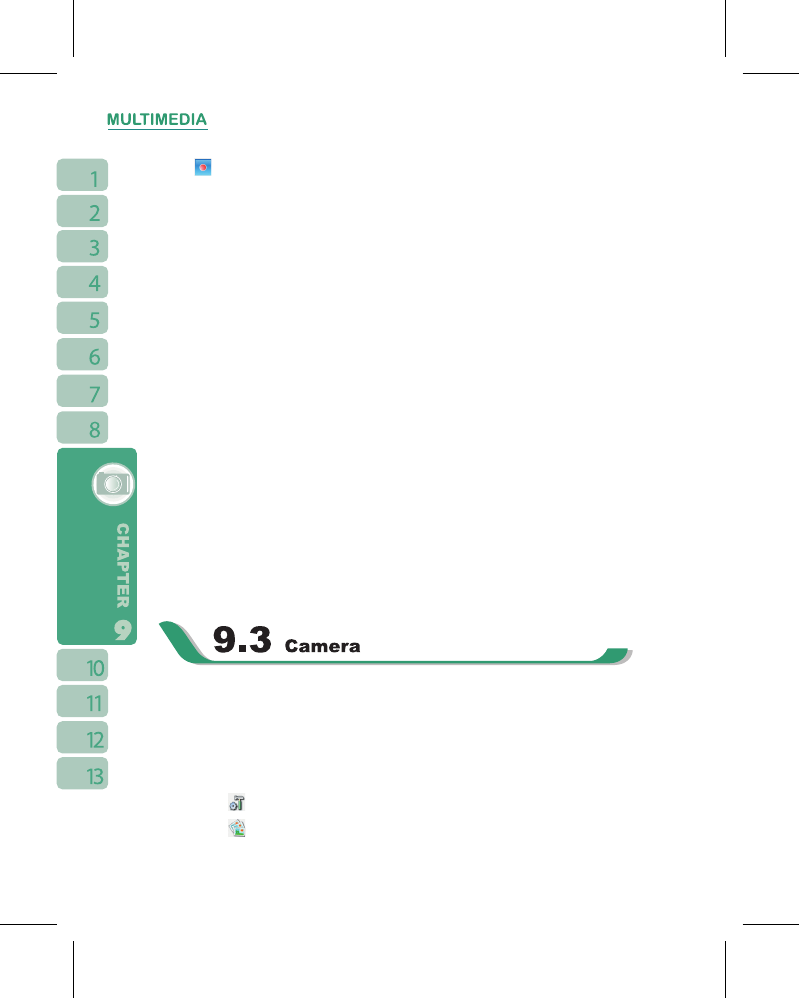7.Tap to start recording the FM radio broadcast of the channel you are currently
listening to. The recording time will be displayed on the top of screen. Tap “STOP” to stop
recording.
8.Number key on screen: You can enter a channel frequency and the frequency you
entered will appear on the display. If the channel frequency you entered is over or less
than the effective range, then the radio will return to the original channel you were listening
to.
My Favorite Settings:
Tap on { My Favorite } to view my favorite list. You can save 10 channels as your favorite
channels. Selecting a favorite channel from My Favorite list takes you directly to that
channel.
˙
Tap “ Edit ” to change the frequency or the name of your favorite channel.
˙
Tap “ Set < channel frequency > to ” to add the current channel to My Favorite.
Options:
Tap {Options} for the following options:
˙About:
display information related to this program.
˙Recorded File:
display the radio recording folder.
˙Exit:
press exit to completely close radio function.
Radio Volume Control Method:
You may adjust radio volume using the volume control key on the side of mobile phone.
Slide the volume control key upwards or downwards, and then select a suitable volume by
tapping on the pop-up volume adjustment bar.
You may use camera function in this device to capture important moments.
1.Select “ Start ” >
【
Programs
】
>
【
Multimedia
】
>
【
Camera
】
or press and hold Camera
Key to launch camera.
2.Focus on the object you want to shoot and press Camera Key to shoot.
3.Use volume adjustment side key to zoom in and out.
4.Tap on the
icon to change camera settings.
5.Tap on the
icon on screen to enterPictures & Videos.