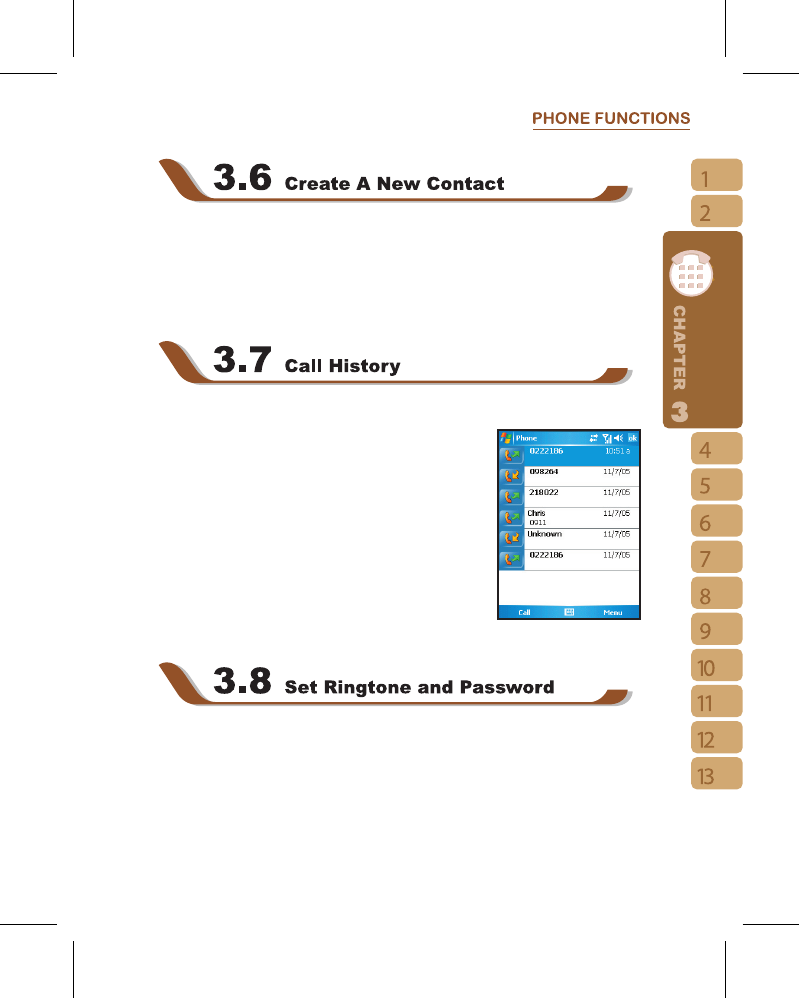In Contacts, Tap { New } on the bottom left of screen. A blank record will appear.
1.You may set photos in photo field for this contact, by which the contact’s photo will
display as an incoming call photo ID.
2.You may also tap ringtone field to set different incoming call ringtones for your contacts.
3.Tap“OK”on the upper right screen to save the new contact and exit.
Call History contains all outbound calls, incoming calls and missed calls. You may choose
to display all or only display highlighted items.
1.Under Today screen, tap {Call History} on bottom left of
screen.
2.Tap {Menu} on the bottom right of screen.
3.Select a desired function to perform. You may change
call history display method by selecting {Filter}; or select
{Call Timers} to check incoming call numbers, call time and
manage incoming call history.
4.Under {Call History} screen, select the icon on the upper left
side of main screen to redial this number at once.
5.Under {Call History} screen, tap and hold on a phone
number to open drop down menu for more options.
Tap Phone in { Start } menu, then select { Menu } on the bottom left of the screen. Select {
Options } > Phone tab from unfolded options.
1.You may select preferred ringer method.
2. f you want to download ringtones, please use ActiveSync program in computer and copy
the ringtone file to Application Data / Sounds folder in this device. The ringtone files
will be added as the options.